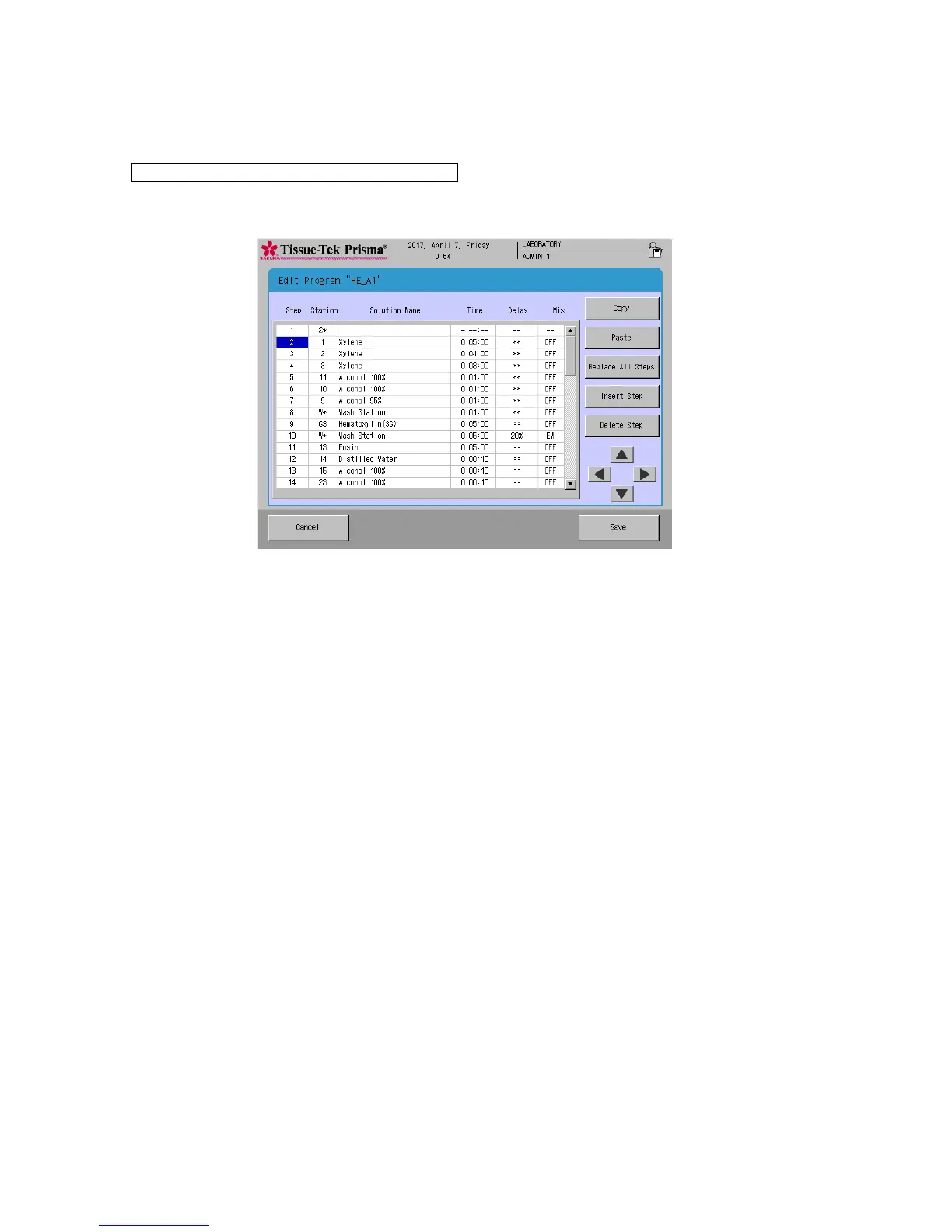To create a staining program, touch a desired item or select a desired location using the cursor keys
located at the bottom right. The procedure to create each item is explained below.
● How to Operate the "Step" Field
"Step" refers to the order of each staining step. You can touch and select a number(s) or blank field(s)
under "Step" in the Edit Program screen and then select Copy, Paste, Replace All Step, Insert Step
or Delete Steps to perform the applicable operation.
• Copy
Touching this button copies the line corresponding to the selected "Step" field. The data is not yet
pasted.
• Paste
Touching this button pastes the data in the copied line to the line corresponding to the "Step" field
currently selected. This operation inserts the source line immediately above the "Step" line currently
selected by the cursor. Basically, only the "Time," "Delay" and "Mix" data are copied.
• Replace All Steps
Touching this button replaces the "Time," "Delay" and "Mix" data of all lines excluding the start
station, end station and PE station lines, with the corresponding data in the copied line. The solution
station names are not replaced.
• Insert Step
Touching this button inserts a new blank "Step" field directly below the line corresponding to the
selected "Step" field.
• Delete Step
Touching this button deletes the line corresponding to the selected "Step" field.
Touching the Save key saves the applicable changes and closes this screen.