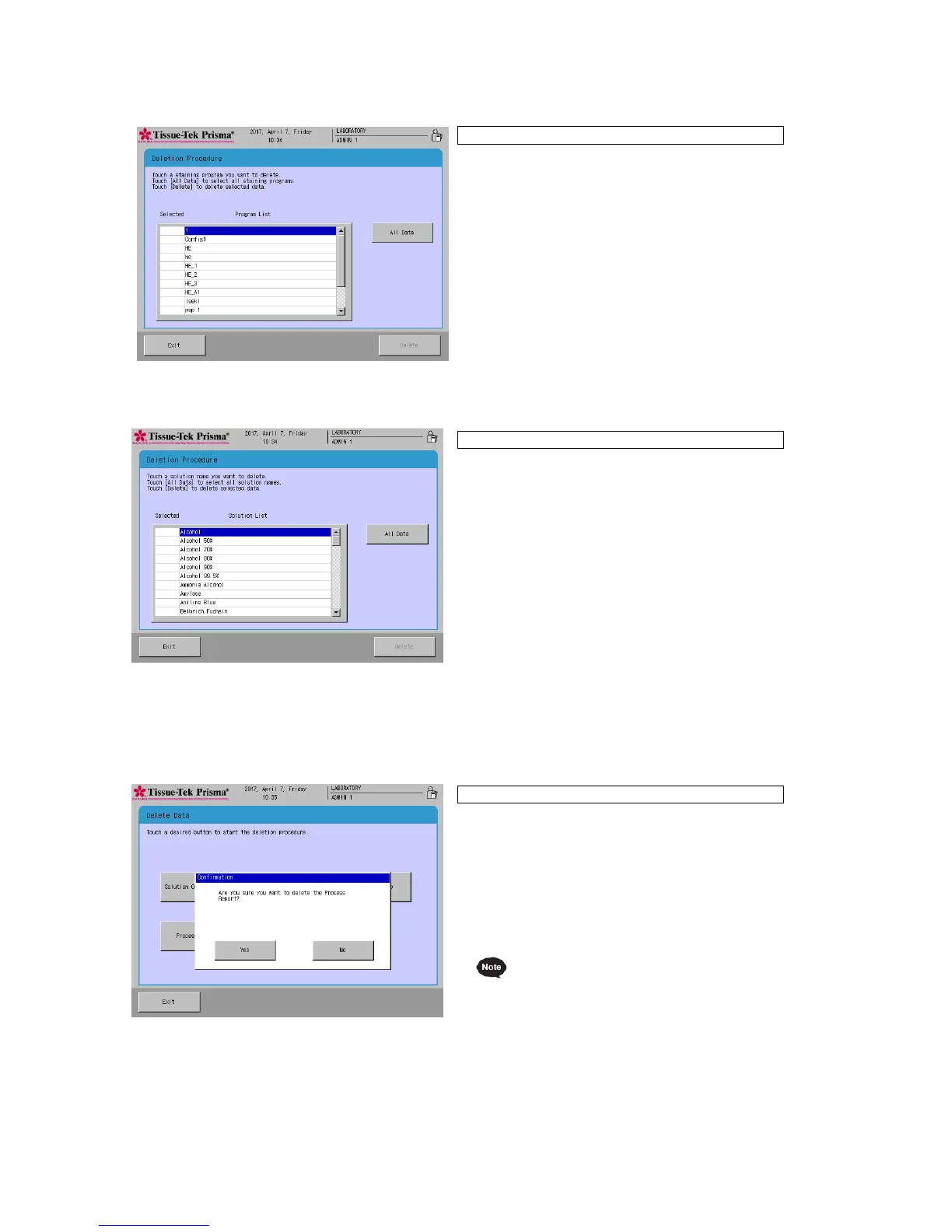Deleting a Staining Program
1. Touch Menu at the bottom right of the Stain Process
Monitor screen, and then select Delete Data in the
Edit Menu.
2. When the Delete Data screen appears, select
Program.
3. Touching the key displays the Deletion Procedure
window. Under Program List, select the staining
program you want to delete. This adds a checkmark
"" to the Check field. You can select and delete
multiple staining programs at once. You can also
touch All Data to select all solution configurations in
the list.
4. Once the target item has been selected, touch
Delete. When the Confirmation screen appears,
touch Yes to complete the deletion.
1. Touch Menu at the bottom right of the Stain Process
Monitor screen, and then select Delete Data in the
Edit Menu.
2. When the Delete Data screen appears, select
Solution Name.
3. Touching the key displays the Deletion Procedure
window. Under Solution List, select the solution name
you want to delete. This adds a checkmark "" to the
Check field. You can select and delete multiple
solution names at once. You can also touch All Data
to select all solution configurations in the list. Only
solutions not used by the available staining programs
are shown under Solution List. If the solution name
you want to delete is not in the list, delete all staining
programs that use the applicable solution and then
perform this operation again.
4. Once the target item has been selected, touch
Delete. When the Confirmation screen appears,
touch Yes to complete the deletion.
Deleting a Process Report
1. Touch Menu at the bottom right of the Stain Process
Monitor screen, and then select Delete Data in the
Edit Menu.
2. When the Delete Data screen appears, select
Process Report.
3. Once the target item has been selected, touch
Delete. When the Confirmation screen appears,
touch Yes to complete the deletion.
Up to 50 process reports can be saved. If the
51st process report is saved, the oldest report
will be automatically deleted to make room for
the latest report.
