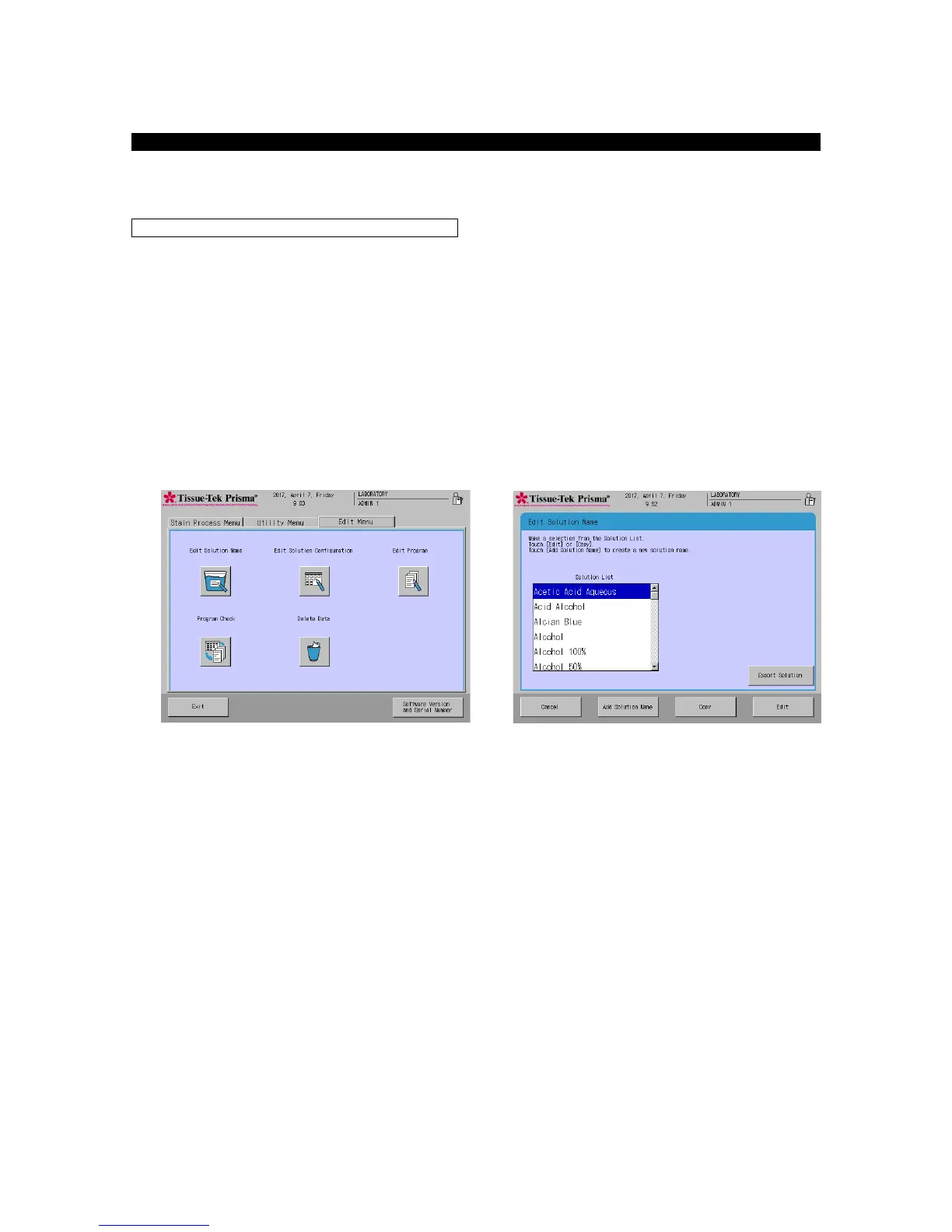This section explains the procedure to set a solution name. Up to 100 solution names can be saved.
Each solution name must consist of up to 20 alphanumeric characters.
1. Touch Menu at the bottom right of the Stain Process Monitor screen.
2. Select Edit Solution Name from the Edit Menu.
3. When the Edit Solution Name screen appears, touch the Add Solution Name key if you want to create
a new solution name. To change an existing solution name, select the solution name you want to
change under Solution List, and then touch the Edit key.
4. Touching the Edit key displays the Create Solution Name screen showing the simple keyboard, so
enter a solution name (using up to 20 characters). Once the solution name has been entered, touch
the Save key. When the screen prompts you to enter an abbreviated solution name, enter an
abbreviation from the onscreen keyboard and then touch the Save key to save the abbreviation. (Enter
the abbreviation using up to eight characters.)
5. Touching the Save key displays the Edit Solution Name screen, where the solution name you have just
saved is shown under Solution List.
