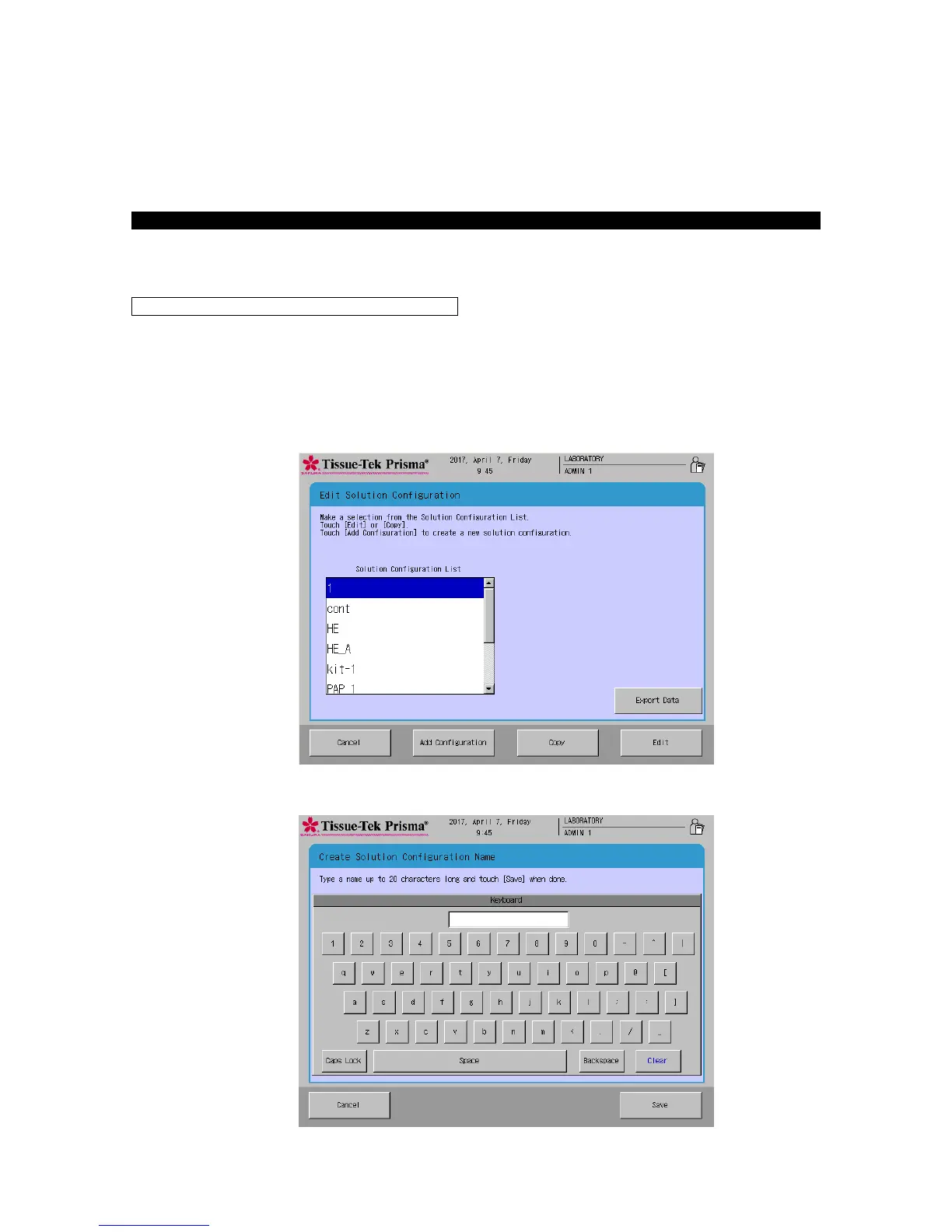2-15
Setting a Solution Configuration
From "Solution Configuration," you can set a configuration of necessary solution stations and other items
that are needed to run the staining program smoothly.
This section explains the procedure to create a new solution configuration. Up to 50 solution
configurations can be saved.
1. Touch Menu at the bottom right of the Stain Process Monitor screen, and then select Edit Solution
Configuration from the Edit Menu.
2. Touch Add Configuration, and then enter a solution configuration name (using of up to 20 characters)
from the simple keyboard shown in the Create Solution Configuration Name screen.
After the solution configuration name has been entered, touch the Save key to save the name.
3. Touching the Save key displays the Solution Configuration Setup window (P. 2-16).