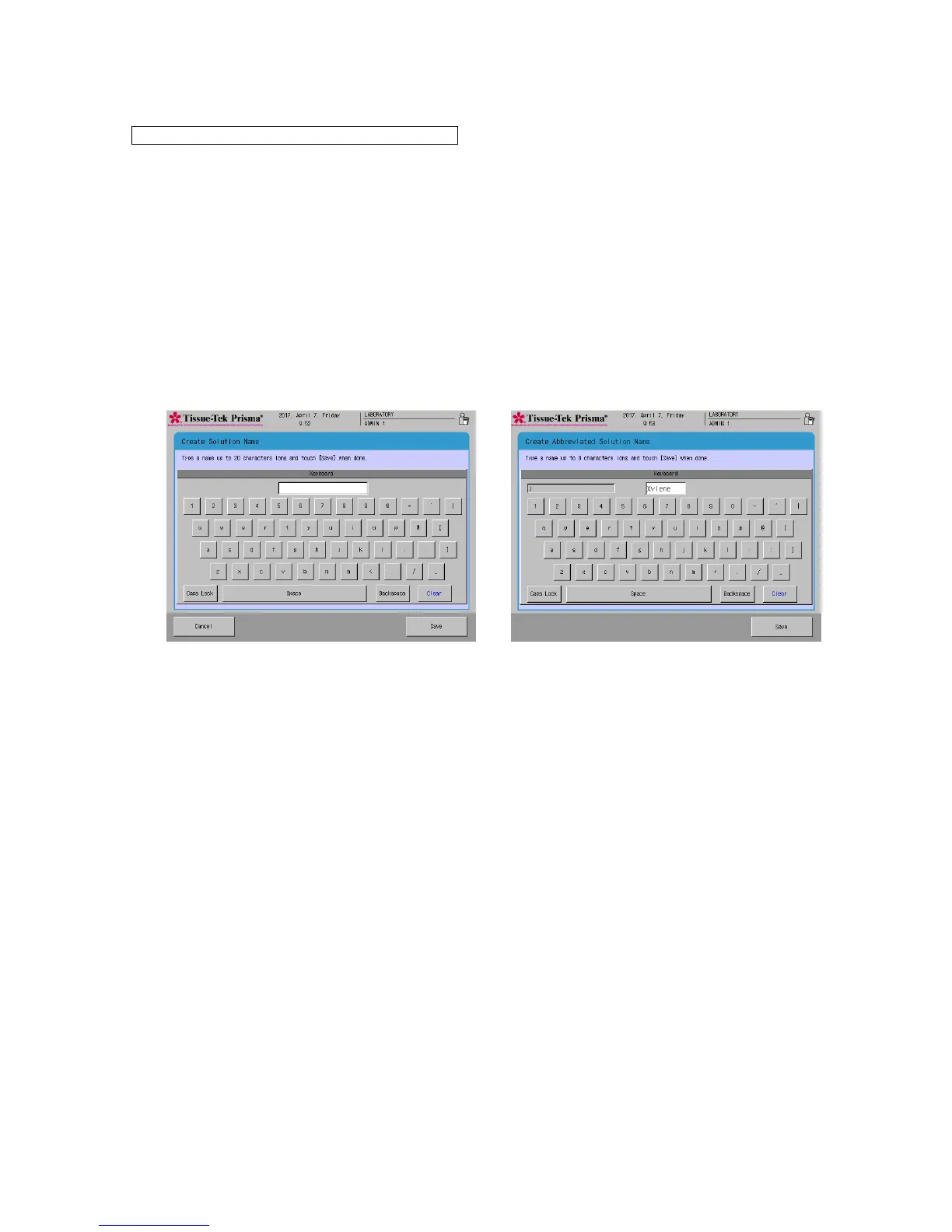1. Touch Menu at the bottom right of the Stain Process Monitor screen.
2. Select Edit Solution Name from the Edit Menu.
3. Under Solution List in the Edit Solution Name screen, touch and select the solution you want to copy
and then touch the Copy key.
4. Touching the Copy key displays the Create Solution Name screen showing the simple keyboard. To
change the solution name, enter a new name from the onscreen keyboard (using of up to 20
characters). Once the solution name has been entered, touch the Save key. When the screen prompts
you to enter an abbreviated solution name, enter an abbreviation from the onscreen keyboard and then
touch the Save key to save the abbreviation. (Enter the abbreviation using up to eight characters.)
5. Touching the Save key displays the Edit Solution Name screen, where the solution name you have just
saved is shown under Solution Name List.