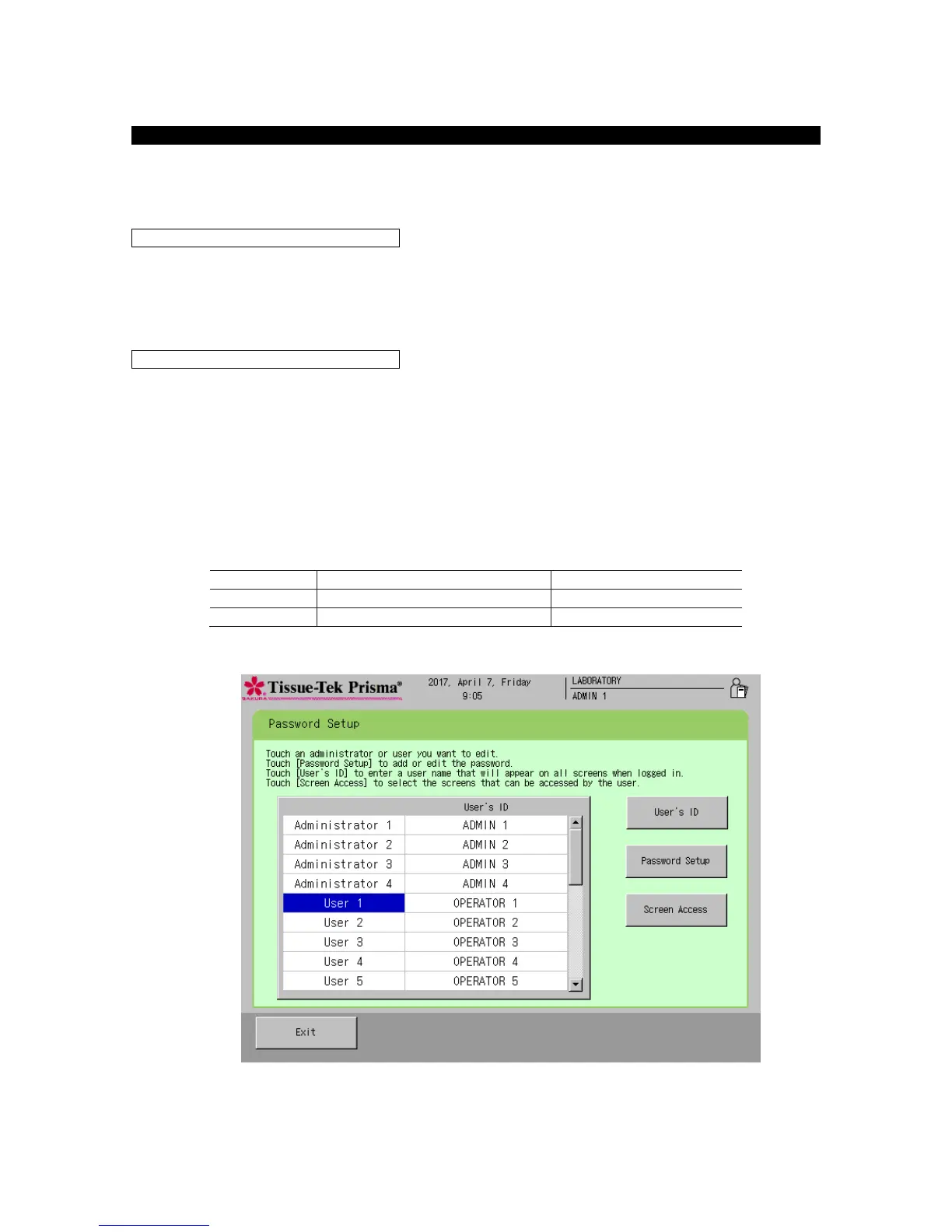Setting User IDs, Passwords and Accessible Functions
You can set user IDs and passwords as well as the functions accessible by each user by selecting
Password Input from the System Setup screen accessible from the Utility Menu. To set each item, select
the applicable user and perform the corresponding operation explained below.
You can change the existing ID of a user. Touching the User’s ID key displays the simple keyboard.
Enter a new user ID, and then touch the Save key to save the ID. A user ID can be entered using up to 20
characters. Touch the Caps Lock key to enter characters in uppercase. Touch the key again to enter
characters in lowercase.
You can change a password only when you have logged on as an Administrator. Select the user whose
password you want to set, touch the Password Setup key, and then enter a new password consisting of
one to six digits on the numeric keypad. The entered password is shown in asterisks (*) in the password
field. After the password has been entered, touch the Enter key. When the screen prompts you to enter
the password again for confirmation, enter the same password and touch the Enter key again to save the
password.
Up to four "Administrator" passwords and 20 "User" passwords can be saved. The factory settings are
shown below.
[OPERATOR 1] ~ [OPERATOR
20]
