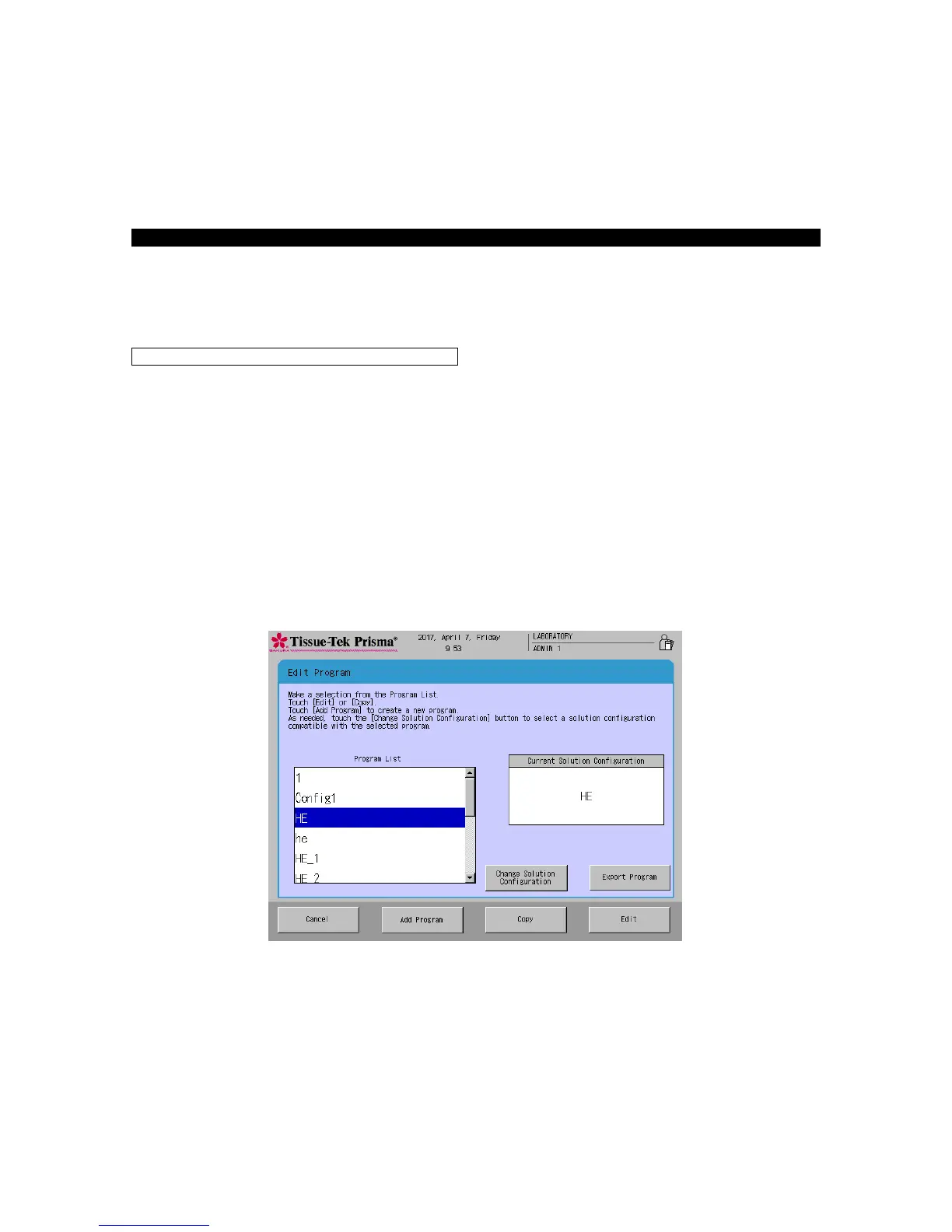2-25
Setting a Staining Program
"Staining programs" are programs that automatically perform stain process based on preset "solution
configurations." Refer to P. 2-15 for "solution configurations."
This section explains the procedure to create a new staining program from a preset "solution
configuration." If there is no "solution configuration" appropriate for the staining program you are creating,
refer to "Setting a Solution Configuration" on P. 2-15.
Up to 50 staining programs can be saved.
1. Touch Menu at the bottom right of the Stain Process Monitor screen.
2. Select Edit Program from the Edit Menu.
3. Touching Change Solution Configuration displays the Select Configuration window. In the list of
preset solution configurations, touch the solution configuration you want to use for your new staining
program and then touch the Select key.
4. Next, touch the Add Program key. When the Create Program Name screen showing the simple
keyboard appears, enter a solution name (using up to 20 characters). Once the solution name has
been entered, touch the Save key. When the screen prompts you to enter an abbreviated staining
program name, enter an abbreviation from the onscreen keyboard and then touch the Save key to
save the abbreviation. (Enter the abbreviation using up to five characters.)
5. Touching the Save key proceeds to the operation explained under "Creating a Staining Program" on P.
2-26.