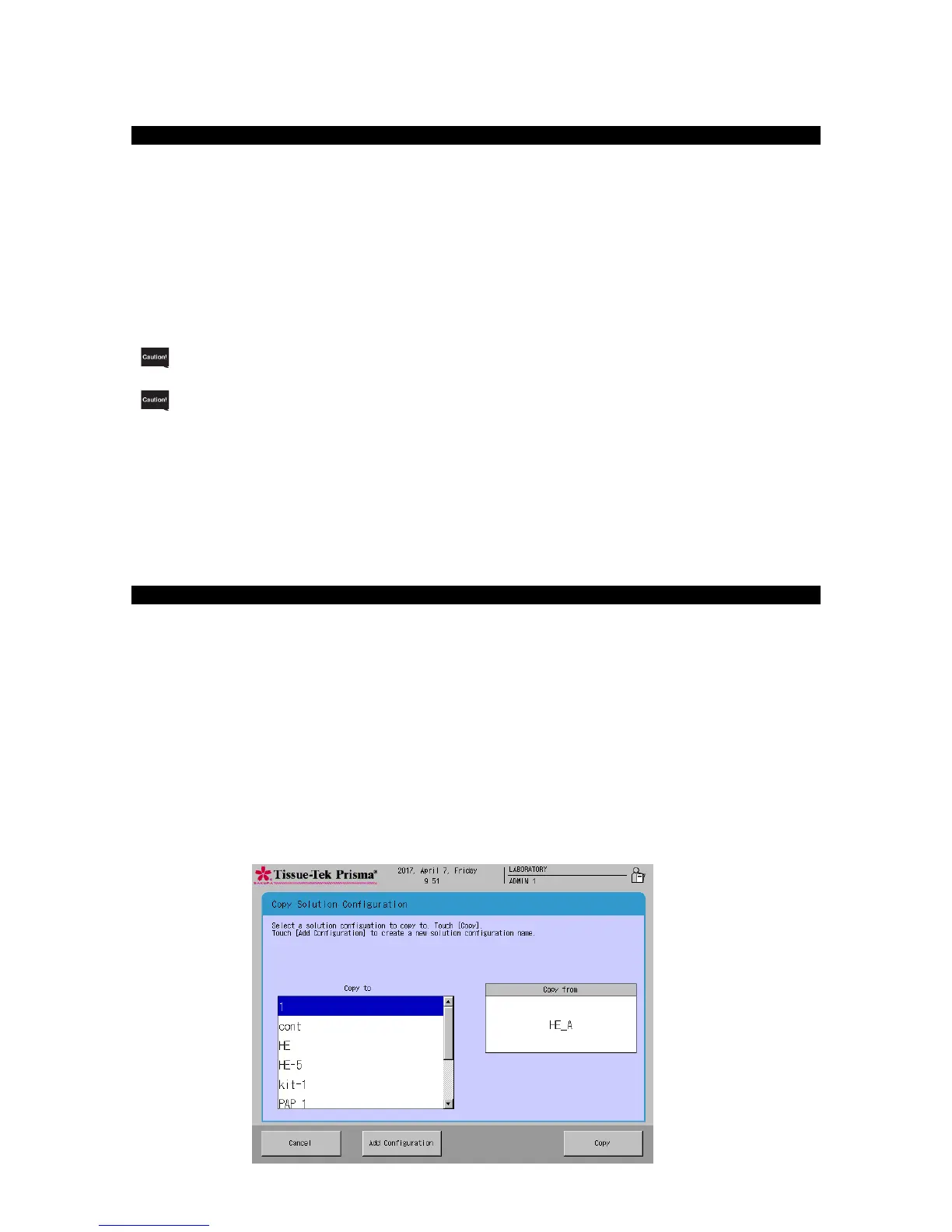This section explains the procedure to edit an existing solution configuration.
1. Touch Menu at the bottom right of the Stain Process Monitor screen.
2. Select Edit Solution Configuration in the Edit Menu.
3. Under Solution Configuration List in the Solution Configuration Selection screen, touch and select the
name of the solution configuration you want to edit.
4. Next, touching the Edit key displays the Create Solution Configuration Name screen showing the
simple keyboard. To change the solution configuration name currently saved, enter a new name from
the onscreen keyboard (using of up to 20 characters). After the new solution configuration name has
been entered, touch the Save key to save the name.
5. Touching the Save key displays the Solution Configuration Setup screen explained on P. 2-16.
If a solution configuration affecting any saved staining program has been edited, the changes cannot
be saved.
"Editing a Solution Configuration"
If any of the following conditions applies to a solution station for which a solution management option
has been set, editing the solution configuration resets the solution management information.
• The station position where solution management is performed is changed by editing the solution
configuration.
• The solution at the station position where solution management is performed is changed to a
different solution by editing the solution configuration.
• The management method for the station where solution management is performed is changed by
editing the solution configuration.
Note that, so long as each station where solution management is performed is not edited by editing
the solution configuration, and so long as the solution used, station position (station number) and
management method remain unchanged, the solution management information will not be reset even
when the solution configuration is edited.
This section explains the procedure to copy a solution configuration.
1. Touch Menu at the bottom right of the Stain Process Monitor screen.
2. Select Edit Solution Configuration in the Edit Menu.
3. Under Solution Configuration List in the Solution Configuration Selection screen, touch and select the
name of the solution configuration you want to copy and then touch the Copy key. The Copy Solution
Configuration screen appears.
4. Next, select the copying destination. To create a new solution configuration to copy to, touch the Add
Configuration key. To copy to an existing solution configuration, select the desired solution
configuration from the Copy to window and then touch the Copy key.
5. Touching the Add Configuration or Copy key displays the Create Solution Configuration Name
screen showing the simple keyboard. To change the solution configuration name, enter a new name
from the onscreen keyboard (using up to 20 characters). After the new solution configuration name has
been entered, touch the Save key to save the name.
6. Touching the Save key displays the Solution Configuration Setup screen explained on P. 2-16.
