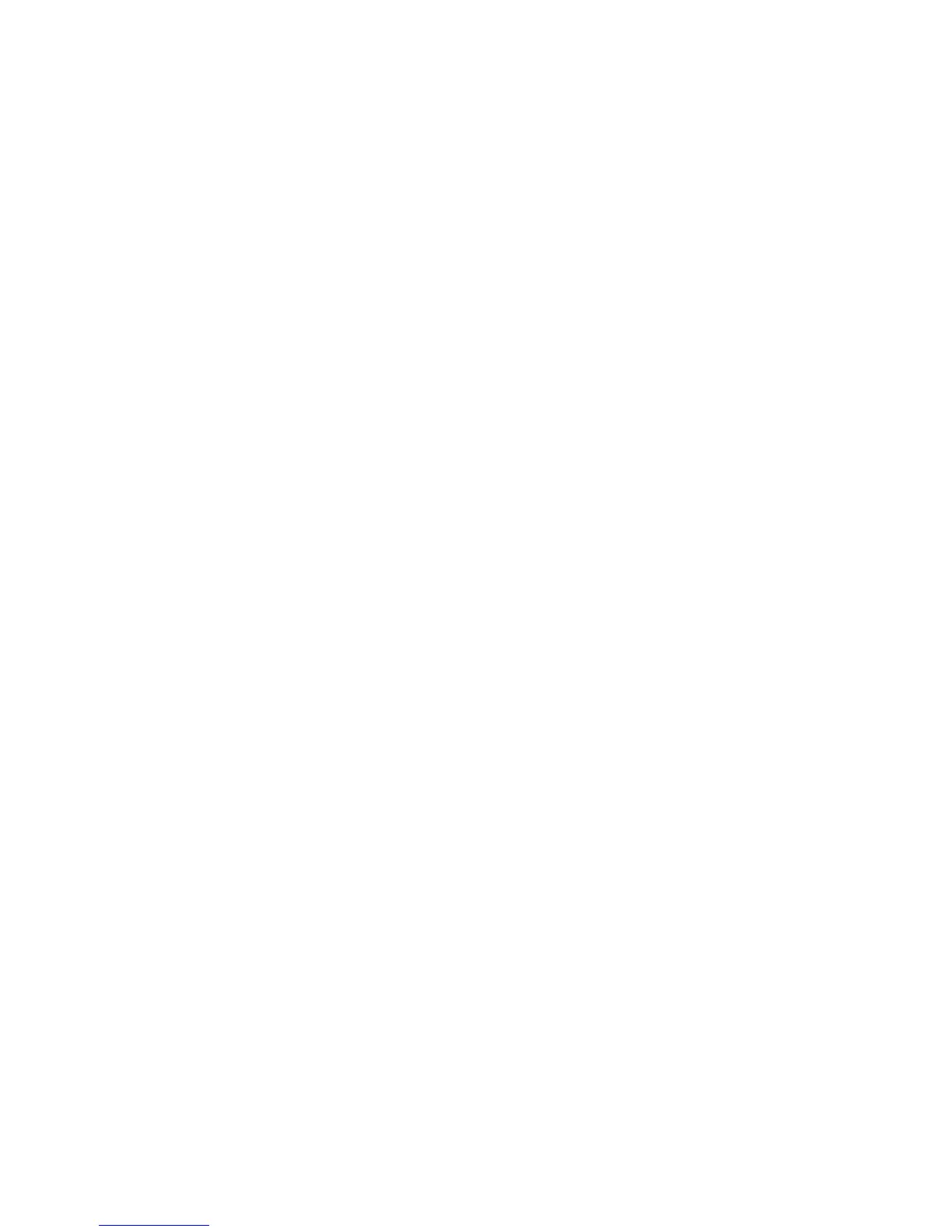Operating Procedure
2-14
1. Touch the Start key at the bottom right of the Stain Process Monitor screen. If the Stain Process
Monitor screen is not currently displayed, complete or abort the current operation and touch the Exit
key or Reset key at the bottom right of the screen to return to the Stain Process Monitor screen.
2. Touch the Start key and select a desired staining program under Program List.
3. Next, set a basket and select a start station under Available Start stations. Refer to P. 2-4 for details on
how to set a basket and select a start station. Once the basket has been set and start station selected,
touch the View Program key at the bottom right.
4. The View Program screen appears and the details of the currently selected staining program are
displayed. Touch the Start/End Step key at the bottom right.
5. The Select Start/End Steps screen appears.
6. To set a start step, select a step number you want to specify as the start step, and then touch the Start
Step key to the right. When the key is touched, "S" appears in front of the step number to indicate that
it has been set as the start step.
7. To set an end step, select a step number you want to specify as the end step, and then touch the End
Step key to the right. When the key is touched, "E" appears in front of the step number to indicate that
it has been set as the end step.
8. Touching the Save & Start key starts stain process. Touching the Cancel key cancels the start/end
step settings and returns to the View Program screen.