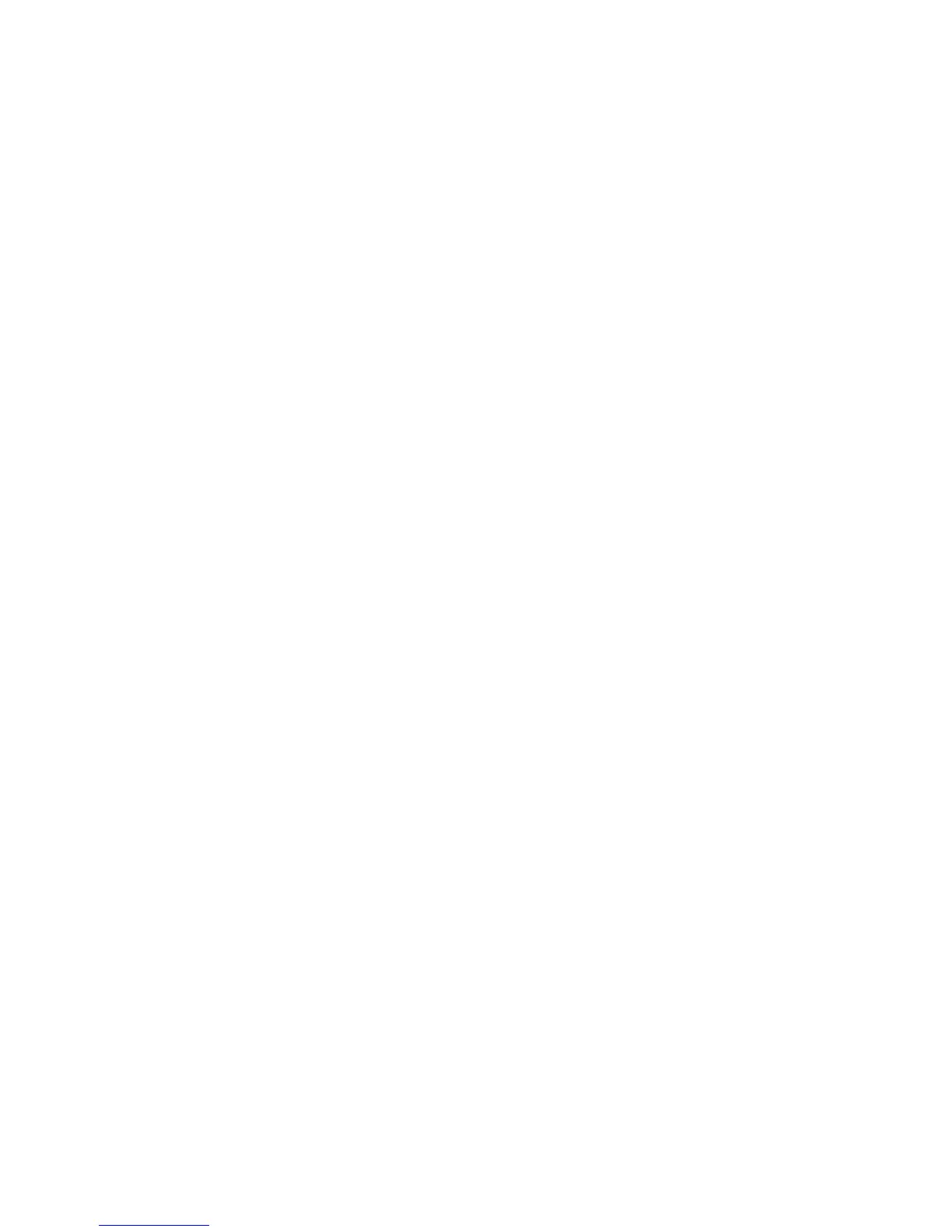System Setup
1-37
[1] Date Format
This sets the format for the date display. Touching the option button toggles the display format in the
sequence of "Year/Month/Day," "Month/Day/Year" and "Day/Month/Year."
[2] Time Format
This sets the format for the time display. Touching the option button switches the time format between
"12 hour format" and "24 hour format."
[3] Key Sound
This selects whether to turn "ON" or "OFF" the sound output when a key is touched.
[4] Alarm Tone and Volume
This sets the tone and volume for system alarms. Touching the button toggles label on the button
"Loud and High," "Loud and Low," "Soft and High" and "Soft and Low."
[5] Extended Station Colors
Touching the button toggles label on the button between "Each Solution Name" and "Each Station".
[6] Export Data
This sets whether or not exporting data is possible and the destination path for data export. Touching
the button toggles label on the button between "File" and "OFF."
[7] Coverslipper Link
This button is used to set whether or not to enable the Coverslipper link.
This item is displayed only when the instrument is linked to an automated coverslipper.
[8] Coverslipper
If the Coverslipper link is installed, Coverslipper can be selected.
[9] Date and Time
You can set date and time. (P. 1-38)
[10] Password Input
You can manage user IDs and passwords. (P. 1-39)
[11] Fume Filter Management
You can manage filter use limits. (P. 1-41)
[12] Institution Name
You can set the name of the institution where the instrument is used.
Touching the Institution Name key displays the simple keyboard. Enter the applicable institution
name and then touch the Save key to save the name. An institution name can be entered using up to
20 characters. Touch the Caps Lock key to enter characters in uppercase. Touch the key again to
enter characters in lowercase.