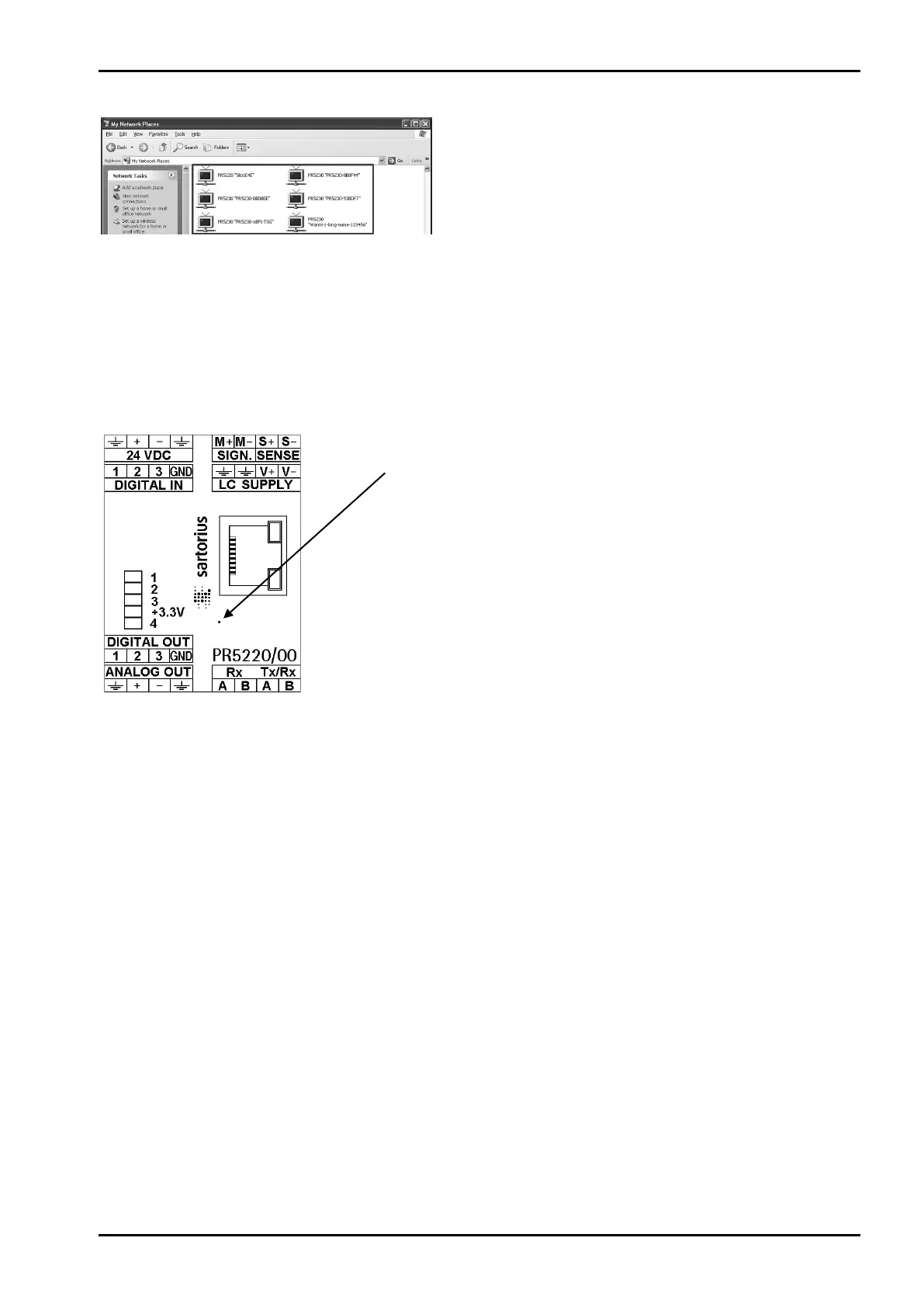PR 5220 Instrument Manual Commissioning
Sartorius EN-41
The icons for the devices are displayed.
9. Click the relevant icon with the right mouse key and select
menu item ‘Properties’.
10. Read the IP address.
UPnP view with Microsoft Windows 7
The device icons are displayed automatically under ‘Network’.
4.3.2 Resetting the Instrument/Activating Network'DHCP'
The instrument can be reset using a pin with a diameter of 1.0 mm (e.g.
paper clip).
The instrument is re-started by a short-time actuating of the reset switch (function like switch-off/-on).
Pressing the reset switch during a long time (wait until the 3 upper LEDs are lit simultaneously) resets the
network settings to default/factory settings.
That means:
- 'DHCP' is activated.
- ‚Host name’ is initialized e.g. PR 5220-6B6A5E (instrument type -MAC-ID).
Example of MAC ID: 00-90-6C-6B-6A-5E
This ensures that a valid address for identification of the instrument in the network can be assigned to the
instrument, see Chapter 4.7.4.
Note:
The last 3 bytes of the MAC ID are displayed. A label with the complete MAC ID is fitted to the
outside of the device.
An device set to ’on’ DHCP (default/factory setting) and connected to an IT network (company
network) with a DHCP server does not require further actions except for a 2...3-minute waiting
time. Subsequently, a network connection is established automatically (device <->
workstation/PC).
