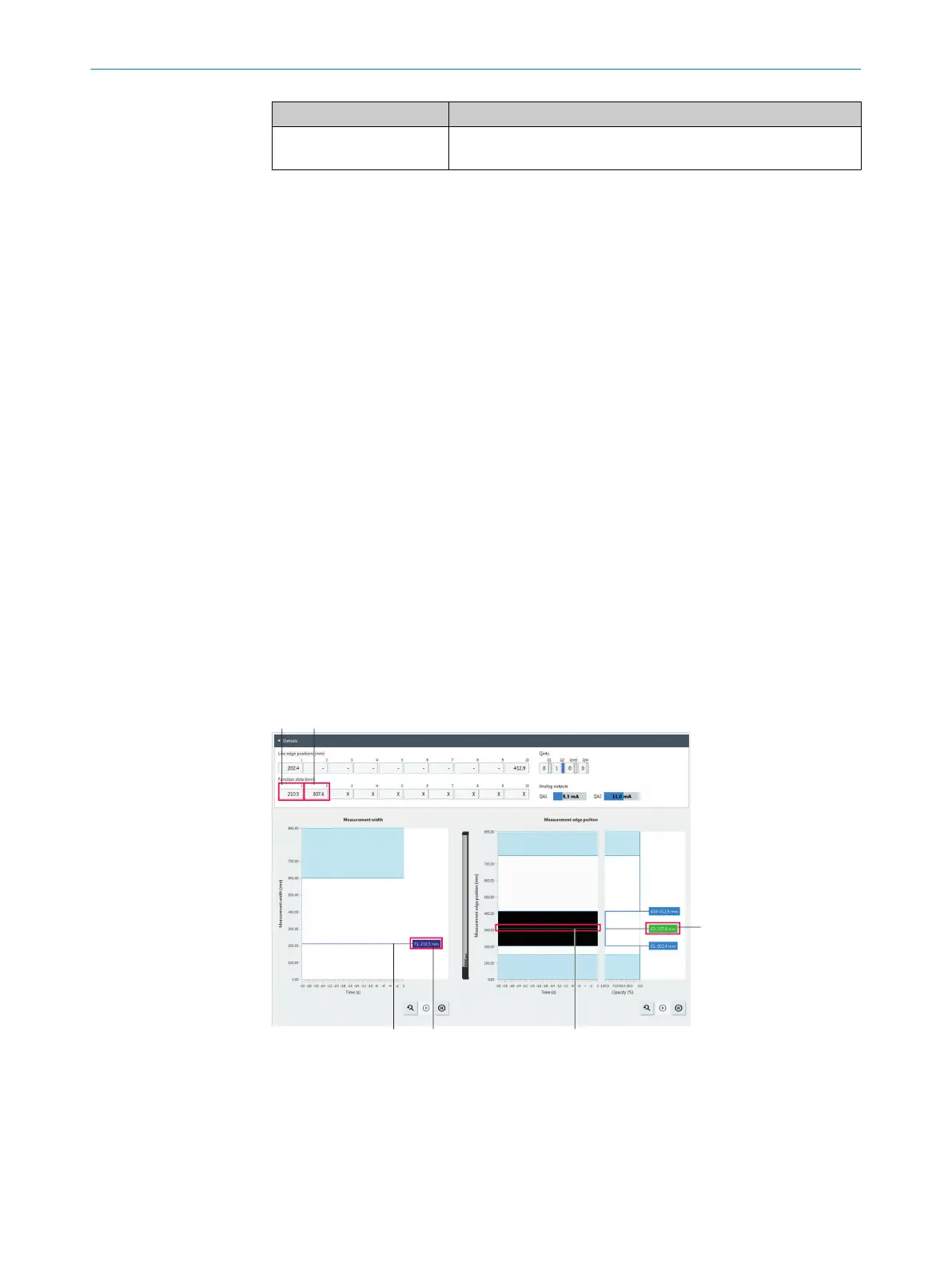Designation Description
Edge number Select second edge used for calculation.
Options: Edge 1 to edge 10
“Width measurement” example
The calculation between edges E1 and E2 should be calculated.
1. Activate the checkbox for “F1” in the "Activated" column.
2. Select the “Width measurement” function in the “Type” column.
3. Select the "Position of edge 1” option in the “Edge number” column.
4. Select the "Position of edge 2” option in the “Edge number” column.
✓
The width between edges E1 and E2 is calculated. The result is displayed on the
“Start” and “Enhanced Sensing” pages.
The selected edges do not have to be adjacent. You can have the widths between all
detected edges calculated. For example, you can have the distance between two
objects calculated with the “Width measurement” function.
“Center measurement” example
The center position between edges E1 and E2 should be calculated.
1. Activate the checkbox for “F2” in the "Activated" column.
2. Select the “Center measurement” function in the “Type” column.
3. Select the "Position of edge 1” option in the “Edge number” column.
4. Select the "Position of edge 2” option in the “Edge number” column.
✓
The center position between edges E1 and E2 is calculated. The result is displayed
on the “Start” and “Enhanced Sensing” pages.
The selected edges do not have to be adjacent. You can have the center positions
between all detected edges calculated. For example, you can have the center position
between two objects calculated with the “Center position” function.
Display of results
Figure 64: Results for “Functional configuration” examples, “Enhanced Sensing” page
1
Result for "F1: Calculation of the width between edges E1 and E10” function
2
Result for "F2: Calculation of the width between the center positions of edges E1 and
E10” function
10 CONFIGURATION WITH SOPAS
74
O P E R A T I N G I N S T R U C T I O N | MLG-2 WebChecker 8024643/2019-09-02 | SICK
Subject to change without notice
