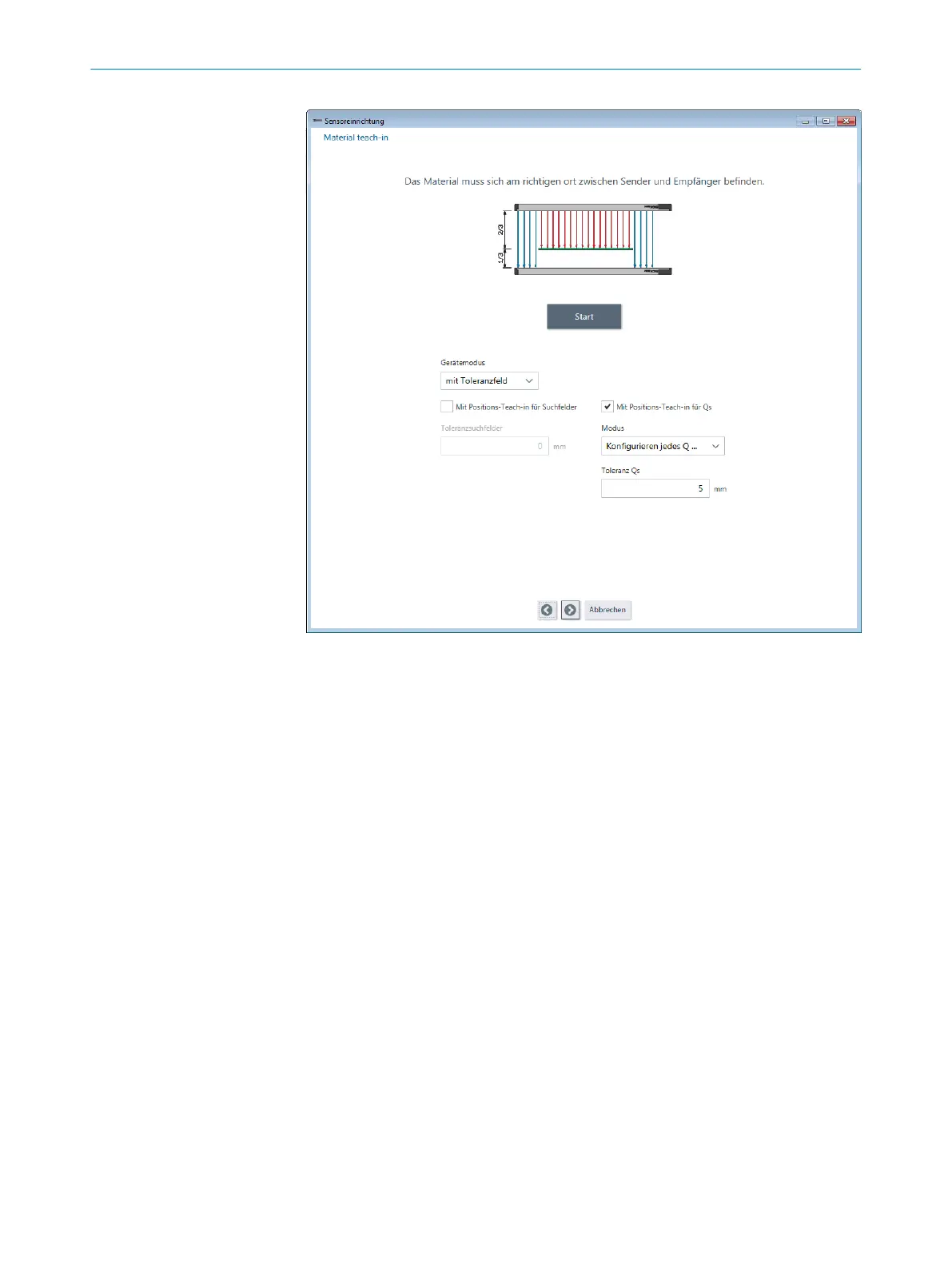Figure 40: "Installation assistant” wizard, material teach-in – step 1
Automated teach option for search fields
If this option is set, the position of the edge after material teach-in is set as the centers
of the search fields (expected areas) for the specific edges. The width of the search
fields can be selected manually (default = 5 mm). Alternatively, the search field can be
defined manually with the upper and lower limit.
Automated teach option for switching outputs
If this option is set, the switching thresholds for the switching outputs can be automati‐
cally defined in relation to the edge positions after material teach-in. Five variants are
offered in the "Mode” field. The thresholds are set larger or smaller than the teach-in
values depending on the variant. The tolerance can be selected manually (default =
5 mm). The thresholds can be configured as desired in the digital configuration area
(see "“Digital configuration” menu", page 75).
1. Place all objects between sender and receiver with the correct spacing. Even if the
objects are made from the same material, you have to place all objects.
2. Click the “Start” button.
✓
The result of material teach-in is displayed.
COMMISSIONING VIA SOPAS 9
8024643/2019-09-02 | SICK O P E R A T I N G I N S T R U C T I O N | MLG-2 WebChecker
55
Subject to change without notice
