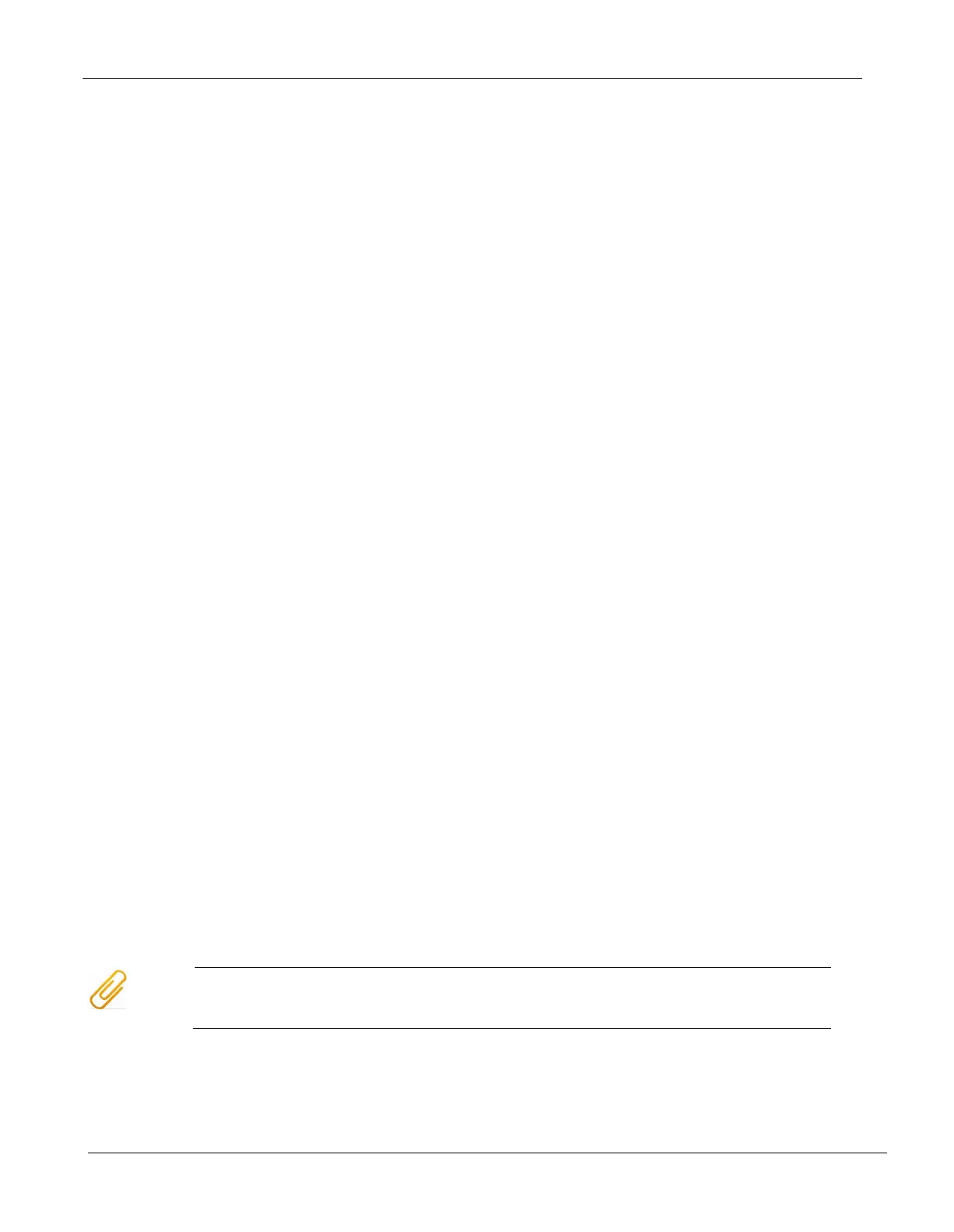FS20 Marine Fire Detection Control Panel
Siemens Industry, Inc. A6V10519176_enUS_b
Building Technologies Division
25 Commissioning
The following sections contain general commissioning steps summary. Refer to the FS20
Commissioning, Maintenance, Troubleshooting User documentation. Document ID A6V10315021 for
Desigo panels and Document ID A6V10333434 for Cerberus Pro panels.
25.1 Preparing ‘Panel’ for Commissioning
The following step will guide you to preparing the FS20 Marine Fire panel.
1. Connect the cables for the detector circuits and the periphery devices.
2. Connect the power supply (mains and batteries)
• The ‘Panel’ starts and reads in the internal hardware
• During start-up the ‘Trouble’ LED flashes and the display shows the progress
• During start-up, the firmware version F-FXS2001 is displayed
3. Wait until the display indicates the selection of the BDV.
4. Press the ‘Install’ softkey and confirm with the ‘Yes’ softkey.
• The ‘Panel’ restarts
• During the process, the ‘Trouble’ LED flashes and the display shows the progress.
5. Wait until only the green ‘SystemPower’ LED lights up, the display shows the normal condition
and the ‘Panel’ can be operated.
6. Press <MENU> and select the ‘Login/Logout’ menu item.
• A prompt is display to enter a PIN
7. Enter the PIN and confirm with <OK>.
• The ‘User successfully logged in’ message is displayed
• The main menu is displayed.
8. Check the firmware of the ‘Panel’ to ensure that it is up to date. To do this select the
‘Topology’ > ‘Hardware tree’ > ‘Panel’ > ‘MoreOptions’ > ‘Show details’, menu item.
• The ‘Panel’ version and configuration data are displayed.
9. Update the firmware if necessary.
10. Enter the date and time. To do this, select the ‘Settings/administration’ > ‘System commands’
> ‘Set system time’ > ‘Set system time’, menu items.
Additional messages many be displayed depending on the configuration of the ‘Panel’.
