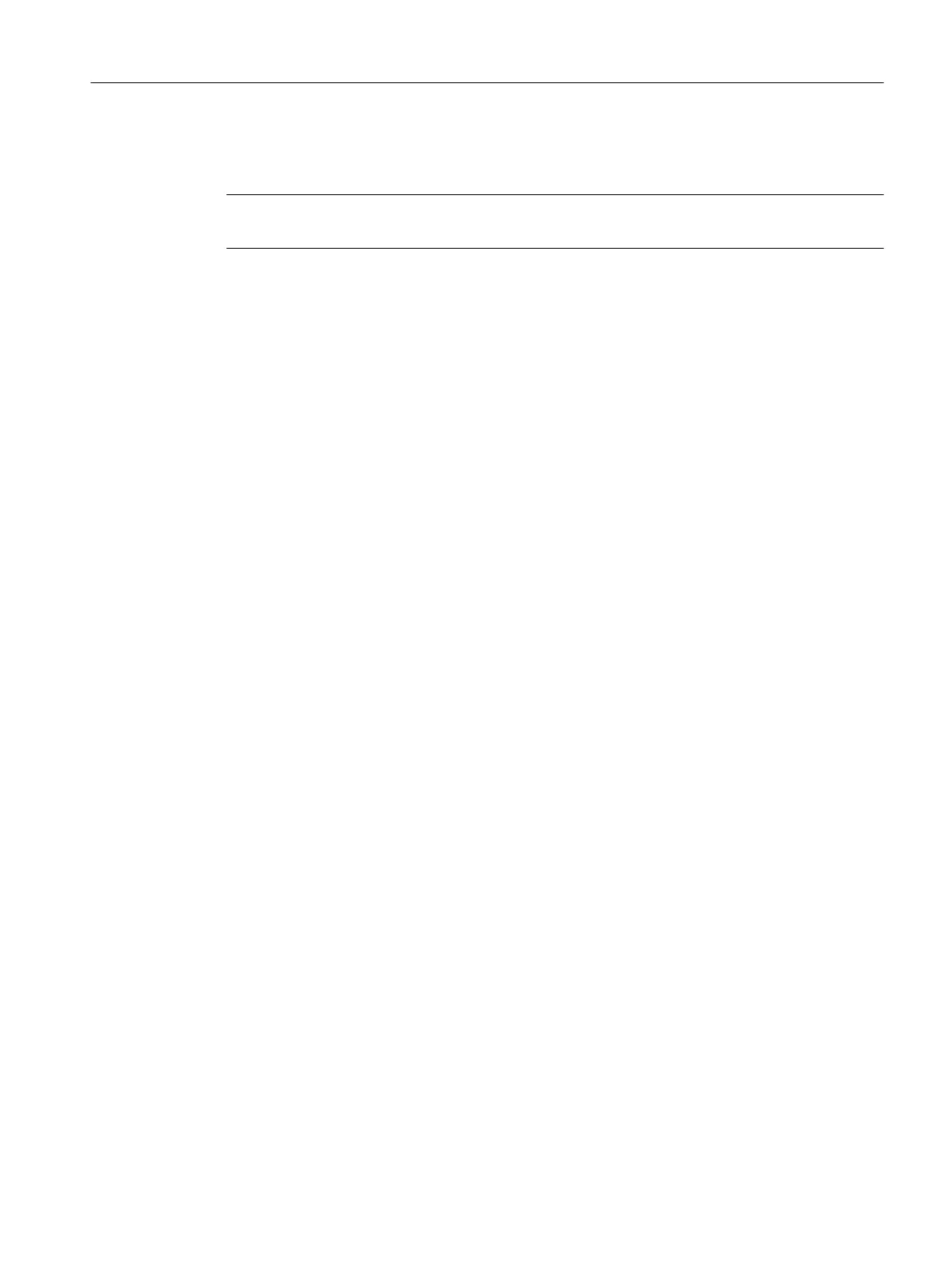You can restore the diagnostic settings for all lists in the tab using the "Set Default Settings"
button.
Note
This function is available if you configured the Maintenance Station in the MS Standard version.
Rules
● Maintenance actions are always valid for the entire multiproject/project.
● The name of an action object contains a maximum of 24 characters.
● The name of the action object is managed in one language.
● The text in the "Name for user:" field is managed in multiple languages.
You can find information on this in the section "Configuring multilingual texts (Page 63)".
Requirements
The Maintenance Station has been created.
Procedure
The following section describes how to configure, change and delete an action object.
To open the "Advanced Diagnostics Settings" dialog, follow the steps below.
1. Open the plant view in the SIMATIC Manager.
2. Select the object in the tree view:
– If you are using a multiproject, select the object "[name of the project] MP".
– If you are using a single project, select the object "[name of the project]".
3. Select the menu command Options > Plant Hierarchy > Advanced Diagnostics Settings... .
The "Advanced Diagnostics Settings" dialog box opens.
4. Select the "Functions for maintenance" tab
Add maintenance action
1. Click "Add..." in the "Maintenance actions" group.
The "Add maintenance action" dialog box opens.
2. Enter the name for the action object in the "Name:" entry field.
3. Click inside the "Name for user:" entry field.
The text is applied in the "Name for user:" entry field.
4. If you want to change the text in the "Name for user:" entry field, enter the desired text.
5. Click "OK".
The "Add maintenance actions" dialog box closes.
6. Click "OK".
The "Advanced Diagnostics Settings" dialog box closes.
Configuring the maintenance stations
5.11 Advanced diagnostics settings
Maintenance Station
Function Manual, 03/2016, A5E36187641-AA 59
