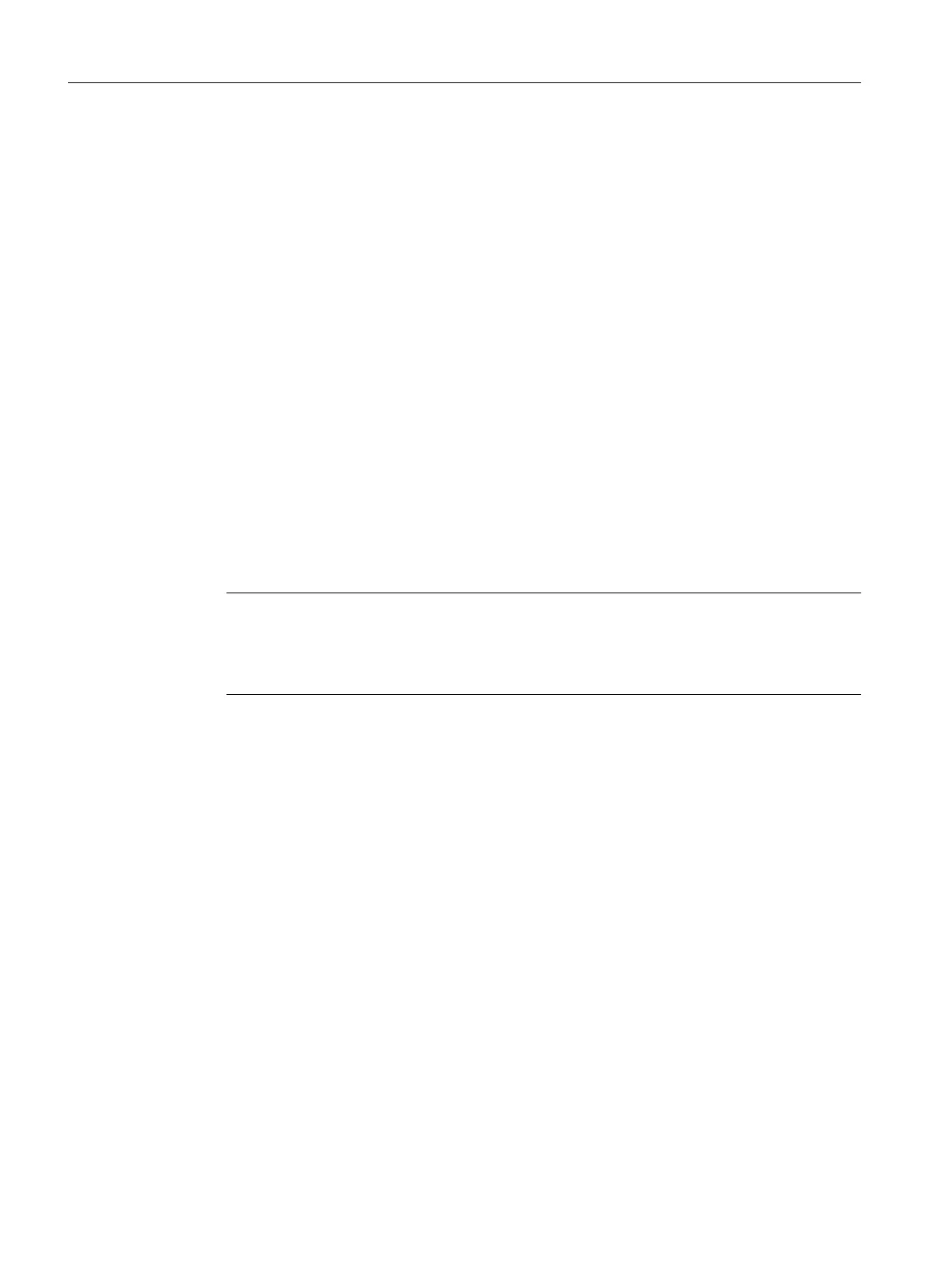5.13.3 How to create a CFC chart and insert an AssetM block
Introduction
The "AssetM" block is used to monitor user-specific sections of the plant. This block is
integrated into a CFC chart. Multiple blocks can be integrated into a CFC chart.
Requirement
The user diagnostic structure has been created.
Procedure
1. In the tree view, select the hierarchy folder in which you are creating a CFC chart.
2. Select the menu command Insert > Technological Objects > CFC.
A new CFC chart is created.
3. Select the CFC chart in the detail view.
4. Select the menu command Edit > Rename.
Enter a unique name that is as short as possible and confirm with the Enter key. The name
is applied.
Note
Note that a maximum of 128 characters are available for tag names.
For more information on this, refer to the
Process Control System PCS 7; Operator
Station
manual.
5. Mark the CFC in the detail view and select the menu command Edit > Open Object.
6. Select the "AssetM" block from the PCS 7 Advanced Process Library and drag it into the
CFC.
7. Interconnect the signals, which are to be displayed via the PCS 7 maintenance station,
using the "AssetM" block.
You will find additional information on the "AssetM" block in the Online Help for the block.
8. Execute steps 1 to 7 if you want to create additional CFCs.
Additional information
Additional information on this is available in the
Process Control System PCS 7;
Engineering System
manual.
Configuring the maintenance stations
5.13 Configuring the user diagnostics
Maintenance Station
72 Function Manual, 03/2016, A5E36187641-AA
