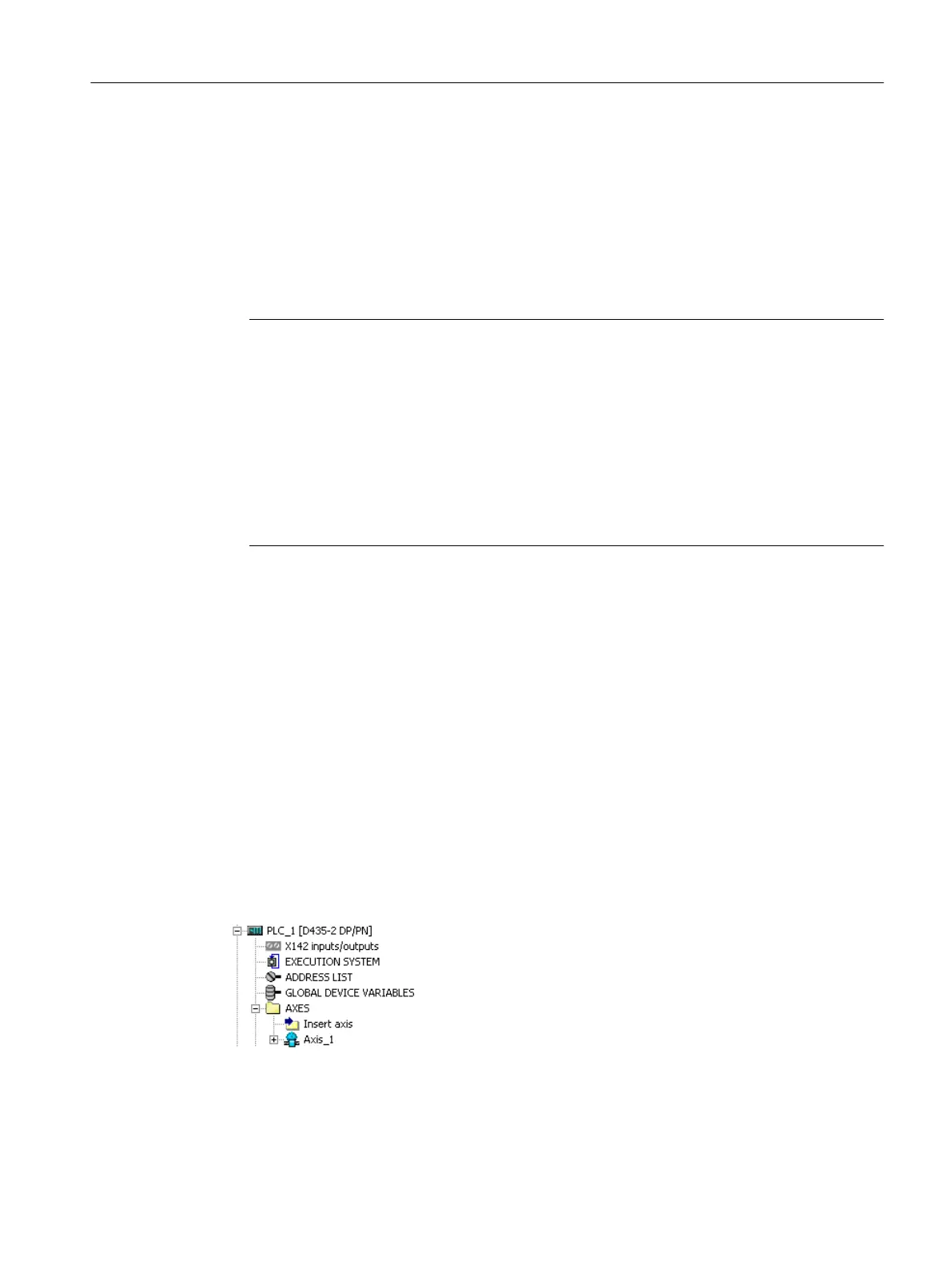6. Depending on the selected axis type, with an electric axis you assign the drive which you
have configured beforehand in the Drive assignment step.
In the above example, (Axis configuration - Drive assignment figure), several drive units
are configured and displayed:
– SINAMICS Integrated (for the SIMOTION D)
– DriveUnit_1 (e.g. CU320-2)
– CX_1 (Controller Extension CX32-2)
Note
As an alternative to assigning the axis to an already configured drive, the axis wizard offers
two further selection options:
● Define the axis/drive assignment later:
The axis is to be created and not assigned to a drive until later. Programming and
simulation of the axis are also possible here.
● Create drive:
The drive wizard can be called up from the axis wizard (offline configuring). The axis
can thus be created in one step along with the drive, and assigned to the drive.
The alternative approaches are not being considered at this point.
With an hydraulic axis, you configure the output for a Q-valve in the Configuration of Q-
output step; the Q-valve represents the actuator for a volume flow.
Confirm with Next>.
7. Specify the encoder to be used by the axis or the active axis data set in the Encoder
assignment step.
With an hydraulic axis, you configure the output for a Q-valve in the step Configuration of
Q-output; the Q-valve represents the actuator for a volume flow. Confirm with Next>.
8. Specify the parameters for the used encoder in the encoder configuration. Only the encoder
type has to be specified when using the symbolic assignment.
9. Once you have worked through all the steps of the configuration of a TO axis, the configured
configuration is displayed once again for you to confirm.
Close the dialog with Finish.
Result
The axis is displayed in the AXES folder of the project navigator.
Figure 6-22 Axis created
Configuring/parameterizing
6.5 Creating and testing an axis
SIMOTION SCOUT
Configuration Manual, 11/2016 105
