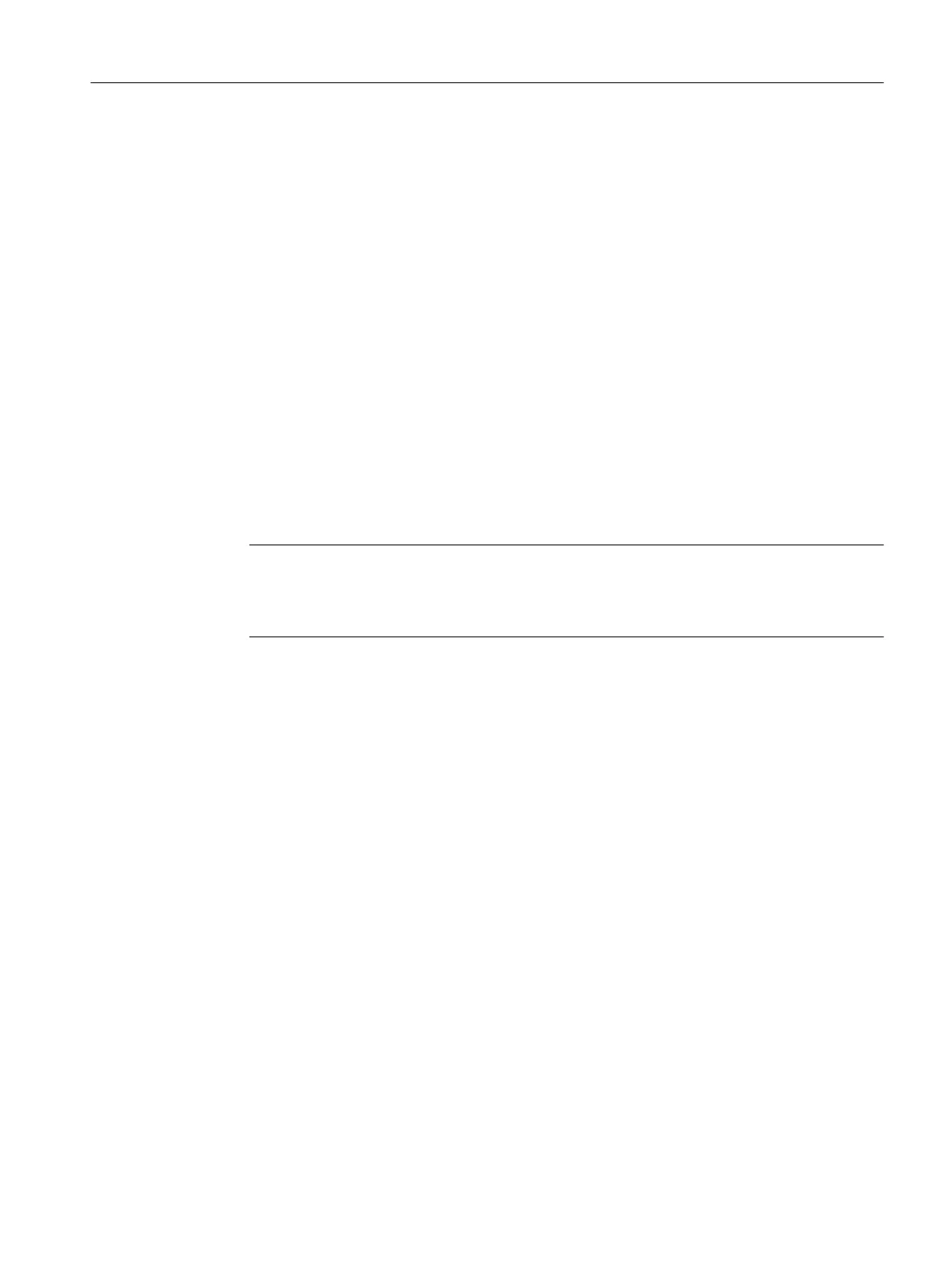commands and functions in the ST, LAD/FBD and MCC programming languages, e.g. for the
creation of conditions. In the MCC programming language, the functions are used, e.g. via the
ST zoom or the system function call command.
5.3.2 Creating elements
Elements in SIMOTION SCOUT
There are different ways to insert elements in the project navigator tree:
Inserting hardware
Integrate hardware using:
● SIMOTION device element: Insert SIMOTION device
Alternatively, you can also call up the Insert > SIMOTION device menu.
● Drive element: Insert single drive unit
Note
You can insert a standalone drive (e.g. SINAMICS S120) with the Insert single drive unit
element in the project navigator. It is commissioned using wizards in the working area of
the workbench that contains the Starter functionality.
Elements within a SIMOTION device
Create the following elements within a SIMOTION device directly in the project navigator:
● Technology objects, e.g.:
Axes, external encoders, cams, measuring inputs, output cams, synchronous operation,
temperature channels, path objects
● Programs:
– Insert ST program
– Insert MCC source
– Insert DCC charts
– Insert LAD/FBD source
User interface
5.3 SIMOTION SCOUT project navigator
SIMOTION SCOUT
Configuration Manual, 11/2016 37
