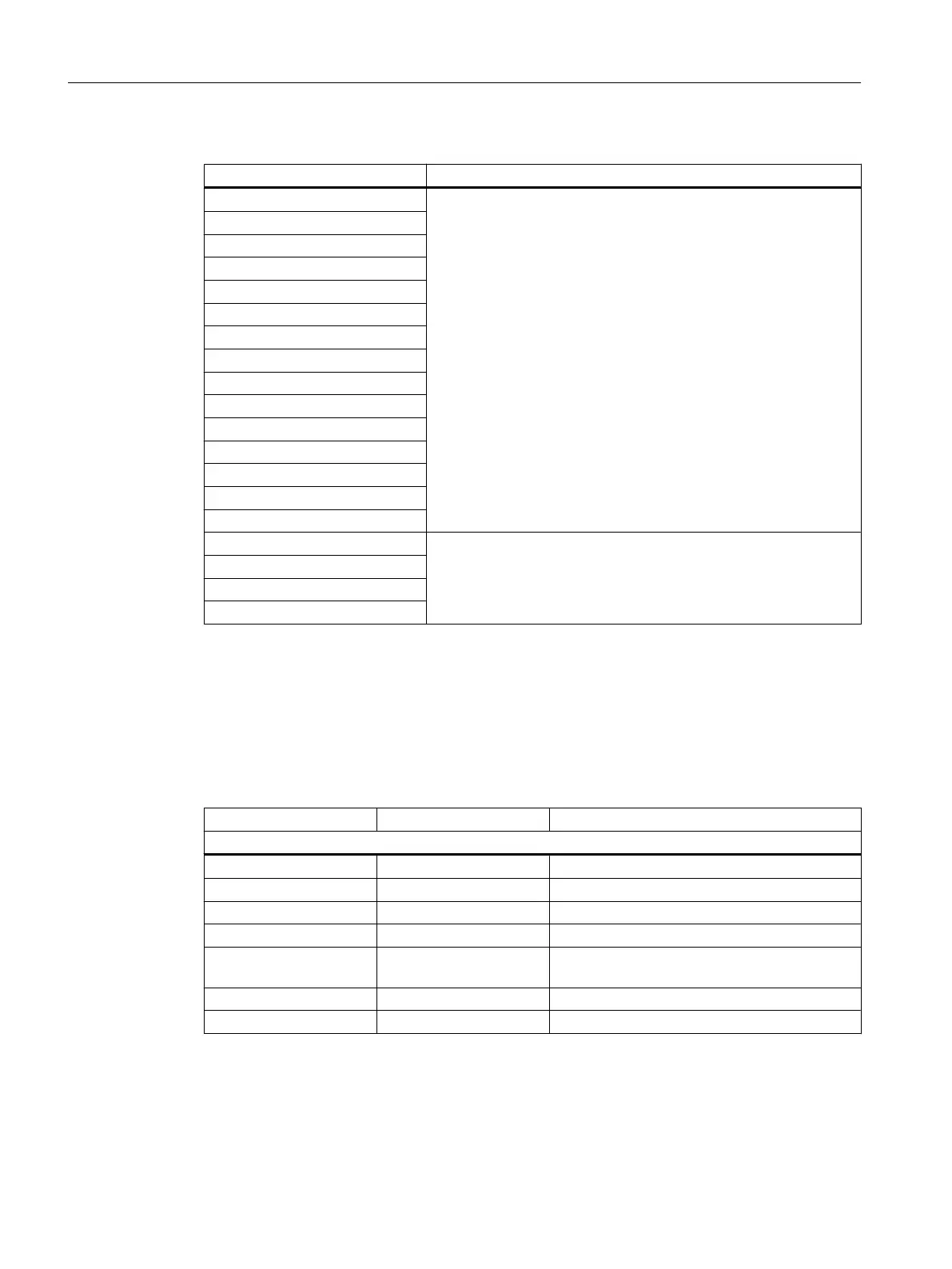Table 5-2 Dynamic menus
Dynamic menu Comment
Axis Visible only when the project is open and the associated Snap-in is
active in the working area.
The dynamic menus appear in the menu bar between the static
menus Project and Edit.
Output cam
Measuring input
Synchronous operation
Cam
External encoder
Sensor
Controller object
Drive
Fixed gear
Formula object
Addition object
Drive control panel
Trace
ST source file
MCC source Visible only when the project is open and the associated Snap-in is
active in the working area.
Dynamic menus appear in the second position on the menu bar,
between Project and Edit.
MCC chart
LAD/FBD source
LAD/FBD program
5.5 SIMOTION SCOUT - menu items
You can use the shortcuts listed in the table to call the menu items available in
SIMOTION SCOUT.
Table 5-3 Menu items in SIMOTION SCOUT
Shortcuts Menu item Reaction
Project...
Ctrl+N New Creates a new project
Ctrl+O Open Opens a project
Ctrl+S Save Saves a project
Ctrl+Alt+K Check consistency Checks project consistency
Ctrl+Alt+B Save and compile
changes
Saves the project and compiles the changes
made in the project since the last compilation
Ctrl+P Print Prints the selected window
Alt+F4 Exit Exits the SIMOTION SCOUT program
User interface
5.5 SIMOTION SCOUT - menu items
SIMOTION SCOUT
44 Configuration Manual, 11/2016