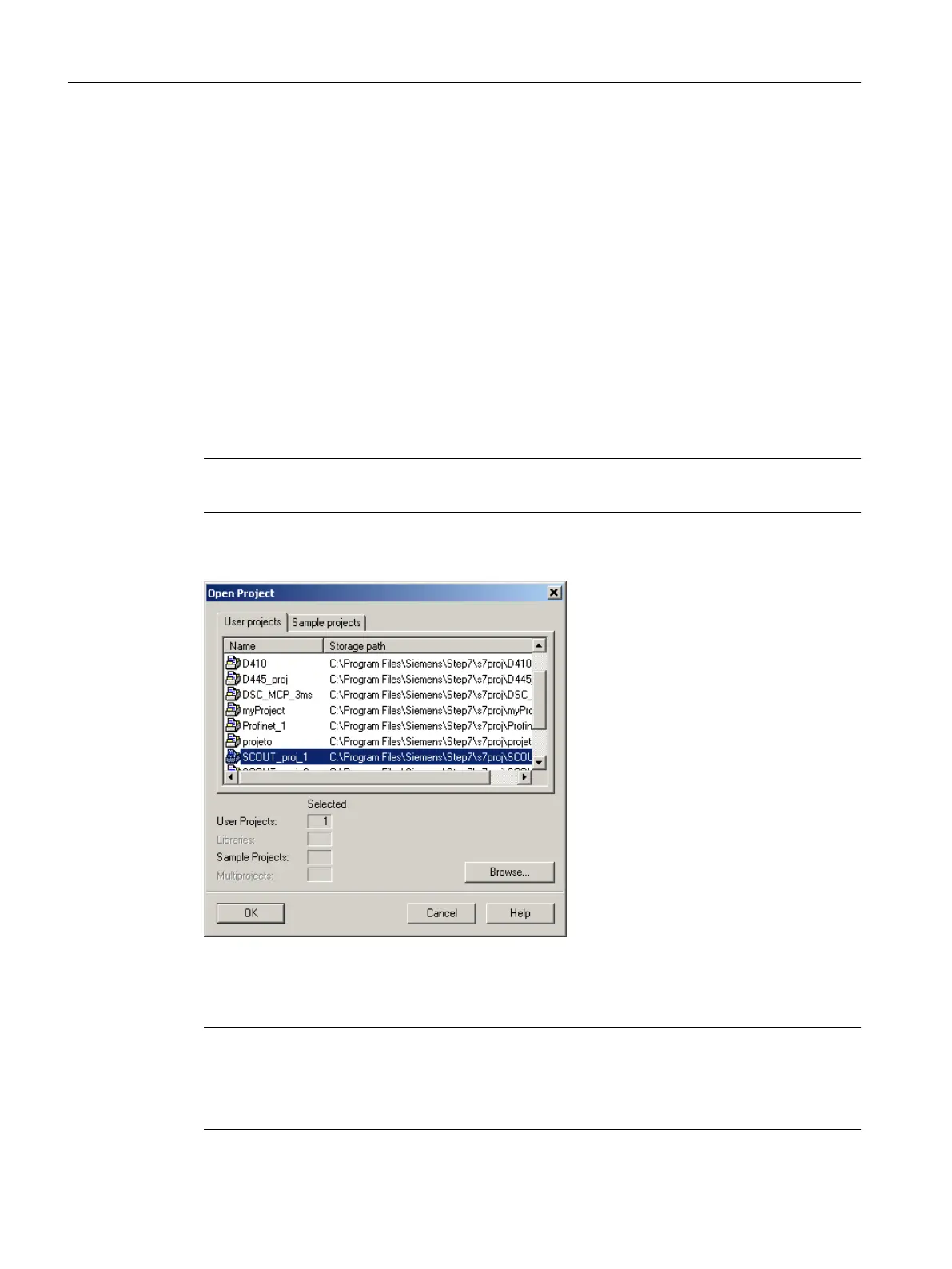6.3.3 Open project
To open a project saved on the hard disk of the PC:
You can open projects that SIMOTION SCOUT has stored locally (e.g. on the hard disk).
1. Select the Project > Open menu.
2. In the User projects tab, select the desired project.
If the project you want is not stored according to the default path: Click Browse... and follow
the instructions on the screen.
3. Click OK to confirm.
If you want to open a project that was created in an older version, a message appears asking
whether the project should be converted to the newer version. This function is available since
SIMOTION SCOUT Version V3.1.
Note
The Save as... function saves all previously made changes with a new name (as of V4.4).
Figure 6-4 Opening a project stored on the hard disk
Note
The workbench displays one project at a time.
If you want to display two projects at the same time, e.g. in order to copy/paste parts of a
project, start SIMOTION SCOUT a second time.
Configuring/parameterizing
6.3 Managing projects
SIMOTION SCOUT
70 Configuration Manual, 11/2016
