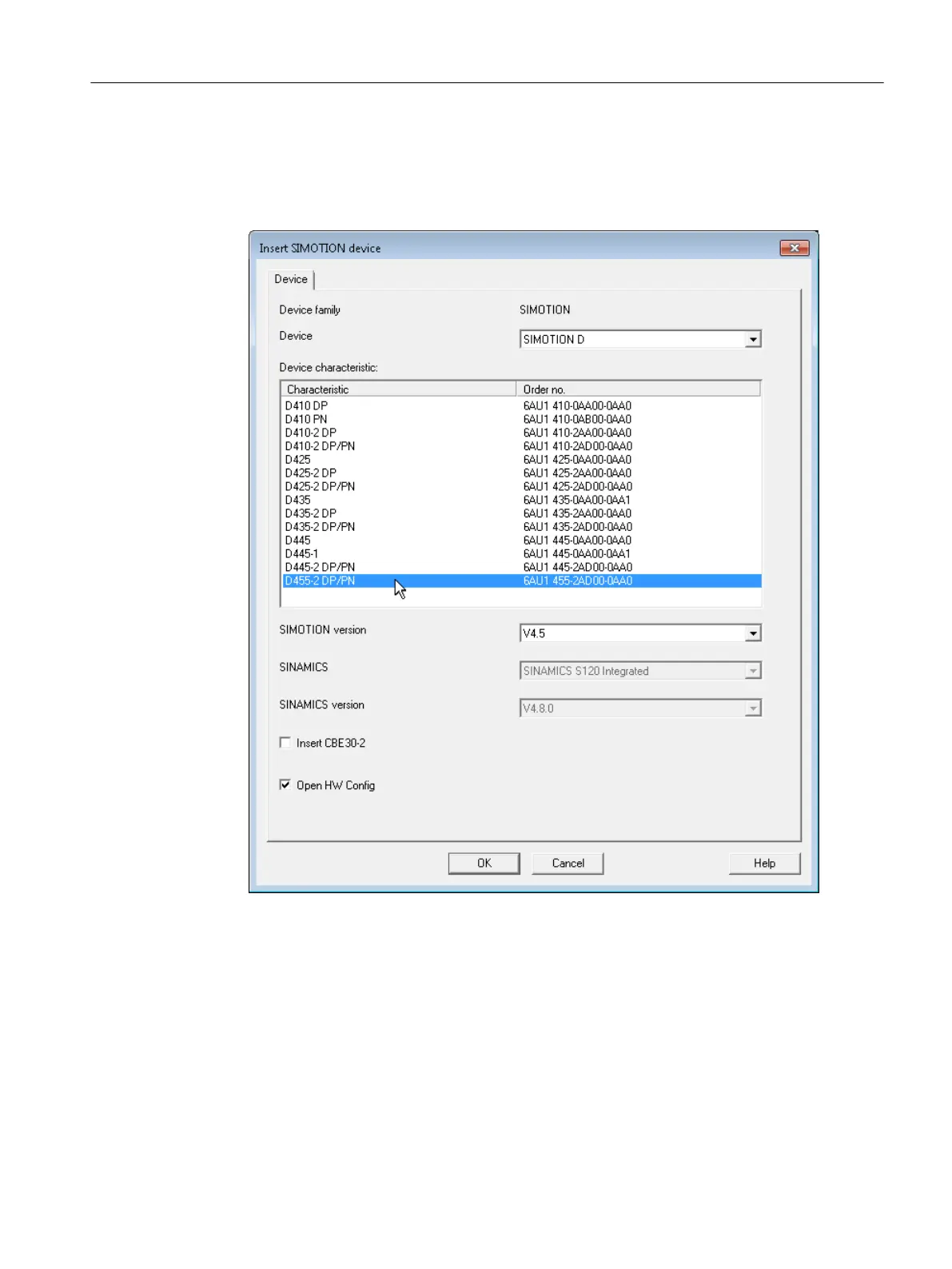The following entries are located beneath the project name in the project navigator:
● Insert SIMOTION device element. Double-click this icon to select the required SIMOTION
device, create and configure a new subnet and insert the new device in the HW Config
program.
Figure 6-3 Insert SIMOTION device
● Insert single drive unit element. Double-click this icon to insert and commission a
standalone drive (e.g. MM4 Basic). Although this drive cannot be linked to or configured in
the master system of the project using a PROFIBUS DP connection, it appears in the project
navigator within the project.
● Folder labeled LIBRARIES
● Folder labeled MONITORING
Configuring/parameterizing
6.3 Managing projects
SIMOTION SCOUT
Configuration Manual, 11/2016 69
