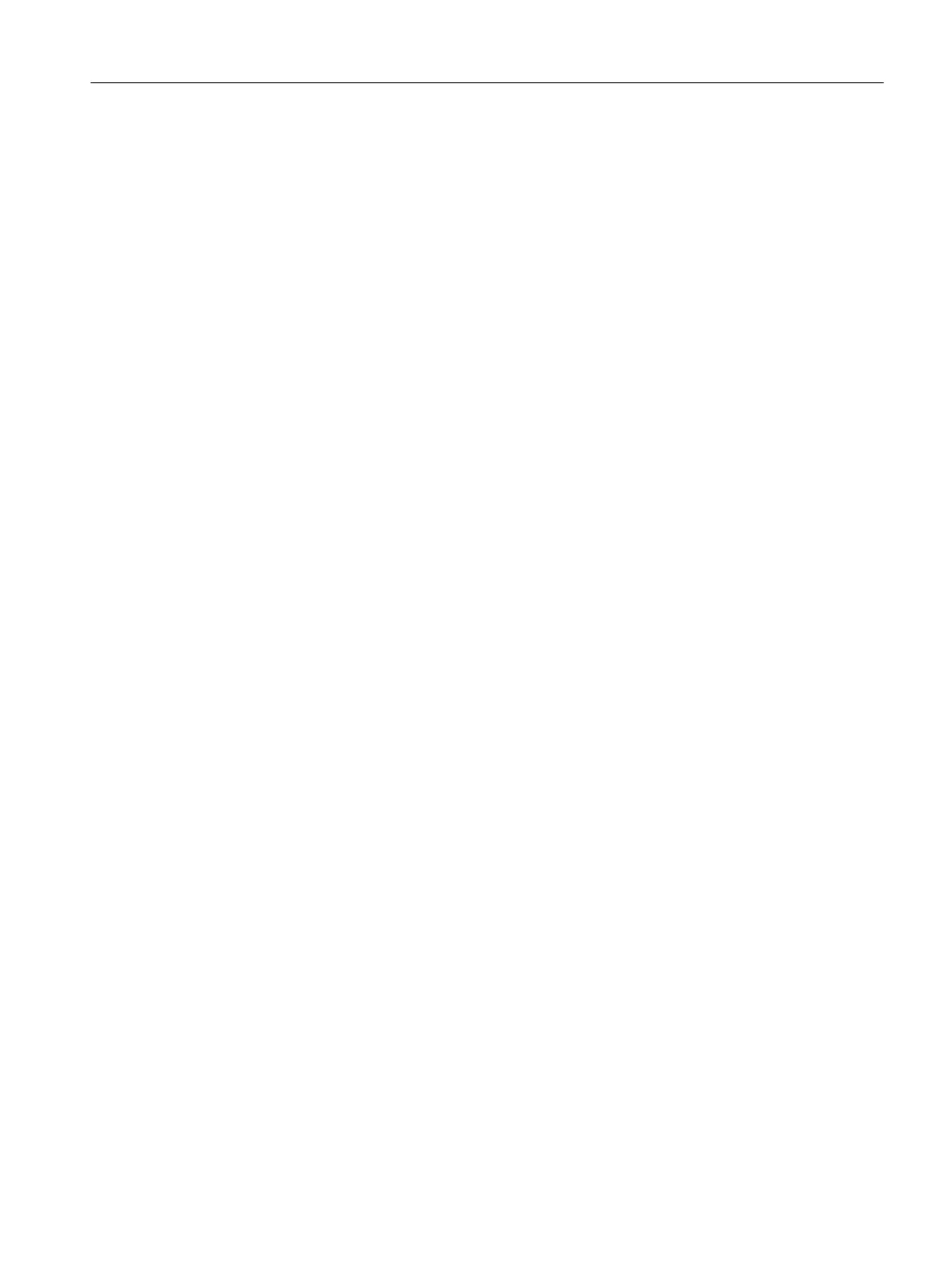Proceed as follows:
1. Select the Project > Accessible nodes menu.
The list of accessible nodes is displayed in the working area.
2. Select the relevant SIMOTION device.
3. Select Licenses in the shortcut menu.
The Licenses dialog box appears, showing the actual licenses for the selected SIMOTION
device.
4. You can close the window with X or continue with Perform licensing....
6.13.1.5 Performing the licensing
To perform the licensing:
If there are no pre-installed licenses, you can acquire the licenses you need and then generate
the license key required.
Requirements:
● Configuration has been completed
● The project has been saved and compiled
● The required licenses have been determined
● The license key has been determined or the serial numbers of the memory medium and
the CoL are available
● SIMOTION SCOUT is in online mode
Proceed as follows:
1. Select the relevant SIMOTION device in SIMOTION SCOUT.
2. Open the context menu and click Licensing.
3. In the Licenses dialog box, click Perform licensing...
If the Use wizard checkbox is activated, a wizard guides you through the licensing
procedure.
If the checkbox is not activated, the window for the expert licensing is opened. You can
enter the license key there without running through the wizard.
If you have not yet generated the license key, the wizard gives you the option to switch to
the Web tool to generate one. Then switch back to the wizard.
4. If you have an online connection, continue with item 5.
Otherwise, you can establish an online connection with Online in the Step 2 of 3 window.
Configuring/parameterizing
6.13 Licensing runtime
SIMOTION SCOUT
Configuration Manual, 11/2016 143