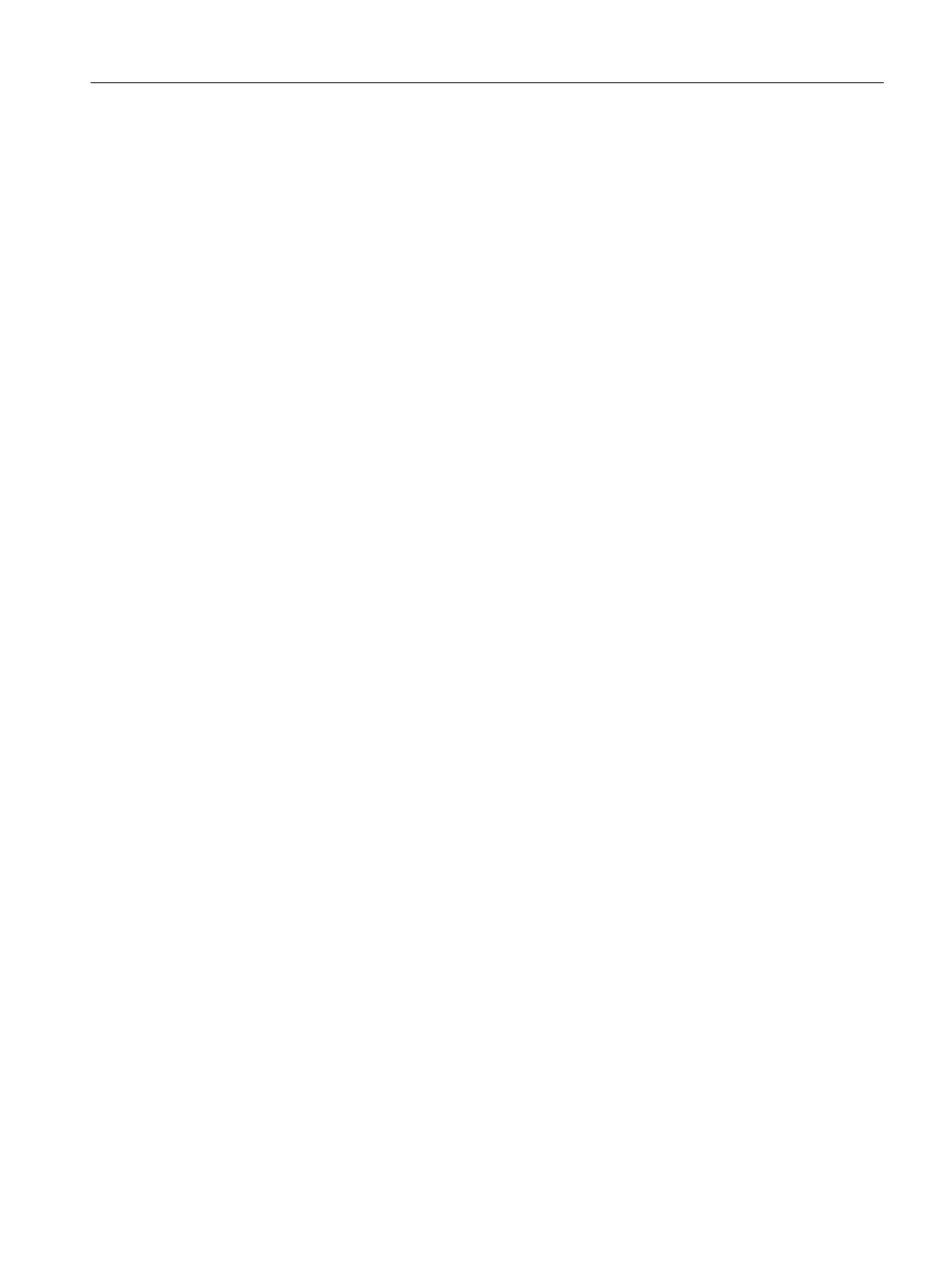3. Click in the Technology packages tab.
4. Activate the Device-specific option if the device library should be used.
5. Select in the associated tables the appropriate device and the technology packages.
6. Click OK to confirm the changes.
7. Select the same library.
8. Right-click and select Save and compile in the context menu. The upgrade is completed.
9. Repeat the operations for all created libraries.
8.2.2 Changing the SIMOTION platform
Platform changes involving, for example, the following SIMOTION devices:
● SIMOTION C
● SIMOTION P
● SIMOTION D
Proceed as follows:
1. Export the SIMOTION CPU data to be replaced via the
Expert > Save project and export object context menu.
2. Create a new SIMOTION device involving a different platform. This will be automatically
inserted in the project navigator.
3. Insert a new SIMOTION device or several master systems and configure them.
The HW Config opens. The new station and the created master systems are already
inserted.
4. Also open the old station in the HW Config. Switch to the old station.
5. Copy the DP slaves.
6. Switch to the new station.
7. Insert the DP slaves in the new station.
8. Check the configuration of the elements of the new station.
9. Close the HW Config.
Upgrading and project updates
8.2 Upgrading and changing platforms for a SIMOTION device
SIMOTION SCOUT
Configuration Manual, 11/2016 165
