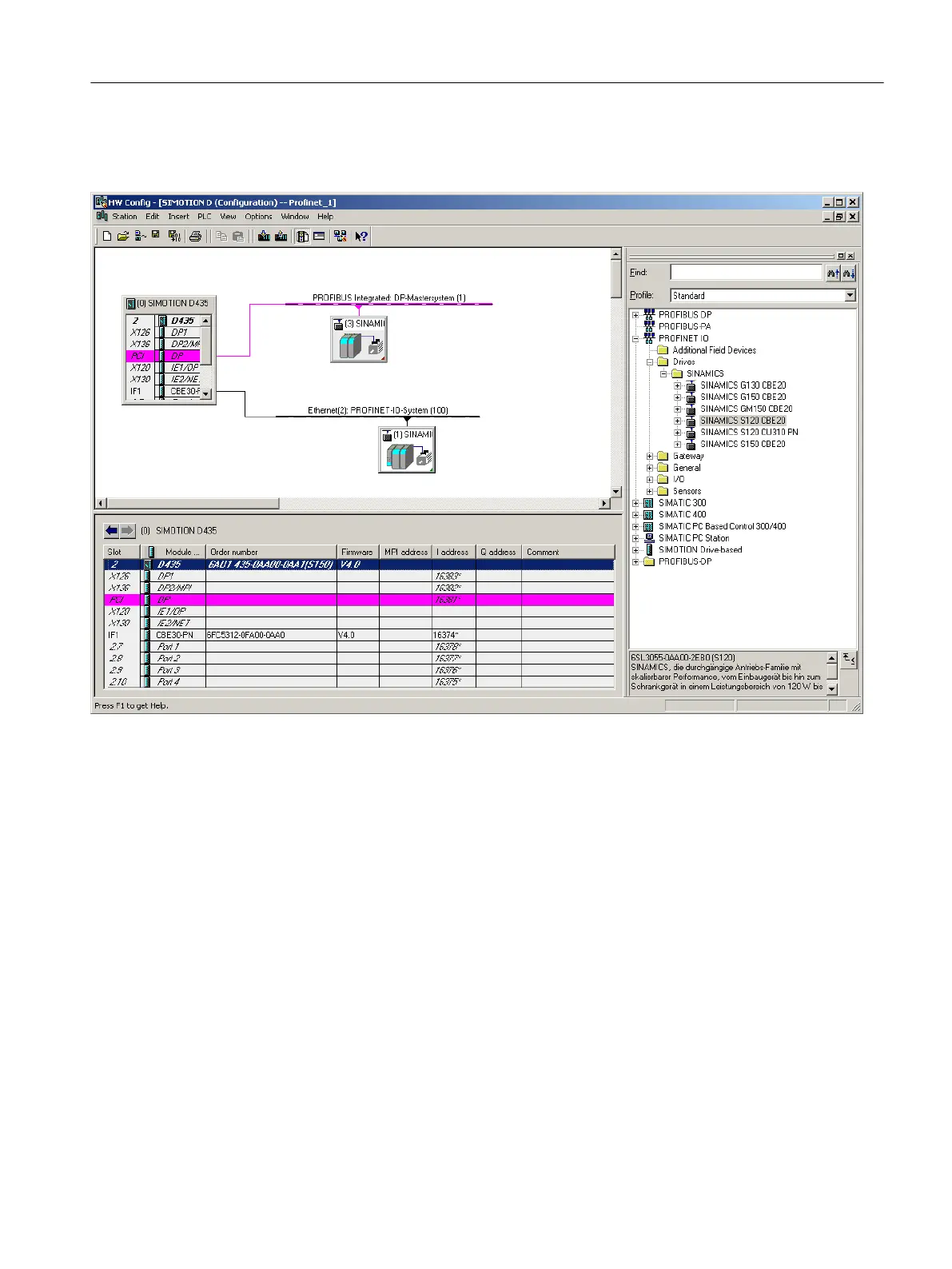3. Select the SINAMICS S120 CBE20 drive.
4. Use drag-and-drop to drag the drive to the PROFINET IO subnet of the SIMOTION device.
Figure 6-13 Inserting a SINAMICS drive with PROFINET
Configuration for PROFINET IRT
Information for the configuration of PROFINET IRT is contained in the Communications
System Manual, Inserting and Configuring SINAMICS S120 section, as well as at the FAQ -
SIMOTION & SINAMICS: Distributed synchronous operation and isochronous mode via
PROFINET IRT
6.4.4.4 Commissioning the drives
Drives that can be commissioned with SIMOTION SCOUT
You can use SIMOTION SCOUT to assign parameters to the following drives:
● SINAMICS
● MICROMASTER
● COMBIMASTER 411
Configuring/parameterizing
6.4 Configuring devices
SIMOTION SCOUT
Configuration Manual, 11/2016 91