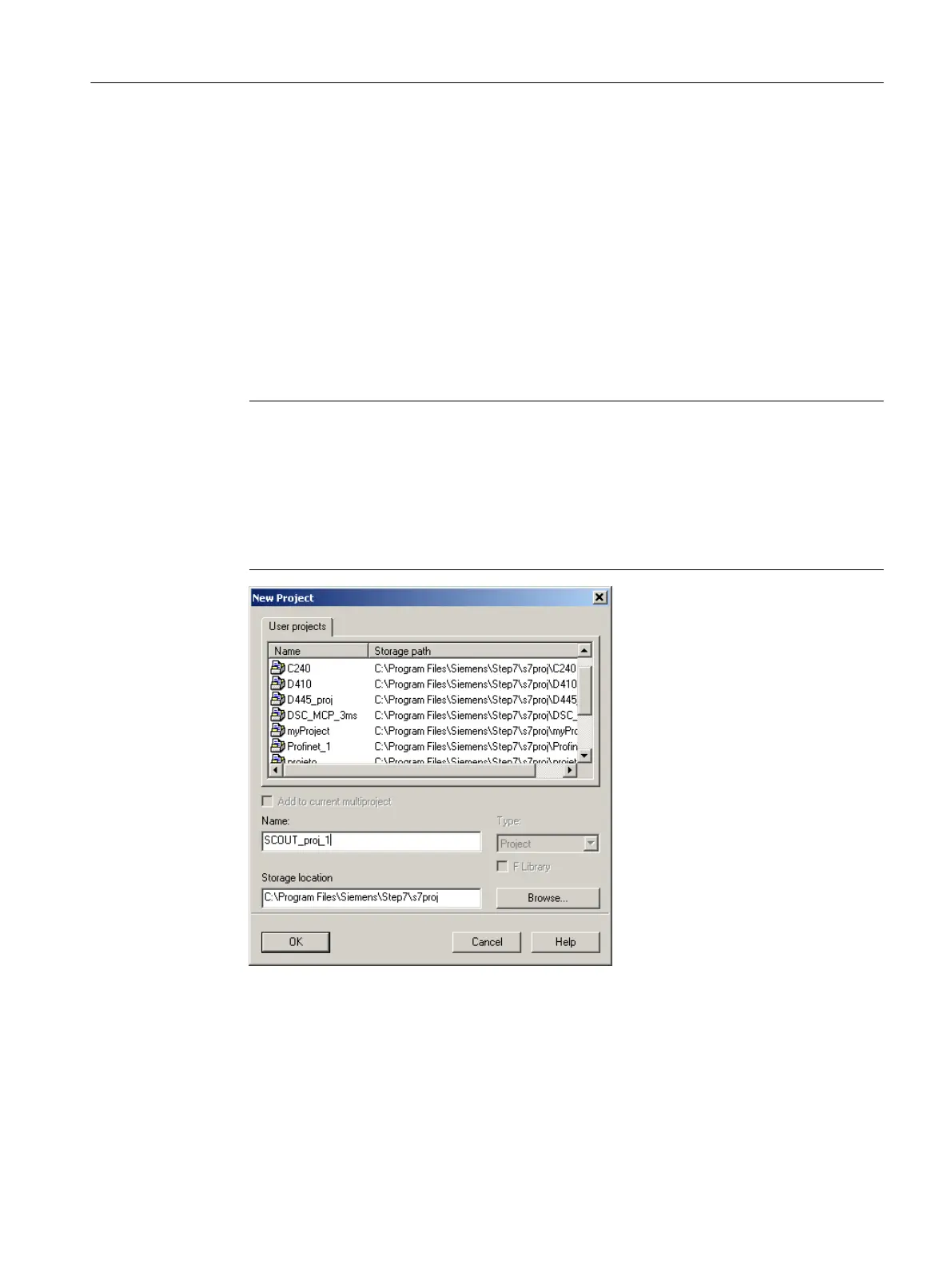6.3.2 Creating a new project
To create a new project
1. Open SIMOTION SCOUT from the Start menu on the Windows desktop Start > All
Programs > Siemens Automation > SIMATIC > STEP 7 > SIMOTION SCOUT (Windows
7).
Or double-click the SIMOTION SCOUT icon on your PC desktop.
SIMOTION SCOUT starts the workbench and the online help
Getting Started SIMOTION SCOUT.
2. In the workbench menu bar, select Project > New.
The New Project window opens.
Note
SIMOTION SCOUT creates a directory with the selected name. All files relevant to the
project are stored in this directory.
Directory names and file names are shortened to 8 characters. If you assign longer names,
they are displayed in SIMOTION SCOUT. However, these names are only managed with
8 characters in the Explorer.
Special characters may not be used.
Figure 6-1 Creating a new project
Configuring/parameterizing
6.3 Managing projects
SIMOTION SCOUT
Configuration Manual, 11/2016 67
