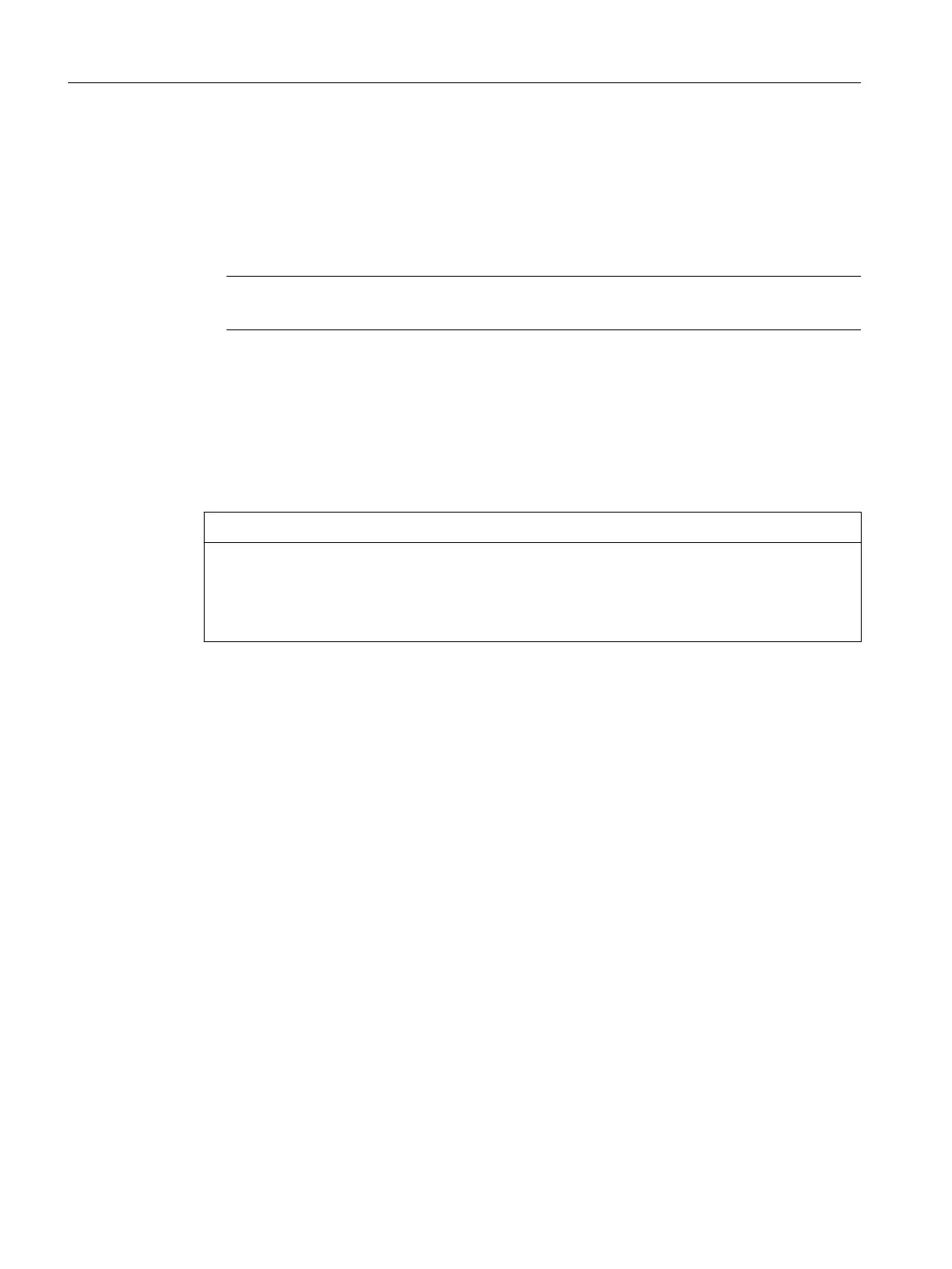5.3.4 Changing properties of the elements
You change the properties of an element as follows:
1. In the project navigator, select the element to be edited, e.g. a specific axis or a specific
program.
2. Select the menu: Edit > Object properties.
Note
You define the hardware properties in the hardware configuration.
To rename an element:
1. Select the element you want to rename in the project navigator.
2. Open the context menu and select Rename.
3. Confirm the warning message.
4. Enter a new name and confirm the input by pressing the Enter key.
NOTICE
Damage resulting from errors in references to the axis
Changing a name can have far-reaching consequences. References to the axis, particularly
in programs, are lost. This can cause runtime errors in the program.
● For this reason, make sure that you change all name references.
User interface
5.3 SIMOTION SCOUT project navigator
SIMOTION SCOUT
40 Configuration Manual, 11/2016