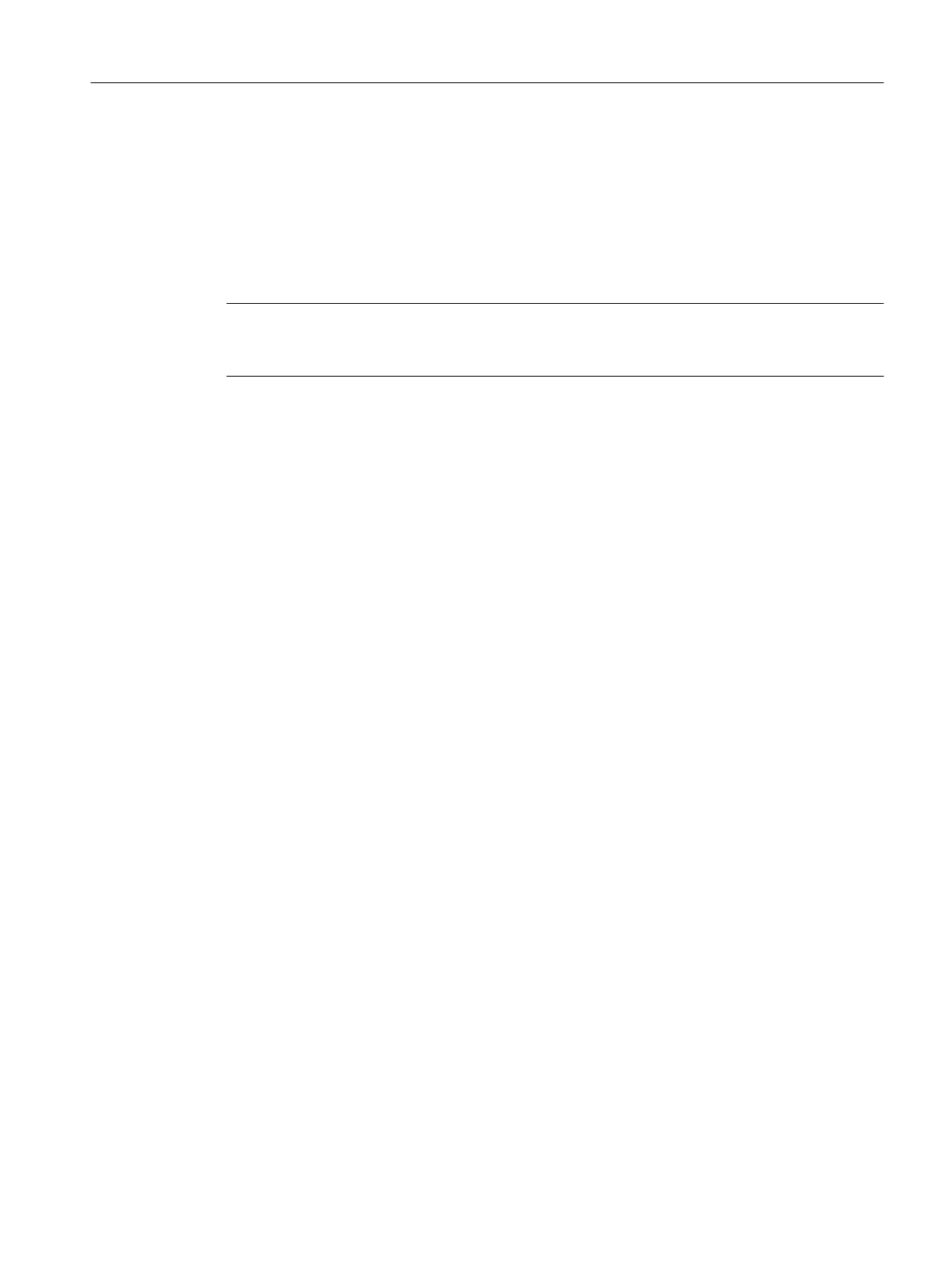5.11 Adding add-ons to the workbench
Add-ons in SIMOTION SCOUT
SIMOTION provides you with the option of enhancing the functionality or accommodating
customer-specific requirements. You can integrate add-ons. The CamTool add-on is currently
available.
Note
More detailed information about the CamTool add-on is contained in the
SIMOTION SCOUT
CamTool
configuration manual or the associated online help.
Add-ons are added to the workbench and are displayed as fully integrated:
● Menus and toolbars appear at the appropriate position in the workbench. After installation
of add-ons, the menus are visible and the toolbars are active.
● The working windows appear in the working area of the workbench and have tabs.
● The detail view of the workbench shows details about the currently active add-on. If the
associated details are distributed over several tabs, you can select the relevant tab and
place it in the foreground.
User interface
5.11 Adding add-ons to the workbench
SIMOTION SCOUT
Configuration Manual, 11/2016 63