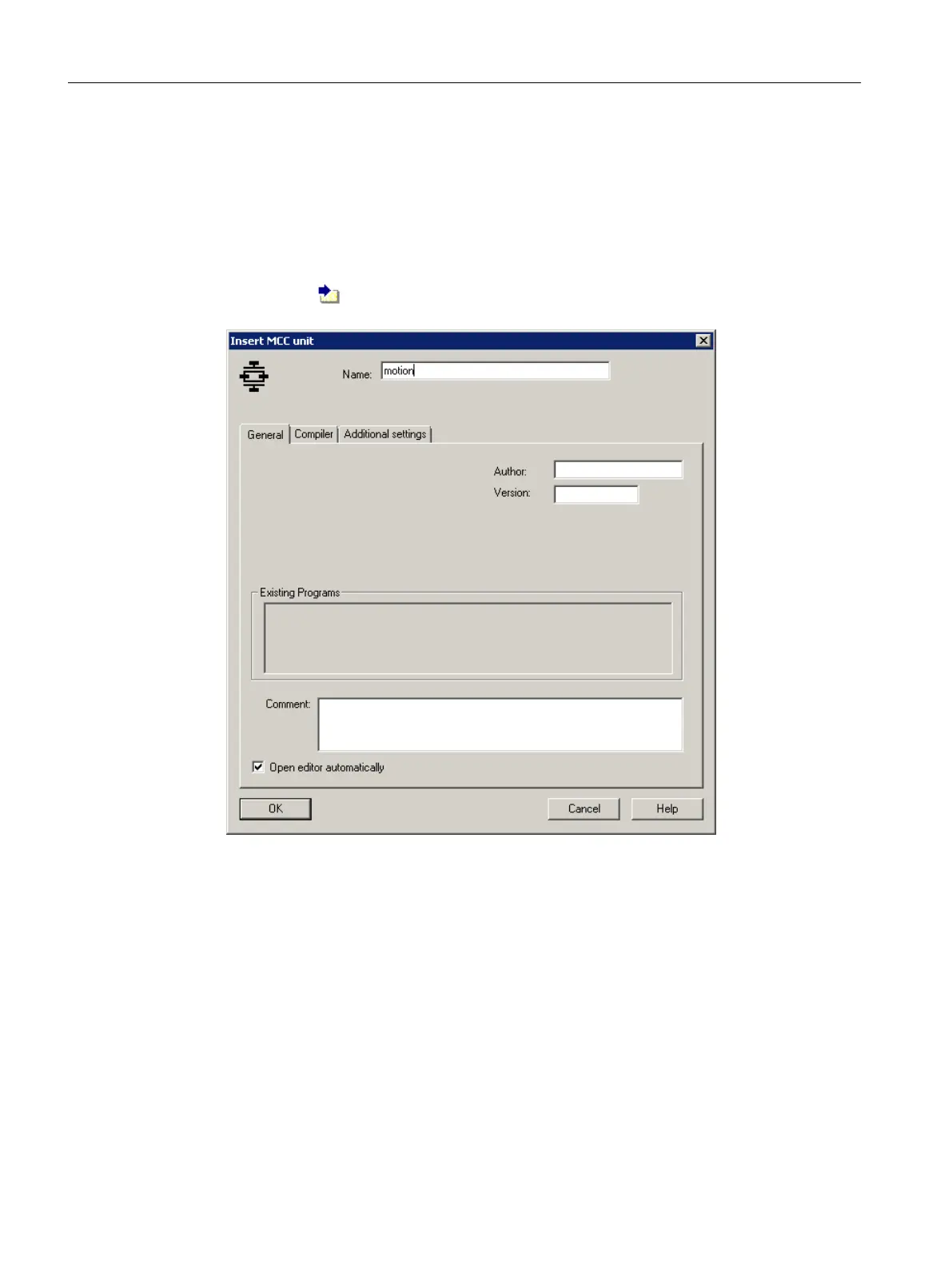6.6.2.2 Creating the MCC unit
Procedure
To insert an MCC source, proceed as follows:
1. Open the PROGRAMS folder below the SIMOTION device in the project navigator.
2. Double-click
Insert MCC source.
The Insert MCC source dialog opens.
Figure 6-27 Inserting an MCC source
3. Assign a name, motion in the example.
4. Go to the Compiler tab. For diagnostics purposes, activate the options Permit program
status and Permit single step. In this way, you can monitor program execution later in online
mode.
5. Click OK to confirm.
Configuring/parameterizing
6.6 Programming the SIMOTION application
SIMOTION SCOUT
114 Configuration Manual, 11/2016
