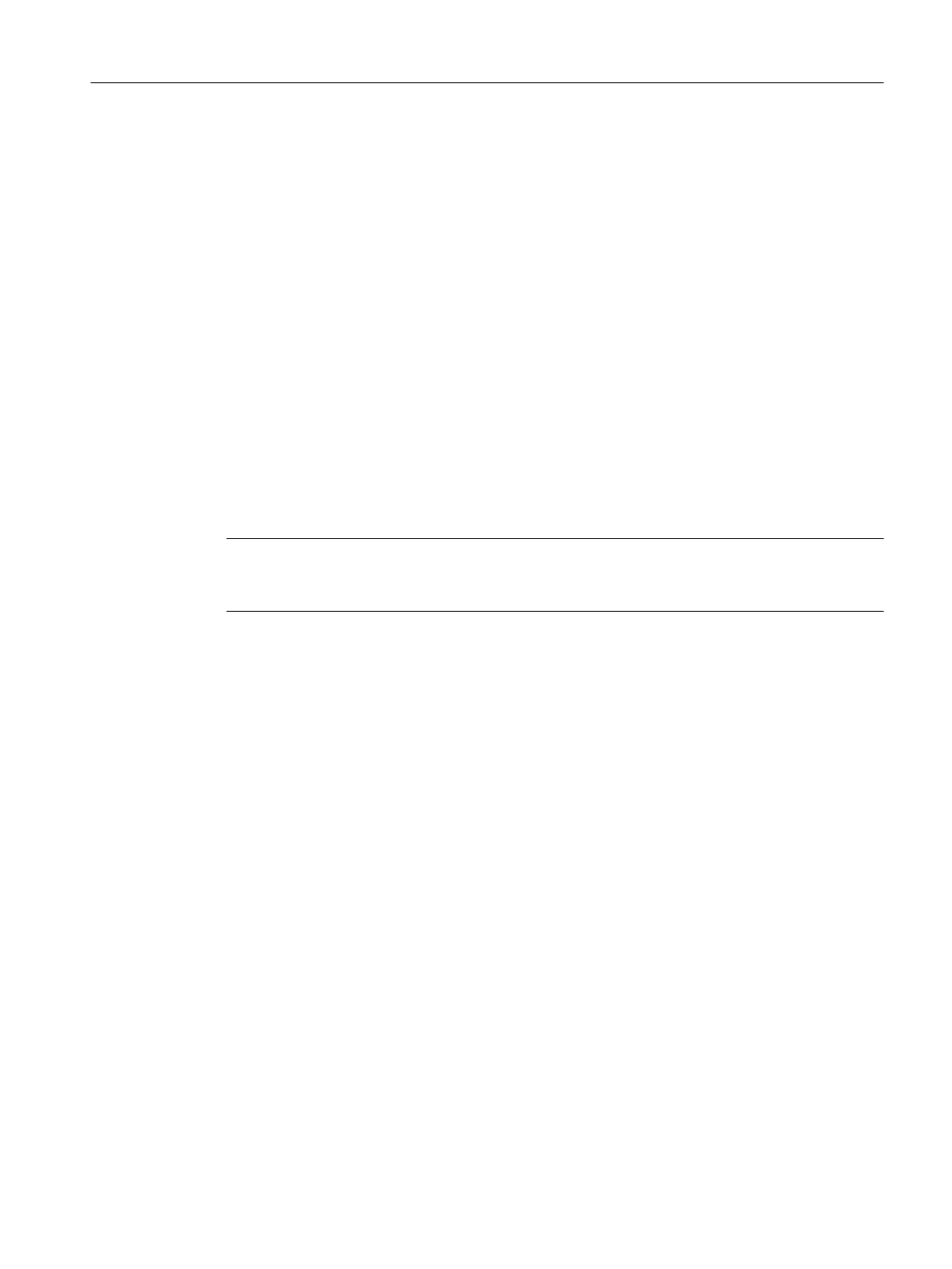Additional references
More information on this topic is available in
● Function Manual: Basic Functions
13.3 STEP 7
13.3.1 SIMATIC Manager
Open a SIMOTION project
You can also open a project in the SIMATIC Manager and edit it with the tools provided.
However, you do not have any direct access there to specific SIMOTION components, such
as technology object and programs.
You can open the SIMOTION SCOUT from the CPU.
Note
You can use File > Manage... to show and hide the projects you have created in
SIMOTION SCOUT in the SIMATIC Manager.
13.3.2 SIMATIC Logon
Overview
As of SIMOTION SCOUT V4.1, you have the option of assigning a project password to provide
access protection for projects. This functionality requires the previous installation of the
SIMATIC Logon STEP 7 option.
This function makes it possible to restrict project creation to authorized personnel only and to
track changes in versions created with SIMATIC Logon. It also therefore provides support for
the validation process of a machine or system [according to FDA 21 CFR Part 11].
Installation / Prerequisites
The STEP 7 options SIMATIC Logon and Version Trail must be installed and licensed in
addition to SIMOTION SCOUT.
Product combinations
13.3 STEP 7
SIMOTION SCOUT
Configuration Manual, 11/2016 213
