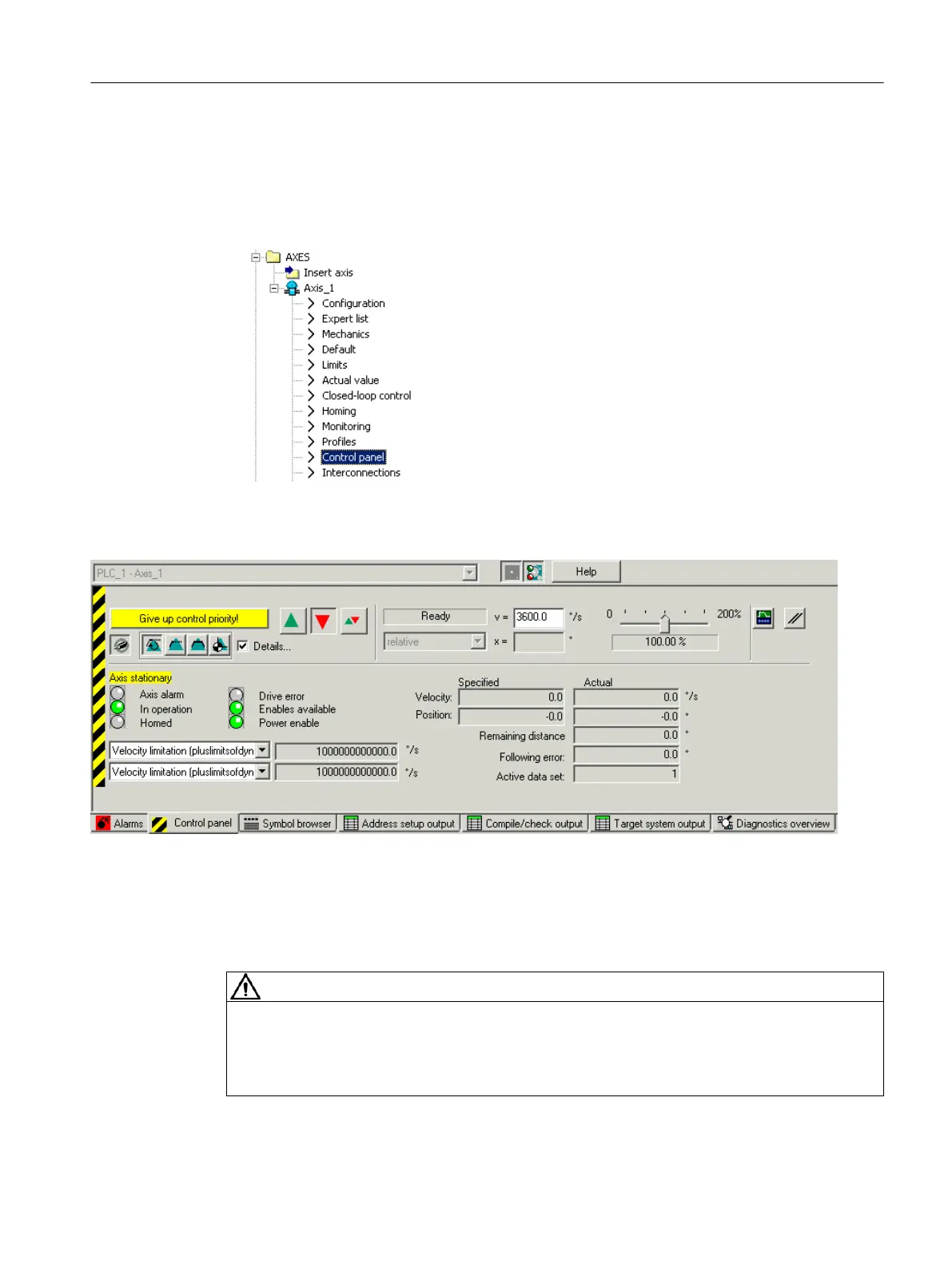Opening the axis control panel
To open the axis control panel, proceed as follows:
1. Open the AXES folder in the project navigator.
2. Double-click the Control panel entry below the axis to be tested.
Figure 6-23 Select axis control panel
The axis control panel opens in the detail view.
Figure 6-24 Axis control panel
Using the axis control panel
WARNING
Activating sign-of-life monitoring
Use the axis control panel in control mode only with activated sign-of-life monitoring and a
suitably short monitoring time! Otherwise, if problems occur in the communication link
between the control PC and the device, the axis may start moving in an uncontrollable manner.
Configuring/parameterizing
6.5 Creating and testing an axis
SIMOTION SCOUT
Configuration Manual, 11/2016 107
