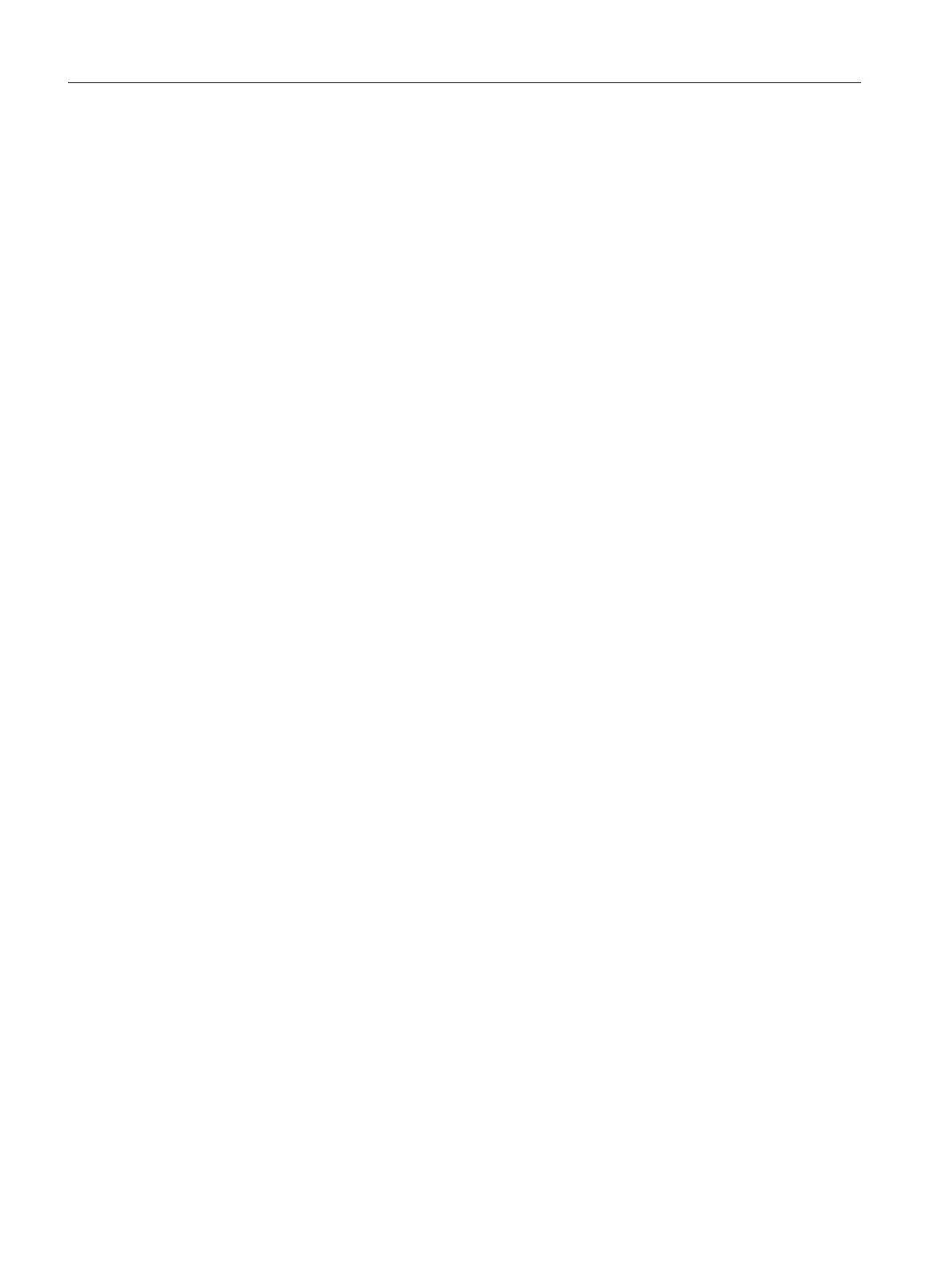Workbench components
The workbench comprises the following components:
● Menu bar:
You call the functions of SIMOTION SCOUT via the menus in the menu bar.
● Tool bars:
Frequently used menu commands are also available in tool bars, which can be activated
or deactivated as required. These provide quick access to the functions. The tool bars can
be undocked from the header and relocated to a different position (e.g. at right, left, lower
border) or as a window.
● Working area:
The task-specific windows are displayed in the working area. In these windows, you can
perform the configuration with wizards for the axis configuration and drive configuration.
You also create programs in the working area. Further information about the active window
in the working area is provided in the detail view.
● Project navigator:
The project navigator provides an overview of the entire project. All defined elements, such
as devices, drives, axes, etc., are displayed here in a tree structure.
● Snap-in / tab:
A Snap-in is a program integrated automatically in the working area of the SIMOTION
SCOUT Workbench. Snap-ins provide functions for processing SIMOTION SCOUT
projects and are displayed as a work window in the working area of the workbench. Several
Snap-ins can be opened. Open Snap-ins are displayed in the working area as tabs. The
active Snap-in is visible in the foreground.
The following Snap-ins are available:
– Program editors
– Wizards for the configuration of technology objects
– Device diagnostics
– Drive navigator
● Detail display:
In the detail display, you can show more detailed information about the element selected
in the project navigator and the active window in the working area, for example, variables
of a program, system variables of a technology object, protocols of compiled program
sources.
Additional references
Please refer to the following documents on these subjects
● Function Manual:
SIMOTION SCOUT Runtime Basic Functions
● Function Manual:
SIMOTION Motion Control, Basic Functions for Modular Machines
● Function Manual:
SIMOTION Motion Control, TO Axis, Electric/Hydraulic, TO External
Encoder
● Function Manual:
SIMOTION Motion Control, Synchronous Operation TO, TO Cam
● Function Manual:
SIMOTION Motion Control Output Cams and Measuring Inputs
User interface
5.1 SIMOTION SCOUT - workbench
SIMOTION SCOUT
34 Configuration Manual, 11/2016
