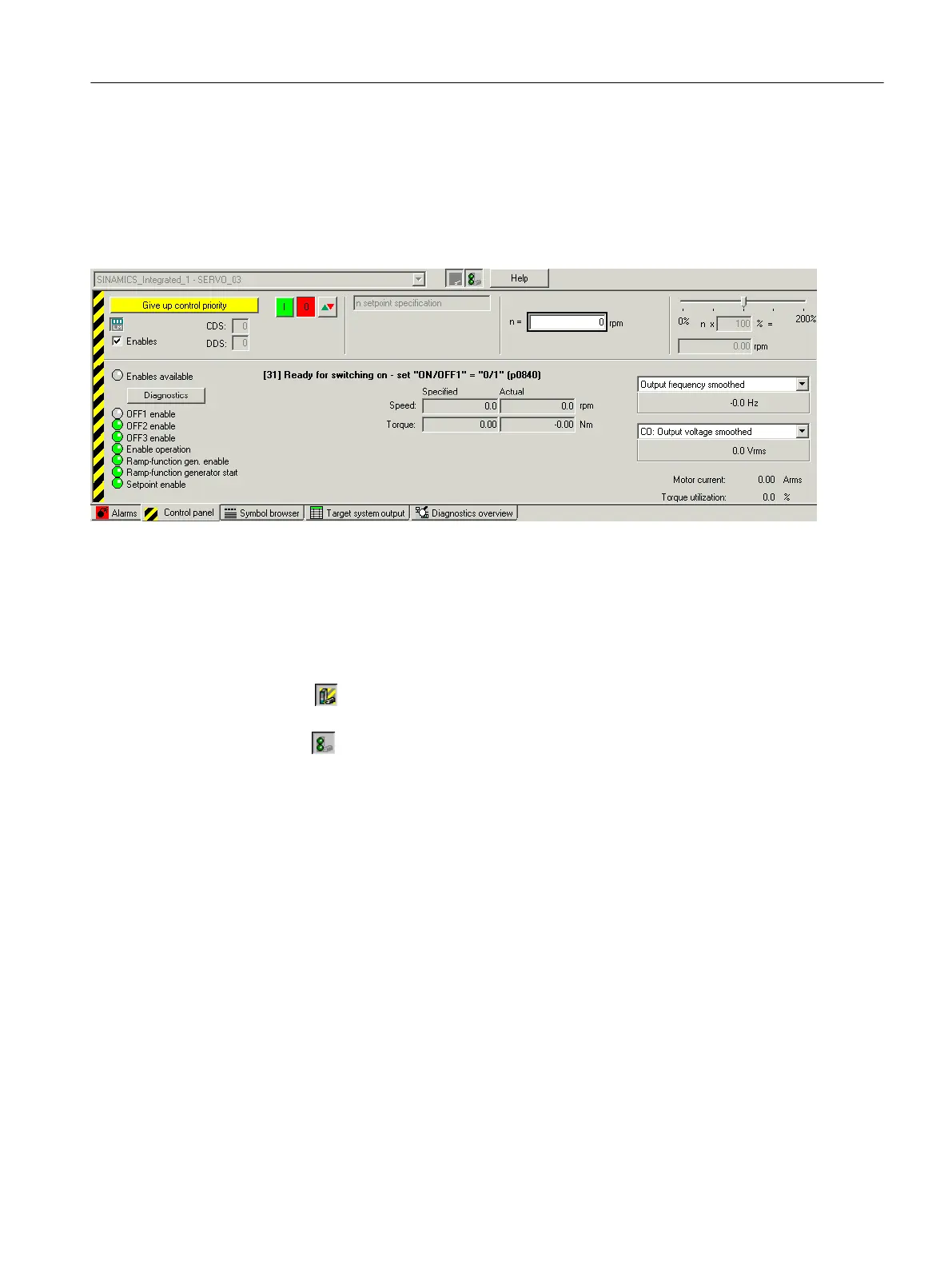Opening the drive control panel
To open the drive control panel, proceed as follows:
1. In the project navigator, navigate to the drive unit and open the Drives folder.
2. Open the Commissioning entry and double-click Control panel.
The drive control panel opens in the detail view.
Figure 6-17 Drive control panel
Using the drive control panel
Assuming control priority
To assume control priority, proceed as follows:
1. Click the
button to show the control area in order to test the motor speed specified at
n=.
2. Click the button to show the diagnostics area in order to display and evaluate the defined
parameters.
You can determine the status of the required enables by clicking the Diagnostics button.
3. In the selection list, select the drive that you want to control or monitor using the PG/PC,
SINAMICS_Integrated_1 - SERVO_03 in the example.
4. Specify the parameters that you want to display in the selection lists on the bottom right-
hand side of the diagnostics area. The values are displayed below.
Configuring/parameterizing
6.4 Configuring devices
SIMOTION SCOUT
Configuration Manual, 11/2016 97