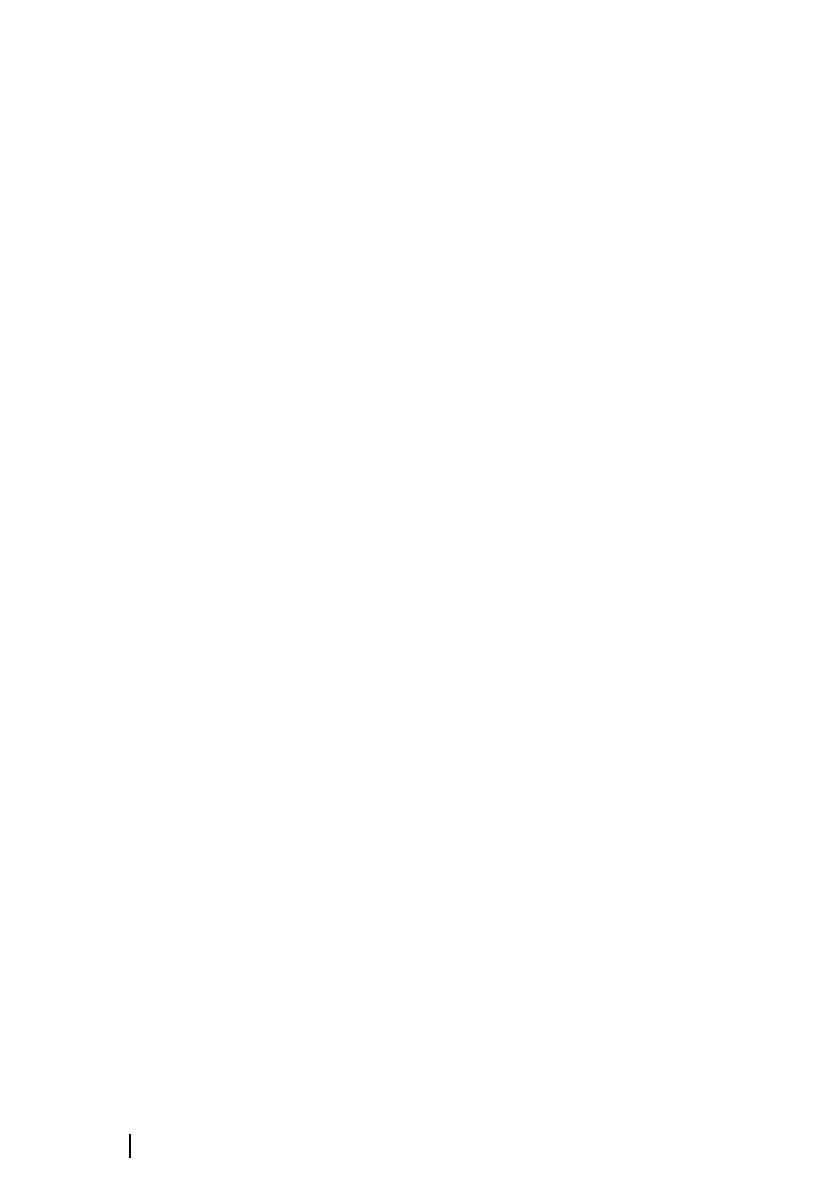Dock-to-dock Autorouting and Easy Routing
The Dock-to-dock Autorouting and Easy Routing suggest new
routepoint positions based on information in the map and on your
boat's size. Before you can start using this feature the boat draught,
width and height must be entered into the system. The boat
settings dialog is automatically displayed if the information is
missing when you start the feature.
Ú
Note: Units designed for sale in the U.S. region do not have
Autorouting capabilities. Autorouting features are disabled on
all non-U.S. units when they are used in U.S. territorial waters.
Ú
Note: It is not possible to start the Dock-to-dock Autorouting or
Easy Routing if one of the selected routepoints is located in an
unsafe area. A warning dialog is displayed, and you have to
move the relevant routepoint(s) to a safe area to proceed.
Ú
Note: If no compatible cartography is available, the Dock-to-
dock Autorouting or Easy Routing menu option is not available.
Compatible cartography includes C-MAP MAX-N+, Navionics+
and Navionics Platinum. For a full selection of available charts,
visit www.gofreemarine.com, www.c-map.com or
www.navionics.com.
1. Position at least two routepoints on a new route, or open an
existing route for editing.
2. Select Dock-to-dock Autorouting, followed by:
- Entire Route if you want the system to add new routepoints
between the first and the last routepoint of the open route.
- Selection if you want to manually select the routepoints that
define the limits for the autorouting, then select the relevant
routepoints. Selected routepoints are colored red. Only two
routepoints can be selected, and the system discards any
routepoints between your selected start and end points.
3. Select Accept to start the automatic routing.
-
When the automatic routing is completed the route appears
in preview mode, and the legs are color coded to indicate safe
or unsafe areas. Navionics uses red (unsafe) and green (safe),
while C-MAP uses red (unsafe), yellow (dangerous) and green
(safe).
4. Move any routepoints if required when the route is in preview
mode.
5. Select Keep to accept the routepoints positions.
58
Waypoints, Routes, and Tracks | GO XSE Operator
Manual