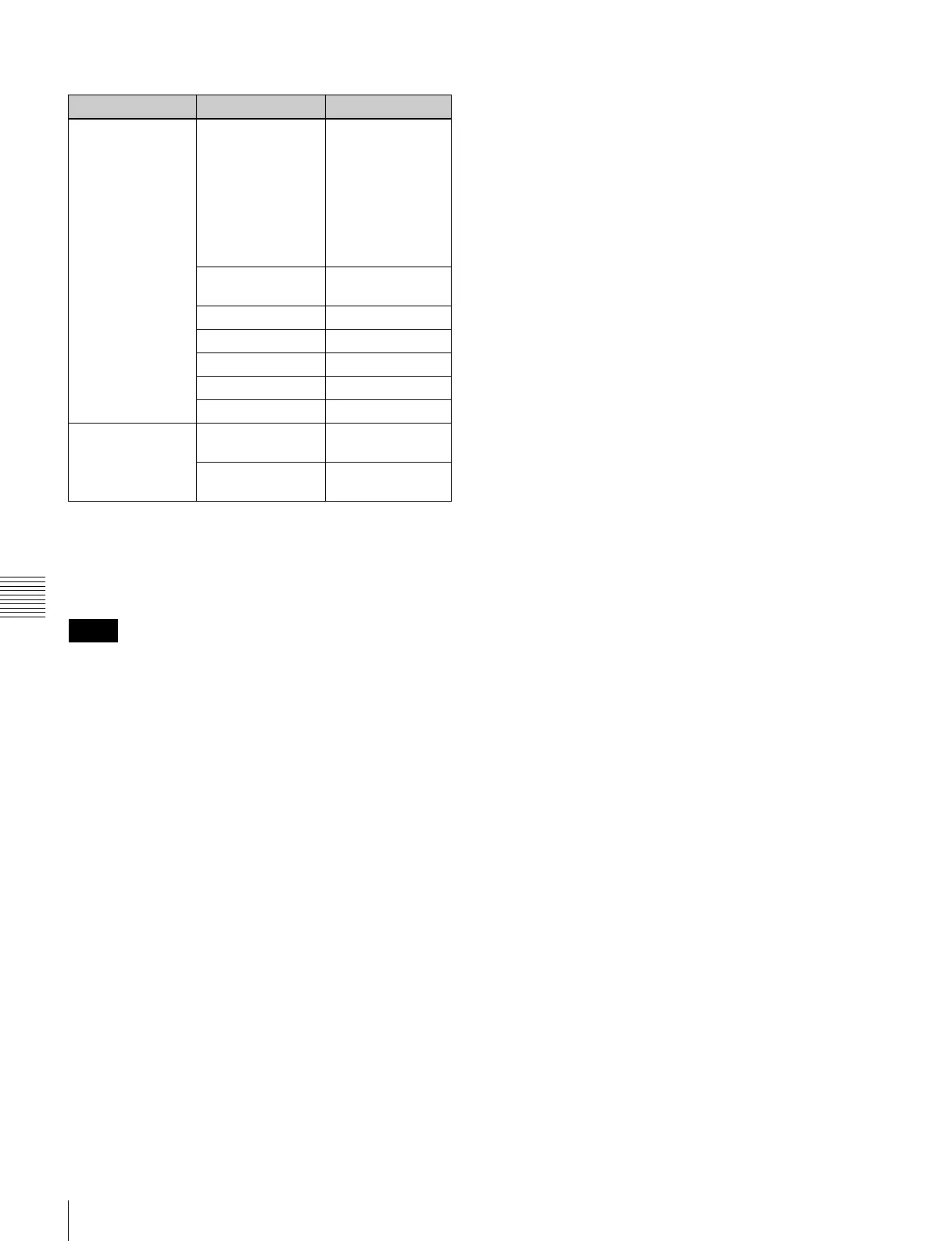154
Creating User Programmable DME Patterns
Chapter 6 DME Wipes
The following transition modes are available.
a) Transition according to DME wipe patterns 1202, 1203, or 1204
b) Transition according to DME wipe pattern 1201
c) Transition according to DME wipe pattern 1251
For details, see “Overview” (page 140).
For the following group of effects available in two-channel
mode, no user programmable DME wipe patterns can be
created.
Page turn, Page roll, Frame in-out, Brick
Notes on creating keyframe effects
When creating a keyframe effect to be used as a user
programmable DME pattern, note the following,
depending on the transition mode used.
Notes on single transition mode (one-channel
mode)
• Either create the first keyframe image outside the screen
area, or set the image size to zero so that it cannot be seen
within the screen.
• Create the last keyframe to be a full-size image.
• In the <Transition Mode> group of the Key Frame
>DME User PGM menu, select [Single].
Notes on flip tumble (one-channel mode)
• Create the first keyframe image at full size. In the
<Back> group of the DME >Input/Output >Video/Key
menu, depending on the direction of the rotation you
want during the transition, press [H Invert] or [V Invert],
turning it on.
• Create the last keyframe with the image inverted so the
back side is visible, and with the size at full size.
• In the <Transition Mode> group of the Key Frame
>DME User PGM menu, select [Flip Tumble].
Notes on frame in-out (one-channel mode)
Create a minimum of three keyframes.
• Either create the first keyframe image outside the screen
area, or set the image size to zero so that it cannot be seen
within the screen.
• Create the first transition to end such that the image can
be seen within the screen. At this point, press the
[PAUSE] button in the keyframe control block, turning
it on, to set a pause for the keyframe.
• Either create the last keyframe image outside the screen
area, or set the image size to zero so that it cannot be seen
within the screen.
• In the <Transition Mode> group of the Key Frame
>DME User PGM menu, select [FRAME I/O].
Notes on Frame in-out H (one-channel mode)
Create a minimum of three keyframe points.
• Either create the first keyframe image outside the screen
area, or set the image size to zero so that it cannot be seen
within the screen.
• As the state after completion of the first transition, move
the image horizontally to make it visible within the
screen. At this time, press the [PAUSE] button in the
keyframe control block, turning it on, to set a pause for
the keyframe.
• For the last keyframe move the image horizontally to
place it outside the screen area or set the image size to
zero, so that the image is not visible within the screen.
• In the <Transition Mode> group of the Key Frame
>DME User PGM menu, select [FRAME I/O H].
Notes on frame in-out V (one-channel mode)
Create a minimum of three keyframe points.
• Either create the first keyframe image outside the screen
area, or set the image size to zero so that it cannot be seen
within the screen.
• As the state after completion of the first transition, move
the image vertically to make it visible within the screen.
At this time, press the [PAUSE] button in the keyframe
control block, turning it on, to set a pause for the
keyframe.
• For the last keyframe move the image vertically to place
it outside the screen area or set the image size to zero, so
that the image is not visible within the screen.
• In the <Transition Mode> group of the Key Frame
>DME User PGM menu, select [FRAME I/O V].
Notes on picture-in-picture (one-channel mode)
Create a minimum of three keyframes.
• Either create the first keyframe image outside the screen
area, or set the image size to zero so that it cannot be seen
within the screen.
• Create the first transition to end such that the image can
be seen within the screen. At this point, press the
Channels Transition mode Effect group
One-channel
mode
Single transition
mode
Slide, Split, Door,
Page turn, Page
roll, Squeeze,
Mirror, Sphere,
Character Trail,
Wave, Ripple, 2D
Trans, 3D Trans,
Sparkle, Split
Slide
Flip Tumble Flip Tumble,
Mosaic, Defocus
Frame in-out Frame in-out
Frame in-out H
a)
Frame in-out
Frame in-out V Frame in-out
Picture-in-picture
b)
Picture-in-picture
Compress
c)
Picture-in-picture
Two-channel mode Dual transition
mode
Slide, Squeeze,
3D Trans
Two-channel
picture-in-picture
Picture-in-picture
Notes
