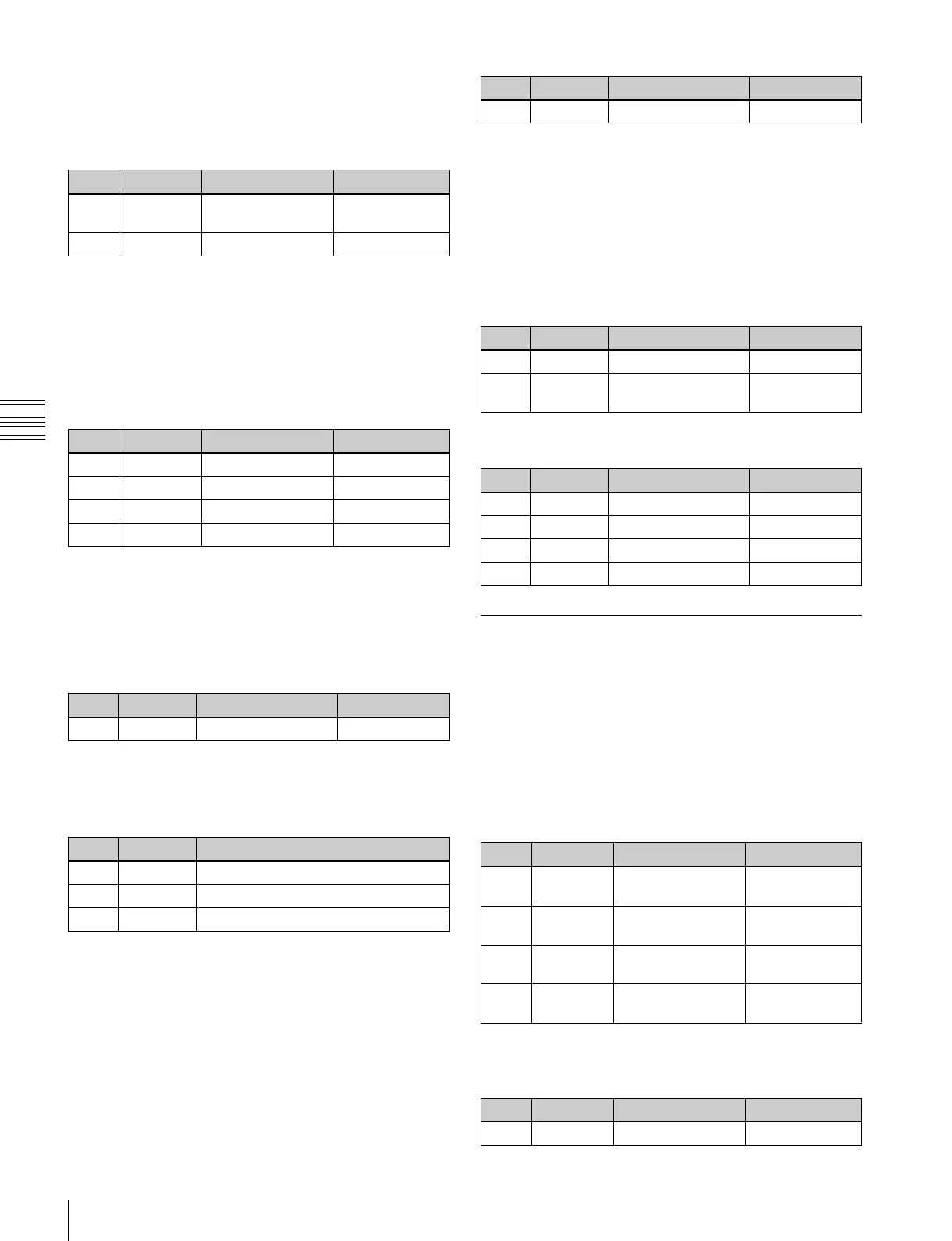112
Key Adjustments (Key Control Block)
Chapter 4 Keys
edge function is active. To activate the separate edge
function, press [Separate Edge], setting it on, in the Edge
menu for the key.
Separate edge off
a) In the “4H mode” and when [Fine Key] (page 101) is on, the setting value
range is 0 to 4.
b) When a wipe pattern key or key wipe pattern key is selected as the key type
Separate edge on
The outline width settings can be made independently for
left, right, top, and bottom sides. The separate edge
function is only available when luminance key, linear key,
or chroma key is selected as the key type.
a) In the “4H mode” and when [Fine Key] (page 101) is on, the setting value
range is 0 to 4.
When [Outline] is selected with separate edge on, the
[MORE] button lights amber. Pressing the [MORE] button
to turn it green then allows you to adjust the key fill density
parameter with a knob.
Setting the embossing parameters
When the [EMBOS] button is lit green, adjust the
following parameters.
Selecting a normal edge
When all five edge type selection buttons are off, a normal
edge is selected. If one of the buttons is lit, press it, turning
it off.
Softening the edge
Press the [SOFT EDGE] button, turning it on. The button
lights green, and you can now adjust the softness with the
knob.
• For a normal edge, when [SOFT EDGE] is enabled,
“Key Drop” mode turns on.
• When a luminance key or linear key is selected as the
key type, and clean mode is enabled, enabling [SOFT
EDGE] ends the clean mode.
Applying the zabton effects
When the [ZABTN] button is lit green, adjust the
following parameters.
Press the [MORE] button lit amber, changing it to green,
then adjust the following parameters.
Masks
Using the main mask
In the key control block, press the [MAIN MASK] button,
turning it on.
The parameter settings depend on the mask source selected
as [Box] or [Pattern] in the <Mask Source> group of the
Main Mask menu for the key.
When box is selected
When box is selected and the [MORE] button is lit amber,
there are more settings. Press the [MORE] button, so that
it changes from amber to green to make the extra setting.
Knob Parameter Adjustment Setting values
1 Width Outline width 0 to 8
a)
(0 to 100)
b)
4 Density Outline density 0 to 100
Knob Parameter Adjustment Setting values
1 Top Top edge width 0 to 8
a)
2 Left Left edge width 0 to 8
a)
3 Right Right edge width 0 to 8
a)
4 Bottom Bottom edge width 0 to 8
a)
Knob Parameter Adjustment Setting values
4 Density Outline density 0 to 100
Knob Parameter Setting values
1 Width 0 to 4
2 Position 359 to 0
4 Density 0 to 100
Knob Parameter Adjustment Setting values
1 Soft Edge softness 0 to 100
Knob Parameter Adjustment Setting values
1 Size Pattern size 0 to 100
2 Soft Pattern edge
softness
0 to 100
Knob Parameter Adjustment Setting values
1 Luminance Luminance 0 to 100
2 Saturation Saturation 0 to 100
3 Hue Hue 359 to 0
4 Density Density 0 to 100
Knob Parameter Adjustment Setting values
1 Top Top position –100 (shown as
–00) to +100
2 Left Left position –100 (shown as
–00) to +100
3 Right Right position –100 (shown as
–00) to +100
4 Bottom Bottom position –100 (shown as
–00) to +100
Knob Parameter Adjustment Setting values
1 Soft Box softness 0 to 100
