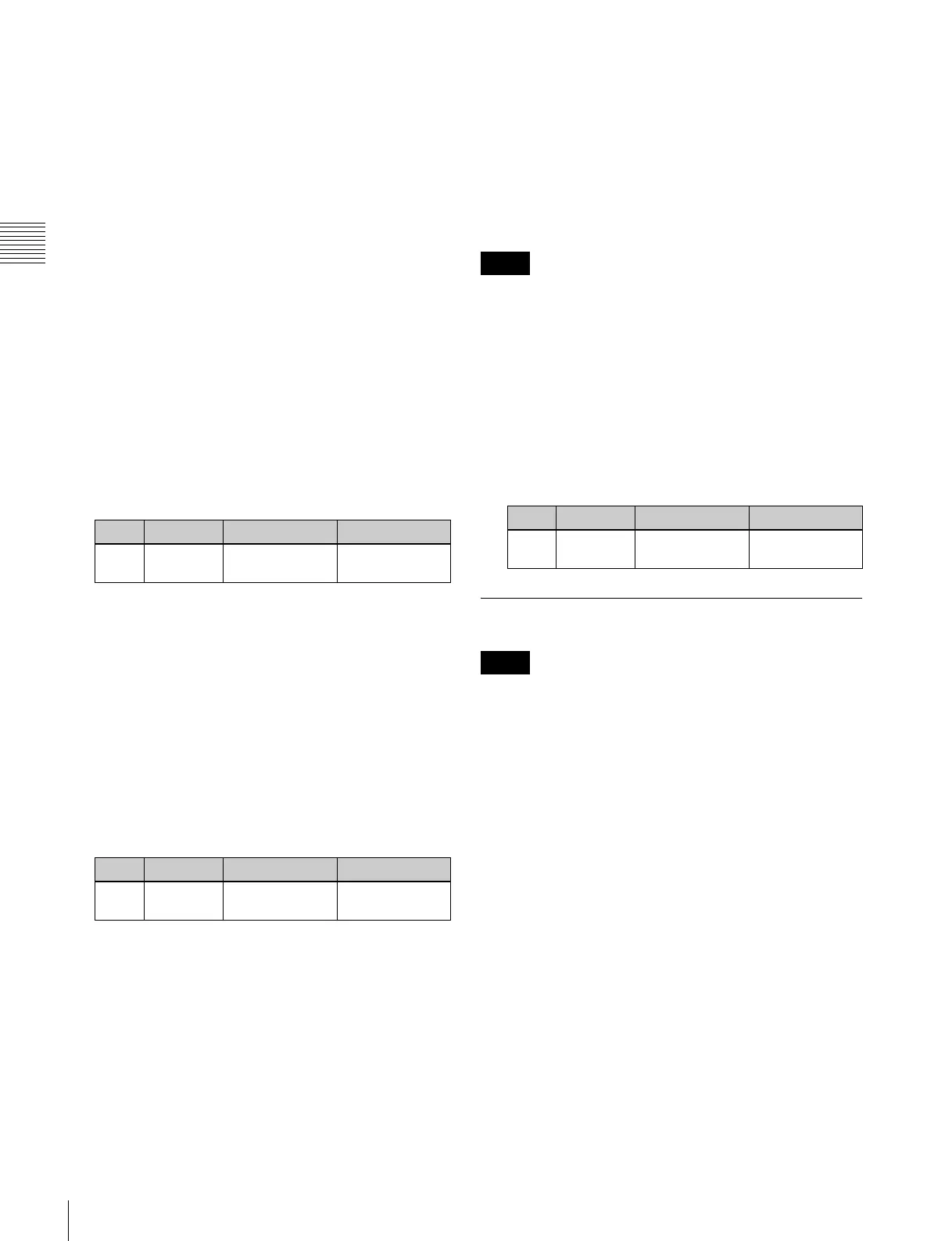298
Applying Special Effects (Other Effects)
Chapter 11 DME Operations
Selecting an interpolation method for input
video signals
1
In the DME menu, select VF6 ‘Input/Output’ and HF3
‘Process.’
2
In the <Video Field/Frame Mode> group, select the
interpolation method for the video signal.
Adaptive Y/C: Detect changes in the luminance and
chrominance components of the video signal
separately, and switch automatically between
fields and frames.
Adaptive Y: Detect changes in the luminance
component of the video signal separately, and
switch automatically between fields and frames.
Field: Do interpolation in field units. This gives
natural movement, suitable for moving video.
Frame: Do interpolation in frame units. This gives
higher image precision, suitable for still pictures.
3
When you select Adaptive Y/C or Adaptive Y in step
2, set the following parameter.
4
In the <Key Field/Frame Mode> group, select the
interpolation method for the key signal.
Adaptive: Detect changes in the luminance
component of the key signal separately, and
switch automatically between fields and frames.
Field: Do interpolation in field units. This gives
natural movement, suitable for moving video.
Frame: Do interpolation in frame units. This gives
higher image precision, suitable for still pictures.
5
When you select Adaptive in step 4, set the following
parameter.
6
In the <Interpolation Mode> group, set the number of
pixels to use in interpolation.
Multi: Use multi-point interpolation. This gives
higher picture quality.
Linear: Use two-point interpolation.
7
In the <Filter Mode> group, select the method used to
show the picture reduced or expanded.
Mode1 (standard): Even when the picture is reduced,
add compensation so that it can be seen clearly.
Mode2 (soft): Suppress aliasing when expanding or
reducing the picture.
Mode3 (sharp): Do not suppress aliasing when
expanding or reducing the picture.
Applying the anti-moire filter
You can reduce the moire patterns created by interpolation
when an image is enlarged, compressed, or rotated.
This function is effective only when the HD signal format
is used on the MVE-8000A.
1
In the DME menu, select VF6 ‘Input/Output’ and HF3
‘Process.’
The Process menu appears.
2
Press [Anti Moire Filter], turning it on.
3
Set the following parameter.
Corner Pinning Settings
When the Brick effect is enabled, the Corner Pinning
function cannot be used.
Setting the Foreground Corner Pinning
positions
1
In the DME menu, select VF4 ‘Non Linear/Corner
Pin’, HF2 ‘Corner Pinning.’
The Corner Pinning menu appears.
2
Set [Corner Pinning] to On.
3
Set [Corner Marker] to On.
A marker appears for each corner. The marker for the
selected corner is distinguished from the other
markers.
Knob Parameter Adjustment Setting values
1 Mode Degree of
motion detection
1 to 4
Knob Parameter Adjustment Setting values
1 Mode Degree of
motion detection
1 to 4
Notes
Knob Parameter Adjustment Setting values
1 Anti Moire
Filter
Amount of moire
reduction
1 to 8
Notes
