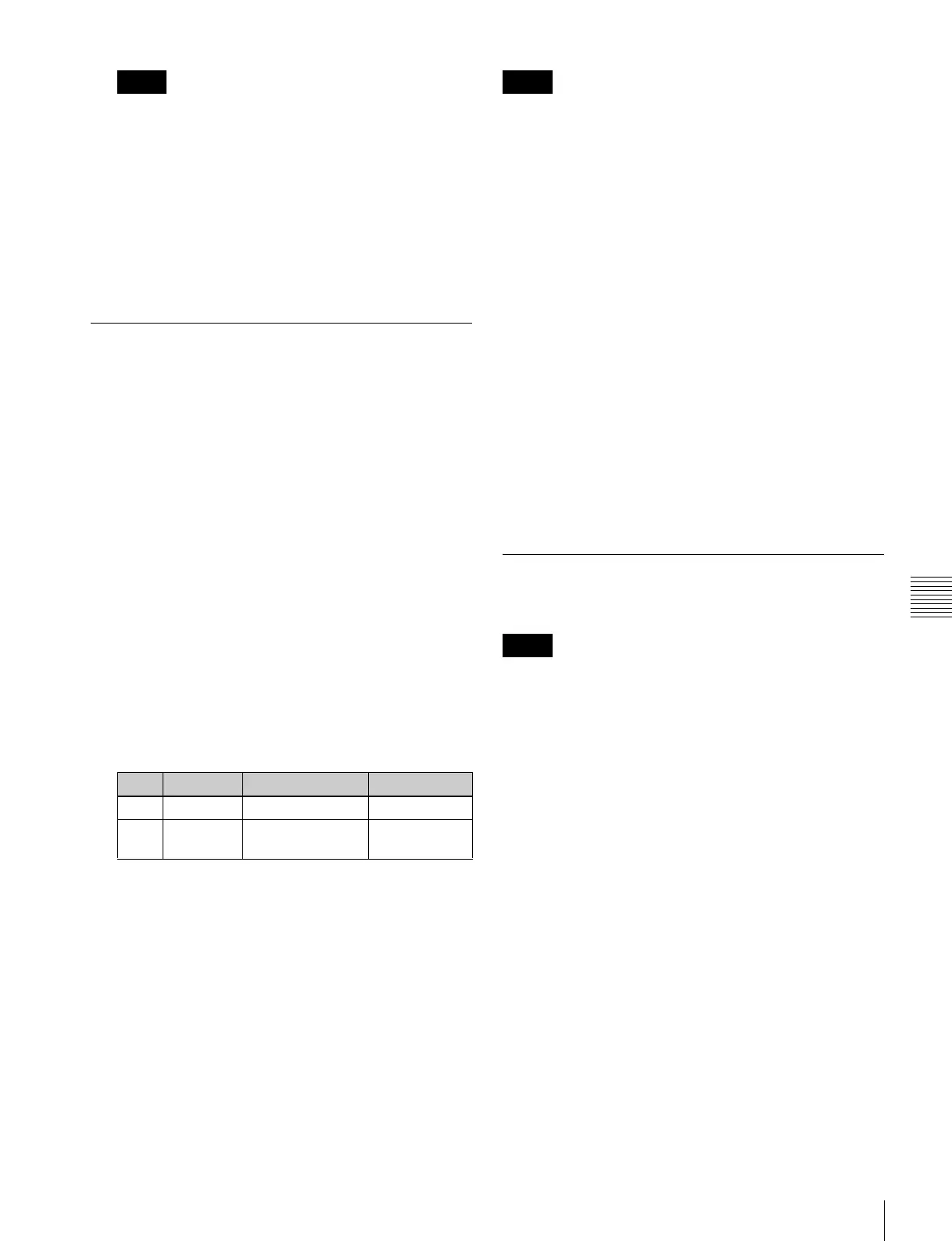459
Operations on Individual Files
Chapter 17 Files
• If you select [Register] in the operation device
selection block, then with [Still] or [All] select
multiple files and change a file name, these still
images are converted to a clip.
• It is not possible to simultaneously select a file for
which the Ext field in the status area is empty and a
file for which the Ext field shows “Ext” to change
the name.
• When the signal format is 1080P, a still image file
name must be a maximum of seven characters.
Deleting Files
You can delete data from the hard disk or memory card and
snapshot or effect data from a register. As an example, to
delete a snapshot file, use the following procedure.
1
In the File menu, select VF3 ‘Snapshot’ and HF1
‘Snapshot.’
The Snapshot menu appears. The status area shows the
device status, and a list of files present on the device.
2
Press [File Edit].
A detailed list appears. Here too, you can select a
device or specify a directory. (See page 455.)
3
Using any of the following methods, select the file you
want to delete.
• To select all files within the list, press [All] below
the list.
• To select multiple files, turn the knobs to select in
the following ranges.
• To select a single file, press the arrow keys to scroll
the reverse video cursor, or press directly on the list
in the status area.
4
Press [Delete].
A confirmation message appears.
• Select “Yes” to delete.
• Select “No” to cancel the deletion.
Deleting frame memory files
Between steps 2 and 3 of the procedure above, “Deleting
Files,” do as follows.
• In a still image file saved in the 1080P signal format,
there are two still image files for each frame. When a
register is selected for the operation, if you delete one
still image file, the other file of the pair is automatically
deleted.
• When a device other than a register is selected for the
operation, if you delete one still image file, the other file
of the pair is not automatically deleted. You must
manually delete both files.
1
To select the frame memory folder, press [Default] in
the device selection in the list.
A pull-down menu appears.
2
Press the required folder name.
3
Select the type of data to be displayed.
• To display still image files, press [Still].
• To display clip files, press [Clip].
• To display extended clip files, press [Ext Clip].
• To display all types of file, press [All].
Converting Between Frame Memory
Clips and Extended Clips
When the signal format is 1080P, this operation is not
possible.
1
In the File menu, select VF5 ‘Frame Mem’ and HF1
‘Frame Memory.’
The Frame Memory menu appears. The status area
shows the device status and a list of files on the device.
2
Press [File Edit].
3
In the device selection section of the list, select where
the file is held ([HDD] or [Memory Card]), and specify
the directory, and frame memory folder.
4
Press either of the following at the top of the list, to
select the type of data displayed.
• To display clip files, press [Clip].
• To display extended clip files, press [Ext Clip].
5
Using any of the following methods, select the files
you want to convert.
• Press directly on the list in the status area.
• Press the arrow keys to scroll the reverse video
cursor.
Notes
Knob Parameter Adjustment Setting values
1 List Select the first file 1 to 99
3 Num Number to be
selected
1 to 99
Notes
Notes
