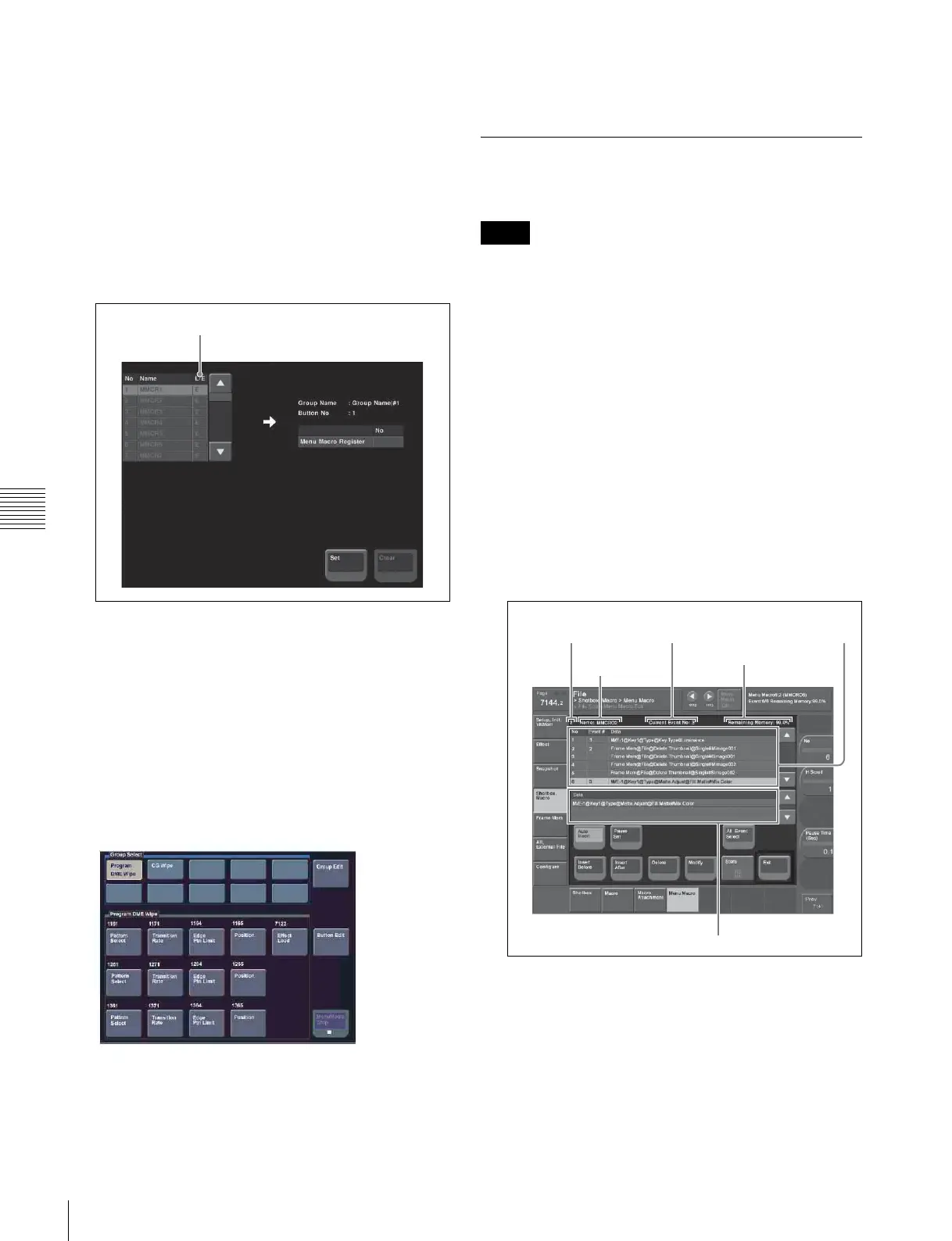446
Menu Macros
Chapter 16 Macros
Executing by assigning a menu macro
register to a button in the menu
1
In the Home >Favorites >Button Edit menu, select a
button to register.
2
Press [Menu Macro Set].
The Menu Macro Set menu appears.
The “L/E” indications have the following meanings.
L: The register is locked.
E: The register is empty.
3
In the list on the left, select the button number to be
assigned.
4
Press [Set].
Executing a menu macro with a menu
button
1
Select the Home >Favorites >Shortcut menu.
The following screen appears.
2
Press the group name button.
3
Press the button to which the menu macro is assigned.
To stop a menu macro during execution
Press [MenuMacro Stop].
Menu Macro Creation and Editing
Create or edit menu macro registers.
It is not possible to execute a menu macro during editing.
To run the macro, first press the [Store] button to end
editing.
Creating a new menu macro
1
In the Macro >Menu Macro Register >Recall & Run
menu, select an empty register in the menu macro
register list.
For details of the method of operation, see “Recalling
a Menu Macro Register” (page 445).
2
Press [Menu Macro Edit].
The menu macro register is recalled, and the system is
now in menu macro editing mode.
The Menu Macro Edit menu appears.
3
If required, press [Auto Insert] to switch the auto insert
mode on or off.
In the auto insert mode, when you carry out a menu
operation, this is automatically recorded as an event in
the menu macro.
4
Create an event (carry out the menu operation you
want to record as an event in the menu macro).
L/E indication
Notes
Menu macro register
number
Event number
Menu macro
register name
Remaining Memory
Menu macro creation event list
Menu macro register
configuration list
