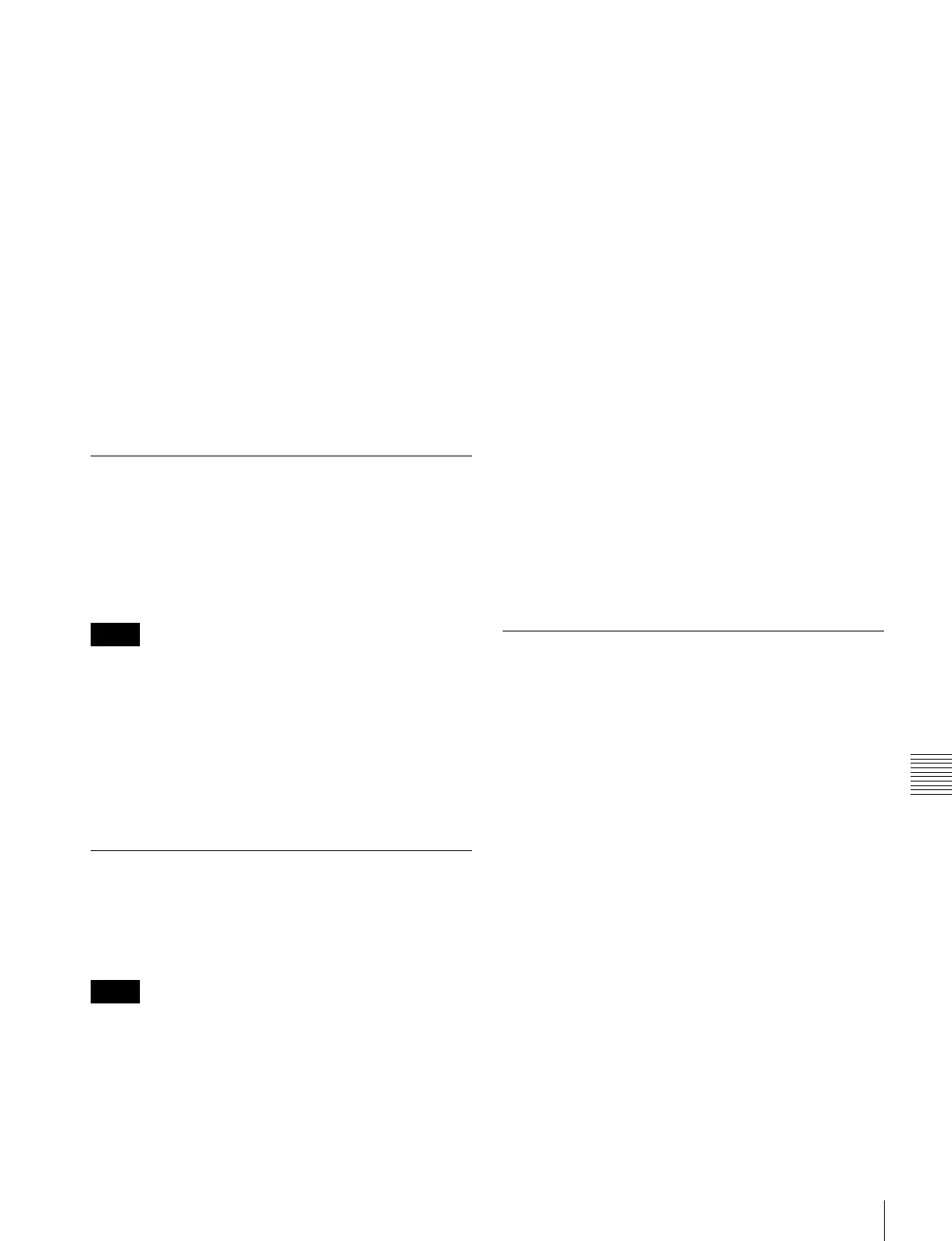519
Operation Settings (Operation Menu)
Chapter 19 Control Panel Setup (Panel)
Effect recall mode: To select the state of the first
keyframe when an effect is recalled, select
[Recall] (the first keyframe is not recalled) or
[Recall&Rewind] (the first keyframe is recalled)
in the <Recall Mode> group.
Automatically turning [EDIT ENBL] off: When an
effect is recalled with the [EDIT ENBL] button on,
to automatically turn this button off, disabling
keyframe editing, turn [Edit Enable Auto Off] on.
Automatic first keyframe insertion: When an empty
register is recalled, to automatically insert a first
keyframe of the state at that point, turn [1st KF
Auto Insert] on.
Automatic effect saving: To automatically save an
effected when it is recalled after being edited, turn
[Effect Auto Save] on.
Keyframe duration default value: Press [Default KF
Duration], then enter the default value from the
numeric keypad window.
Setting the First Keyframe When a
Rewind is Executed
For P-Bus, GPI, and DDR/VTR timeline operations, to
execute the first keyframe when a rewind is carried out, set
each external device on in the <REWIND&1st KF> group
in the Effect Mode menu.
When an effect is executed by pressing the [RUN] button
with this setting on, the first keyframe action is not
executed.
GPI: setting for the GPI timeline
P-Bus: setting for the P-Bus timeline
DDR/VTR: setting for the VTR/disk recorder/Extended
VTR timeline
Macro: setting for the macro timeline
Setting the Source and Destination
Names
To set the Source and Destination names used in the
control panel, use the following procedure.
Before carrying out these settings, it is necessary to set the
number of the S-Bus description name (see page 566).
1
In the <Source/Dest Name> group of the Panel
>Operation menu, select the names to be used from the
following.
Sw’er Local: Source names set in the Xpt Assign
menu, and fixed bus names
S-Bus Descript: Description names set in the router
S-Bus Type + Num: Type + Num set in the router (In
this case always eight characters.)
2
In the <Name Display Mode> group, select the method
of display in the source name displays.
Auto: Optimize display according to number of
characters. A name of up to two characters appears
as two characters in one line. A name of up to four
characters appears as four characters in one line.
Otherwise, up to the first eight characters are
shown in two lines.
2 Character: The first two characters appear.
4 Character: The first four characters appear.
To replace a name set in the Xpt Assign menu
with an S-Bus description name
Turn [S-Bus Name Link] on.
This has such effect that each time a description name is
changed on the router, the corresponding source name is
automatically changed. Thus, the same description name
can always be used both on the router and the switcher.
Even when [Sw’er Local] is selected, the same name as
when [S-Bus Descript] is selected can be displayed. The S-
Bus description name can also be displayed in the Xpt
Assign menu.
Settings for the Wipe Snapshot
Menu
You can select the pattern numbers or register names as the
button indications for the following menus.
• M/E-1 >Wipe >Wipe Snapshot menu
• M/E-1 >DME Wipe >DME Wipe Snapshot menu
• Misc >Snapshot menu
1
In the Panel >Operation menu, press [Flexi Pad
Mode].
The Flexi Pad Mode menu appears.
The status area shows a list of the items with their
settings.
2
Make the following settings as required.
When making settings for the Wipe Snapshot menu or
DME Wipe Snapshot menu memory recall buttons:
In the <Wipe/DME Display> group, press to select
[Pattern] or [Register Name].
When making settings for the Misc >Snapshot menu
memory recall buttons: In the <Snapshot/Effect
Display> group, press to select [Register No] or
[Register Name].
Notes
Notes
