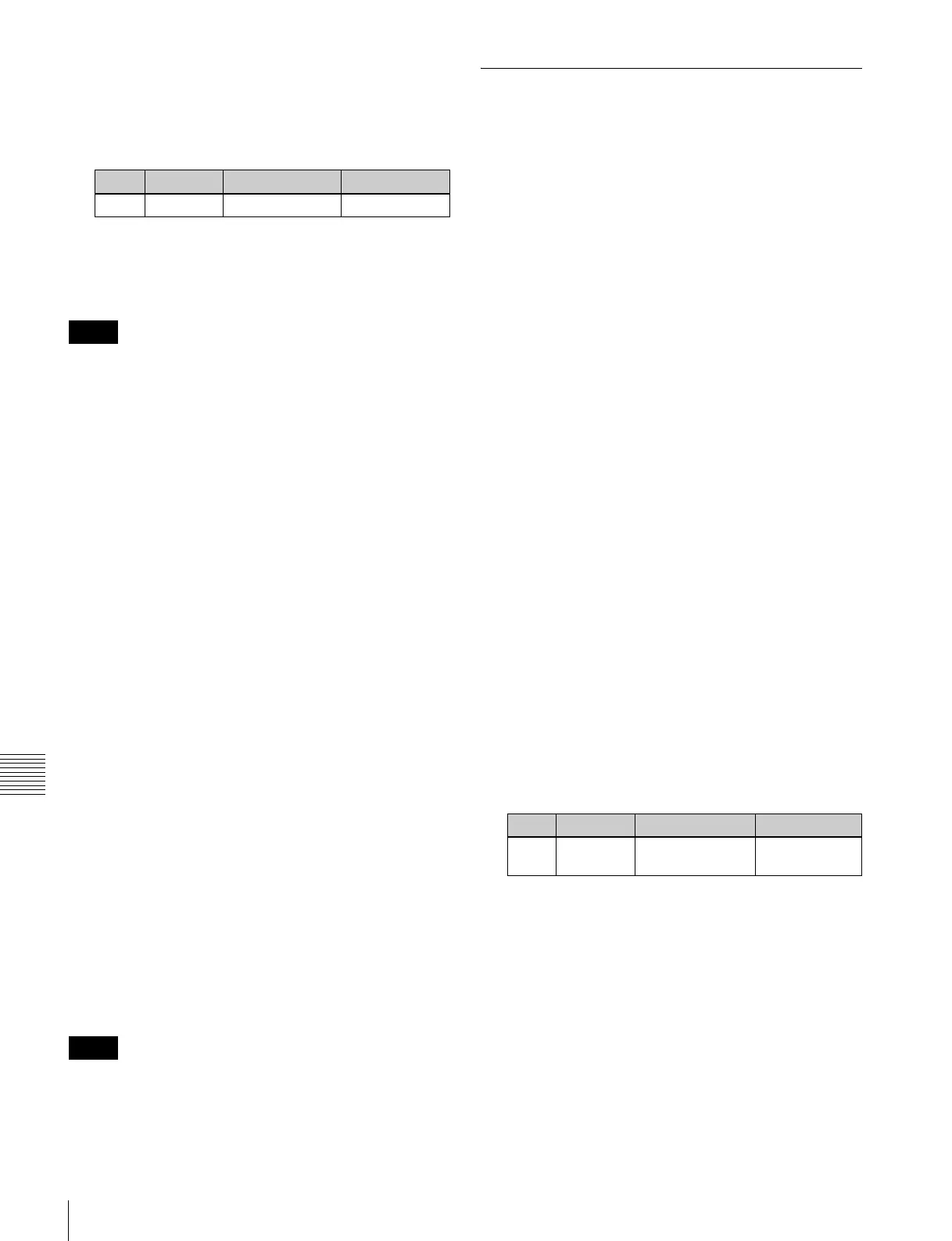492
Overall Control Panel Settings (Config Menu)
Chapter 19 Control Panel Setup (Panel)
• Press directly on the list in the lower part of the right
side.
• Press the arrow keys to scroll the reverse video
cursor in the list in the lower part of the right side.
• Turn the knob.
5
Press [Set], to confirm the selection.
This assigns the region to the region selection button
in the numeric keypad control block.
Only regions assigned here can be used for keyframe or
snapshot recall.
To return the region assignment to the factory
default state
In the Panel >Config >10 Key Region Assign menu, press
[Default].
This returns the assignment of region selection buttons in
the numeric keypad control block to the factory default
state.
To delete a region assignment
In step 3 of the procedure “Assigning a Region to a Region
Selection Button in the Numeric Keypad Control Block”
(page 491), make the selection to which the operation
applies, then press [Clear].
This clears the assignment of the selected region.
Setting the region selection buttons
selected when the [ALL] button is pressed
1
In the Panel >Config >10 Key Region Assign menu,
press [All Select] in the button area, or the [All Select]
button indication in the status area, setting it to On.
The [All Select] button indication in the status area
changes to orange, and the system switches to a mode
for assigning region selection buttons to the [ALL]
button. In the factory default state, all buttons appear
in reverse video, and are assigned to the [ALL] button.
2
If you do not want to assign any region selection
button to the [ALL] button, press the corresponding
button indication, setting it to Off.
The button you pressed returns to normal display.
Assignment to the [ALL] button is region by region.
Changing the assignment of a region selection button does
not change the regions assigned to the [ALL] button.
Setting Transition Control Block
Button Assignments
There are three separate menus for these settings, for the
left part of the transition control block (Transition
Module1), upper right part (Transition Module2), and
lower right part (Transition Module3).
The following example describes the operation for the left
part (Transition Module1 menu), but operations in the
Transition Module2 and Transition Module3 menus are
similar.
1
In the Panel >Config menu, press [Link/Program
Button].
The Link/Program Button menu appears.
2
Press [Transition Module1].
The Transition Module1 menu appears.
3
Select the bank of the transition control block you
want to set in the <Bank Select> group.
The current assignment of the buttons appears at the
left.
4
Press the transition type selection button for which you
want to change the assignment.
The button you pressed appears in reverse video.
5
Using any of the following methods, select the
function to be assigned, from the list on the right.
• Press directly on the list.
• Press the arrow keys to scroll the reverse video
cursor.
• Turn the knob.
6
Press [Set].
The texts on the button illustrations change to reflect
the selection.
To cancel the assignment
Press [Clear].
To make the assignment the default
Press [Default].
Knob Parameter Adjustment Setting values
2 Region Region selection 1 and upwards
Notes
Notes
Knob Parameter Adjustment Setting values
1 Button
Assign
Selection of
function
1 and upwards
