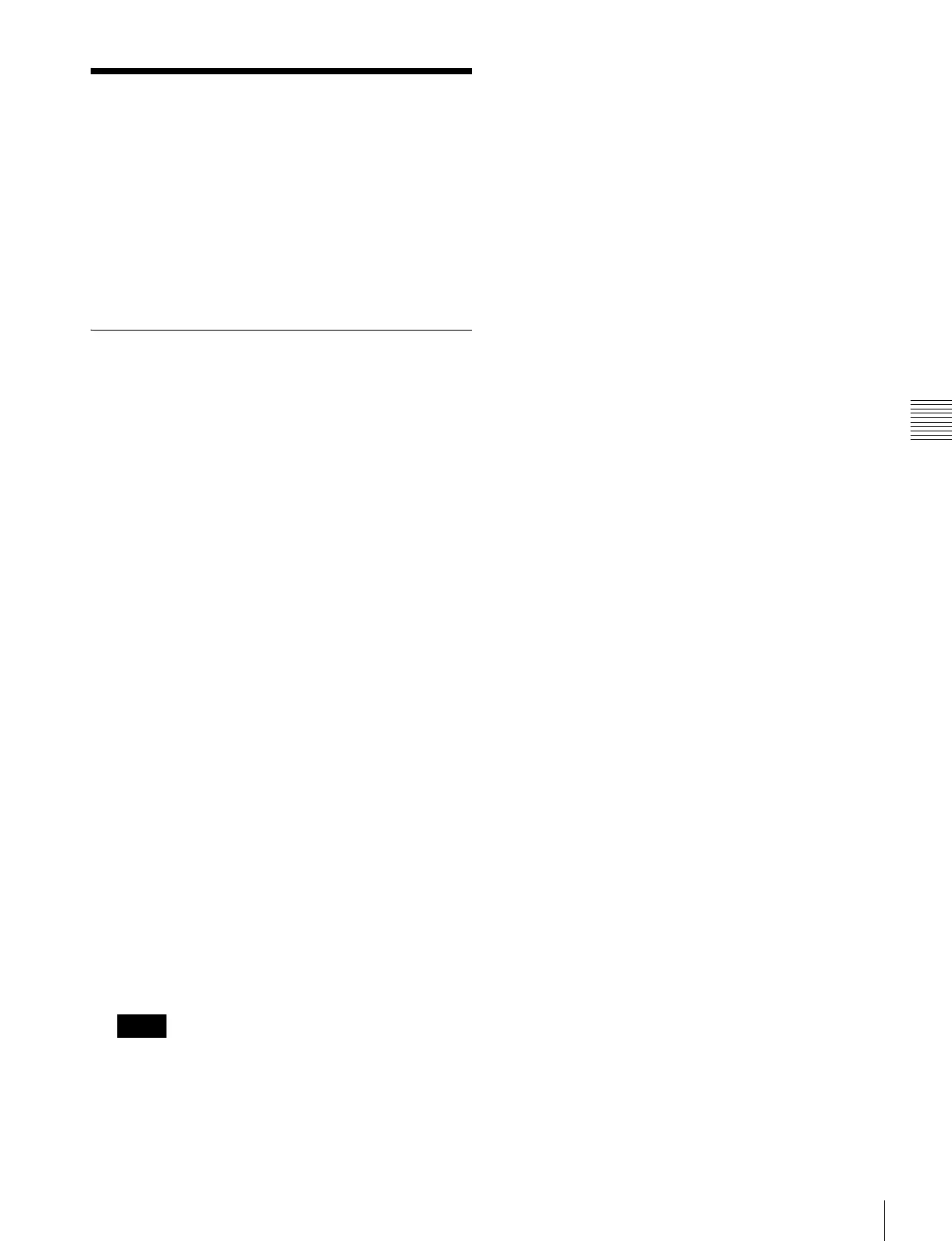423
Shotbox Register Creation
Chapter 15 Utility/Shotbox
Shotbox Register
Creation
You can create (save) shotbox registers in the following
control blocks.
• Numeric keypad control block (See “Numeric Keypad
Control Block” in Chapter 2 (Volume 1).)
• Menu control block (See “Menu Control Block” in
Chapter 2 (Volume 1).)
Creating a Shotbox Register in the
Numeric Keypad Control Block
When you create a shotbox register in the numeric keypad
control block, you carry out separate operations in respect
of the snapshot setting data and the effect setting data, and
save in the register. The procedure described here makes
the snapshot settings first, followed by the effect settings.
Creating a shotbox register
1
In the numeric keypad control block, press the
[SNAPSHOT] button, turning it on.
This assigns the numeric keypad control block to
snapshot operations.
2
Specify the register number of the snapshot you want
to save in a shotbox register, and then recall it for each
region.
For details of the procedure for recalling a register,
see “Recalling a snapshot from the numeric keypad
control block” (page 415).
3
Press the [SHOTBOX] button, turning it on.
This assigns the numeric keypad control block to
shotbox operations.
4
Press the [STORE] button, turning it on.
The [SNAPSHOT] button lights green.
If not lighted, press the [SNAPSHOT] button to turn it
on.
Only in [SHOTBOX] operation mode with the
[STORE] button lit, the [SNAPSHOT] button or
[EFF] button lights green to indicate that a setting
operation is in progress for the purpose of saving
snapshot data or effect data in a shotbox register.
5
Press the region button for the snapshot you want to
save, turning it on.
6
Enter the desired shotbox register number with the
numeric keypad buttons.
To find an empty register, instead of entering a
number, press the [.] (period) button.
The display shows the relevant register numbers.
When a register number is postfixed with an “E,” the
register is empty.
7
Press [ENTER].
This saves the region you turned on in step 5, and the
register number you recalled for that region as a
snapshot setting in a shotbox register, and the
[STORE] button goes off. At the same time, the
[RCALL] button lights.
8
In the numeric keypad control block, press the [EFF]
button, turning it on.
9
Specify the register number of the keyframe effect you
want to save in a shotbox register, and then recall it for
each region.
For details of the procedure for recalling a register,
see “Recalling a Register” (page 389).
10
Referring to steps 3 to 5, carry out the setting
operation for effect register saving. In step 4, however,
press the [EFF] button, lighting it green.
11
Enter the shotbox register number specified in step 6
using the numeric keypad buttons.
12
Press the [ENTER] button.
This saves the effect setting in a shotbox register, and
the [STORE] button goes off. At the same time, the
[RCALL] button lights.
To change the contents of a shotbox register
After recalling the shotbox register you want to change,
referring to the previous item “Creating a shotbox
register,” change the contents of the shotbox register, and
save.
To check the region saved in a shotbox register
During operations to change the contents of a shotbox
register, to check which region is saved in the register, use
the following procedure.
1
With the [SHOTBOX] button lit, press the [STORE]
button, turning it on.
2
Press the required button, as follows, turning it on.
To check the snapshot region: [SNAPSHOT] button
Notes
