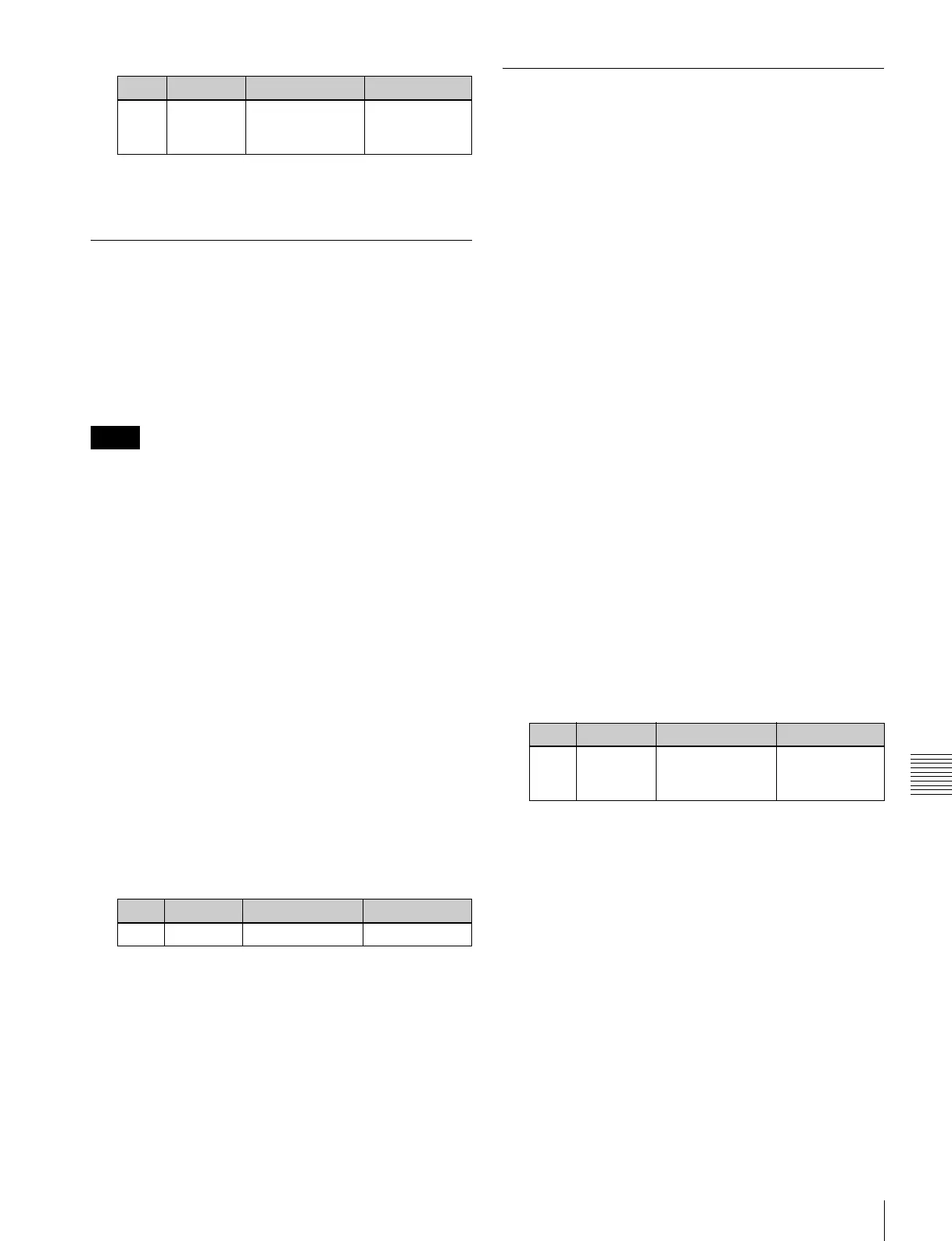495
Overall Control Panel Settings (Config Menu)
Chapter 19 Control Panel Setup (Panel)
7
When you have completed the required assignments,
press [Set].
Assigning Preview Output to
Preview Selection Buttons
It is possible to assign any preview output to a preview
selection button.
This applies to the preview selection buttons in the fade-to-
black control block and the downstream key/fade-to-black
control block.
This operation cannot be done in the CCP-9000A.
1
In the Panel >Config menu, press [Link/Program
Button].
The Link/Program Button menu appears.
2
Press [Fade To Black Module].
The Fade To Black Module menu appears.
On the left of the status area, preview selection buttons
(1 to 11) appear. On the right side a list of signals to be
assigned appears.
3
In the button indications on the left, press the button
for the assignment.
4
Using any of the following methods, select the signal
to be assigned.
• Press directly on the list on the right.
• In the list on the right, press the arrow keys to scroll
the reverse video cursor.
• Turn the knob.
5
Press [Set].
This assigns the signal selected in the list to the button.
To cancel an assignment
Select the button, then press [Clear].
This leaves nothing assigned.
To return all preview selection button
assignments to the factory default state
In the Fade To Black Module menu, press [Default].
Assigning Functions to the Device
Control Block
Assigning devices or functions to the
device selection buttons and other buttons
of the device control block (search dial)
You can assign devices and functions to the device
selection buttons, SBOX buttons and [DELAY] button of
the device control block (search dial).
1
In the Panel >Config menu, press [Link/Program
Button].
The Link/Program Button menu appears.
2
Press [Device Control Module].
The Device Control Module menu appears.
The left of the status area shows the device selection
buttons, SBOX buttons and [DELAY] button of the
device control block (search dial). The list on the right
shows the devices and functions that can be assigned.
3
In the button displays on the left, press the button for
the assignment.
4
Using any of the following methods, select the device
or function to be assigned.
• Press directly on the list on the right.
• In the list on the right, press the arrow keys to scroll
the reverse video cursor.
• Turn the knob.
5
Press [Set].
To cancel an assignment
Select the button, then press [Clear].
This removes the assignment to that button.
To return all device selection button assignments
to the factory default state
In the Device Control Module menu, press [Default].
Assigning devices and functions to the
region selection buttons of the device
control block (MKS-8031TB Trackball
Module, option)
You can assign devices and functions to the region
selection buttons of the optional device control block
(trackball).
Knob Parameter Adjustment Setting values
1 Button
Assign
Select function to
be assigned to
button
1 to maximum
value
Notes
Knob Parameter Adjustment Setting values
1 Button Button selection 1 and upwards
Knob Parameter Adjustment Setting values
1Device
Function
Selection of
device or function
to be assigned
1 and upwards
