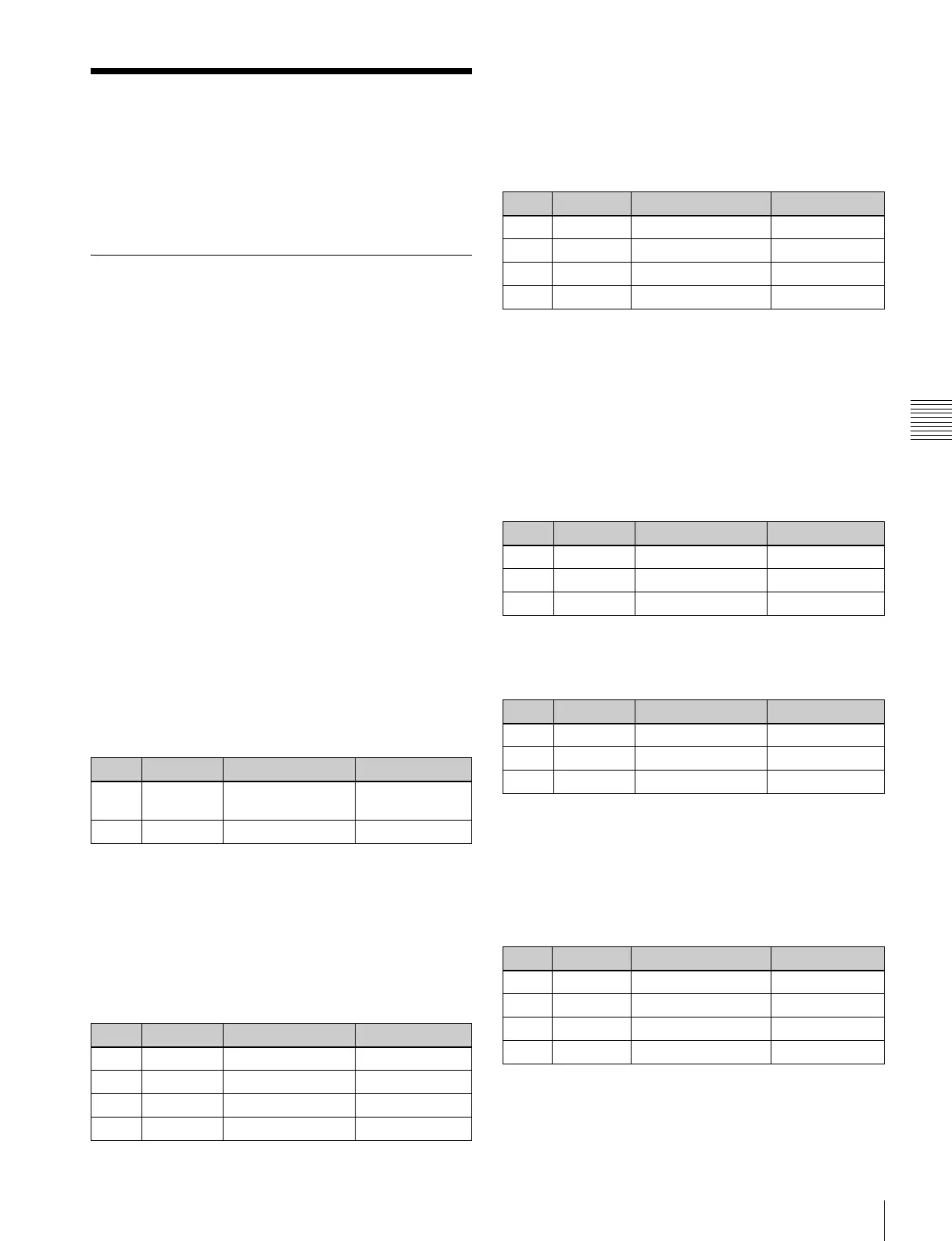111
Key Adjustments (Key Control Block)
Chapter 4 Keys
Key Adjustments (Key
Control Block)
This section describes the various key adjustments
provided by the control panel key control block.
Key Edge Modifications
To apply a modification to the key edge (see page 90),
press one of the edge type selection buttons in the key
control block.
[BDR] button: border
[DROP BDR] button: drop border
[SHDW] button: shadow
[OUTLINE] button: outline
[EMBOS] button: emboss
The pressed button lights green, and you can now adjust
the parameters with the knobs. The display beside each
knob shows the first letter of the parameter name and the
three-digit setting value.
Setting the border parameters
When the [BDR] button is lit green, the parameter settings
depend on the key type and whether the separate edge
function is active. To activate the separate edge function,
press [Separate Edge], setting it on, in the Edge menu for
the key.
Separate edge off
a) In the “4H mode” and when [Fine Key] (page 101) is on, the setting value
range is 0 to 4.
b) When a wipe pattern key or key wipe pattern key is selected as the key type
Separate edge on
The border width settings can be made independently for
left, right, top, and bottom sides. The separate edge
function is only available when luminance key, linear key,
or chroma key is selected as the key type.
a) In the “4H mode” and when [Fine Key] (page 101) is on, the setting value
range is 0 to 4.
To adjust the edge fill color
When [BDR] is selected, the [MORE] button lights amber.
Pressing the [MORE] button to turn it green then allows
you to adjust the edge fill color parameters with the knobs.
Setting the drop border or shadow
parameters
When the [DROP BDR] or [SHDW] button is lit green, the
parameter settings differ between the “key drop OFF” and
“key drop ON” modes (see page 91) as shown below.
Switching between these two modes is made by turning the
[KEY DROP] button on or off.
“Key drop OFF” mode
a) In the “4H mode” and when [Fine Key] (page 101) is on, the setting value
range is 0 to 4.
“Key drop ON” mode
a) In the “4H mode” and when [Fine Key] (page 101) is on, the setting value
range is 0 to 4.
To adjust the edge fill color
When [DROP BDR] or [SHDW] is selected, the [MORE]
button lights amber. Pressing the [MORE] button to turn it
green then allows you to adjust the edge fill color
parameters with the knobs.
Setting the outline parameters
When the [OUTLINE] button is lit green, the parameter
settings depend on the key type and whether the separate
Knob Parameter Adjustment Setting values
1 Width Border width 0 to 8
a)
(0 to 100)
b)
4 Density Border density 0 to 100
Knob Parameter Adjustment Setting values
1 Top Top edge width 0 to 8
a)
2 Left Left edge width 0 to 8
a)
3 Right Right edge width 0 to 8
a)
4 Bottom Bottom edge width 0 to 8
a)
Knob Parameter Adjustment Setting values
1 Luminance Luminance 0 to 100
2 Saturation Saturation 0 to 100
3 Hue Hue 359 to 0
4 Density Density 0 to 100
Knob Parameter Adjustment Setting values
1 Width Width 0 to 8
a)
2 Position Position 359 to 180
4 Density Density 0 to 100
Knob Parameter Adjustment Setting values
1 Width Width 0 to 8
a)
2 Position Position 359 to 0
4 Density Density 0 to 100
Knob Parameter Adjustment Setting values
1 Luminance Luminance 0 to 100
2 Saturation Saturation 0 to 100
3 Hue Hue 359 to 0
4 Density Density 0 to 100
