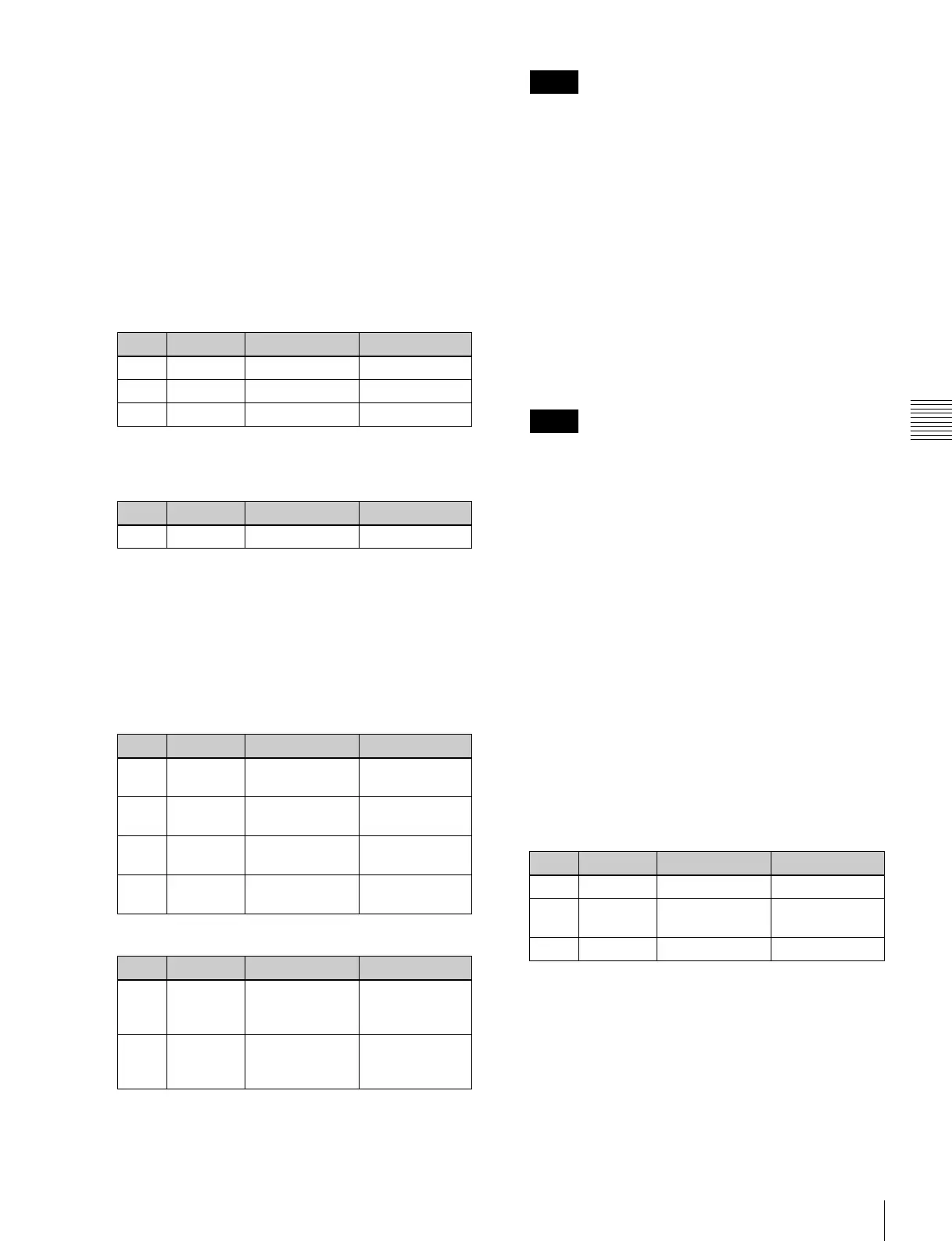101
Key Adjustments (Menus)
Chapter 4 Keys
menu, and adjust a single color or two-color
combination color matte.
You can select whether to use a single color matte
or a two-color combination color matte in the
<Edge Matte> group.
For the color mix operation, see “Carrying out a color
mix for the key edge fill matte” (page 101).
6
When emboss is selected for the edge type, adjust the
color in the <Emboss Fill> group.
To adjust matte 1 press [Matte1], and to adjust matte 2
press [Matte2], then adjust the following parameters.
7
To make the edge soft, press [Soft Edge] to set it on,
and adjust the softness.
For a normal edge, when [Soft Edge] is enabled, [Key
Drop] is kept on.
8
To make separate fine adjustments to the positions of
the left, right, top, and bottom of the source edge, press
[Fine Key], to set it on, and adjust the following
parameters.
In the emboss function it is not possible to set [Fine
Key] on.
• When the edge type is normal, drop border or
shadow, enabling the [Fine Key] function keeps
[Key Drop] on.
• When applying a border to the key edge, enabling
the [Fine Key] function halves the border width
setting range.
To fix key fill and key source in key drop off mode
1
In the Edge menu, press [Key Delay Mode].
The Key Delay Mode menu appears.
2
Press [Frame Delay], setting it to On.
This function uses the resizer, and therefore the
expected result of the setting may not be obtained if
conditions do not allow the resizer to be used.
Carrying out a color mix for the key edge
fill matte
When you select ‘Matte’ for the edge fill of a border, drop
border, or shadow, you can create a combination of color
1 and color 2 using a wipe pattern generated by the
dedicated pattern generator.
1
In the <Edge Fill> group of the Edge menu, select
[Matte], then press [Matte Adjust].
The edge fill Matte Adjust menu appears.
2
In the <Edge Matte> group, select [Mix Color],
turning it on.
3
Adjust the following parameters.
a) The patterns are the same as standard wipes. (For details, see “Wipe
Pattern List” in (page 308).)
To select the pattern, display the Mix Pattern Select
menu by pressing [Mix Pattern] in the edge fill Matte
Adjust menu.
After selecting one of the patterns (standard wipe
patterns 1 to 24) displayed in the Mix Pattern Select
menu, you can adjust the following parameters.
Knob Parameter Adjustment Setting values
1 Luminance Luminance 0.00 to 100.00
2 Saturation Saturation 0.00 to 100.00
3 Hue Hue 359.99 to 0.00
Knob Parameter Adjustment Setting values
1 Soft Edge softness 0.00 to 100.00
Parameter group [1/2]
Knob Parameter Adjustment Setting values
1 Top Key top edge
position
–2.00 to +2.00
2 Left Key left edge
position
–2.00 to +2.00
3 Right Key right edge
position
–2.00 to +2.00
4 Bottom Key bottom
edge position
–2.00 to +2.00
Parameter group [2/2]
Knob Parameter Adjustment Setting values
1 H Phase Key horizontal
position
Left edge
position value
shown
2 V Phase Key vertical
position
Top edge
position value
shown
Notes
Notes
Knob Parameter Adjustment Setting values
1 Size Pattern size 0.00 to 100.00
2 Soft Softness of
pattern edge
0.00 to 100.00
3 Pattern Pattern number 1 to 24
a)
