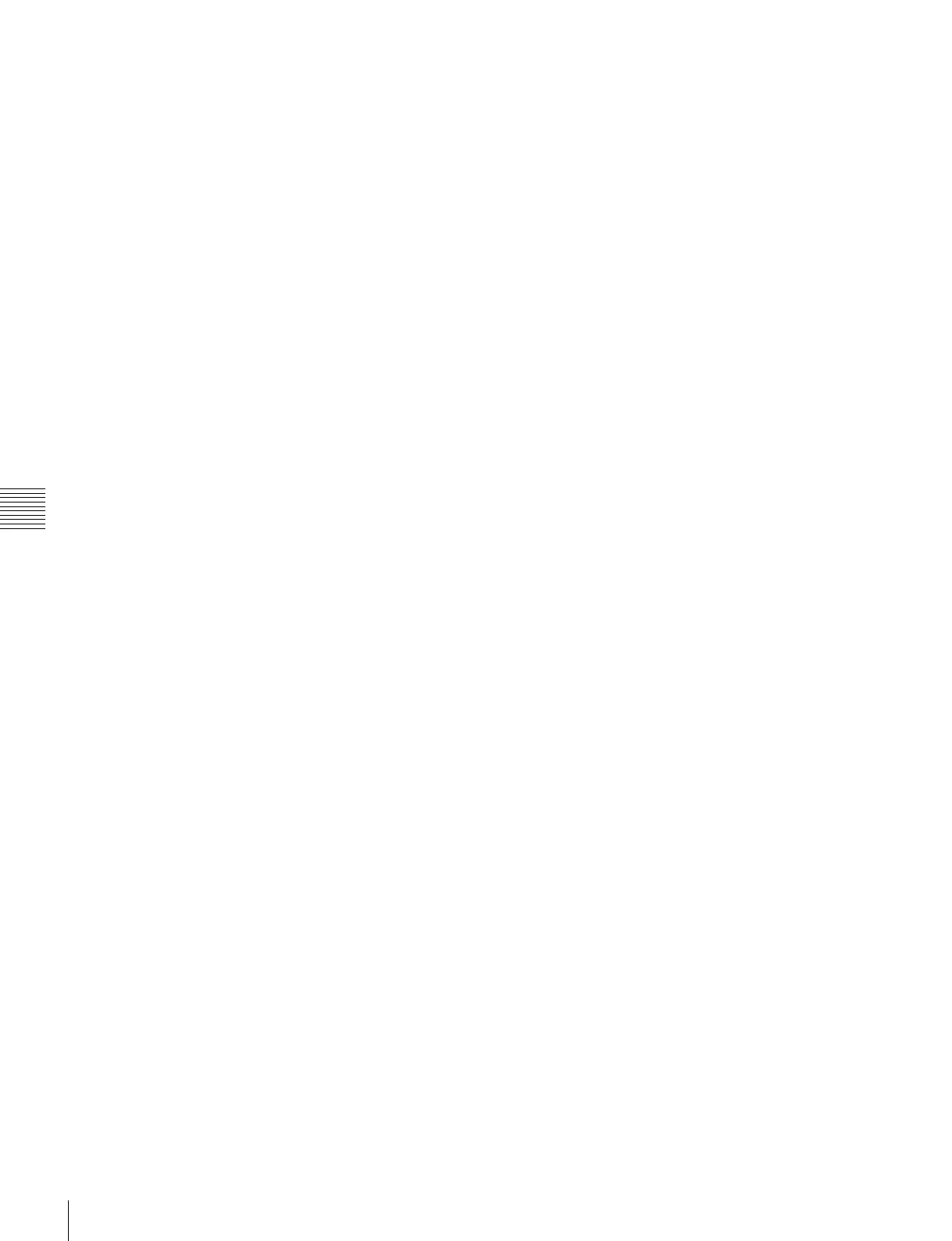434
Macro Operations in the Numeric Keypad Control Block and the Keyframe Control Block
Chapter 16 Macros
Moving events
1
Specify the edit point for the start of the range to be
moved. (See page 433.)
2
To move multiple events simultaneously, press the
[FROM TO] button in the keyframe control block,
then specify the range in the numeric keypad control
block.
3
Press the [DEL] button.
This temporarily deletes the specified events from the
macro, and copies them to the paste buffer.
4
Move to the edit point which is the destination within
the macro to which you want to move the events.
5
To paste the contents of the paste buffer after the edit
point, press the [PASTE] button in the keyframe
control block.
To paste before the edit point, hold down the [SHIFT]
button in the keyframe control block and press the
[PASTE] button.
This pastes the events from the paste buffer.
Copying events
1
Specify the edit point for the start of the range to be
copied.
2
To copy multiple events simultaneously, press the
[FROM TO] button in the keyframe control block,
then specify the range in the numeric keypad control
block.
3
Press the [COPY] button.
This copies the specified events into the paste buffer.
4
Move to the edit point which is the destination within
the macro to which you want to copy the events.
5
To paste the contents of the paste buffer after the edit
point, press the [PASTE] button in the keyframe
control block.
To paste before the edit point, hold down the [SHIFT]
button in the keyframe control block and press the
[PASTE] button.
This copies the events from the paste buffer.
Inserting a pause event
1
Press the [PAUSE] button in the keyframe control
block, lighting it green.
The indication “PAUSE” appears in the numeric
keypad control block display.
2
If required, press the [AUTO INS] button assigned to
a utility/shotbox control block or user preference
button, to toggle the auto insert mode on or off.
3
Enter the pause duration with the numeric keypad
control block (0 or 1 to 999 (frames)).
4
Press the [ENTER] button.
• If auto insert mode is on, this sets the pause duration,
and inserts the pause event.
• When auto insert mode is off, continue to step 5.
5
When auto insert mode is off, press the [INS] button in
the keyframe control block to insert the pause event.
Merging macro register data
1
Specify the edit point. (See page 433.)
2
Press the [RCALL] button in the numeric keypad
control block, lighting it amber.
3
Enter the number of the macro register you want to
copy using the numeric keypad buttons.
The display shows the register number.
4
Press the [ENTER] button.
The [RCALL] button goes off, and the specified
register data is copied to the paste buffer.
• When auto insert mode is on, the data from the
specified register is included after the edit point.
• When auto insert mode is off, continue to step 5.
5
When auto insert mode is off, to include after the edit
point, press the [PASTE] button in the keyframe
control block.
To include before the edit point, hold down the
[SHIFT] button in the keyframe control block, and
press the [PASTE] button.
The same effect is obtained if you use a button which has
a macro attachment set. In this case, the data from the
assigned macro register is copied into the paste buffer.
Undoing a macro editing operation with
the numeric keypad control block
Immediately after inserting, modifying, deleting, or
pasting an event, you can undo the operation by pressing
the [UNDO] button in the numeric keypad control block.
