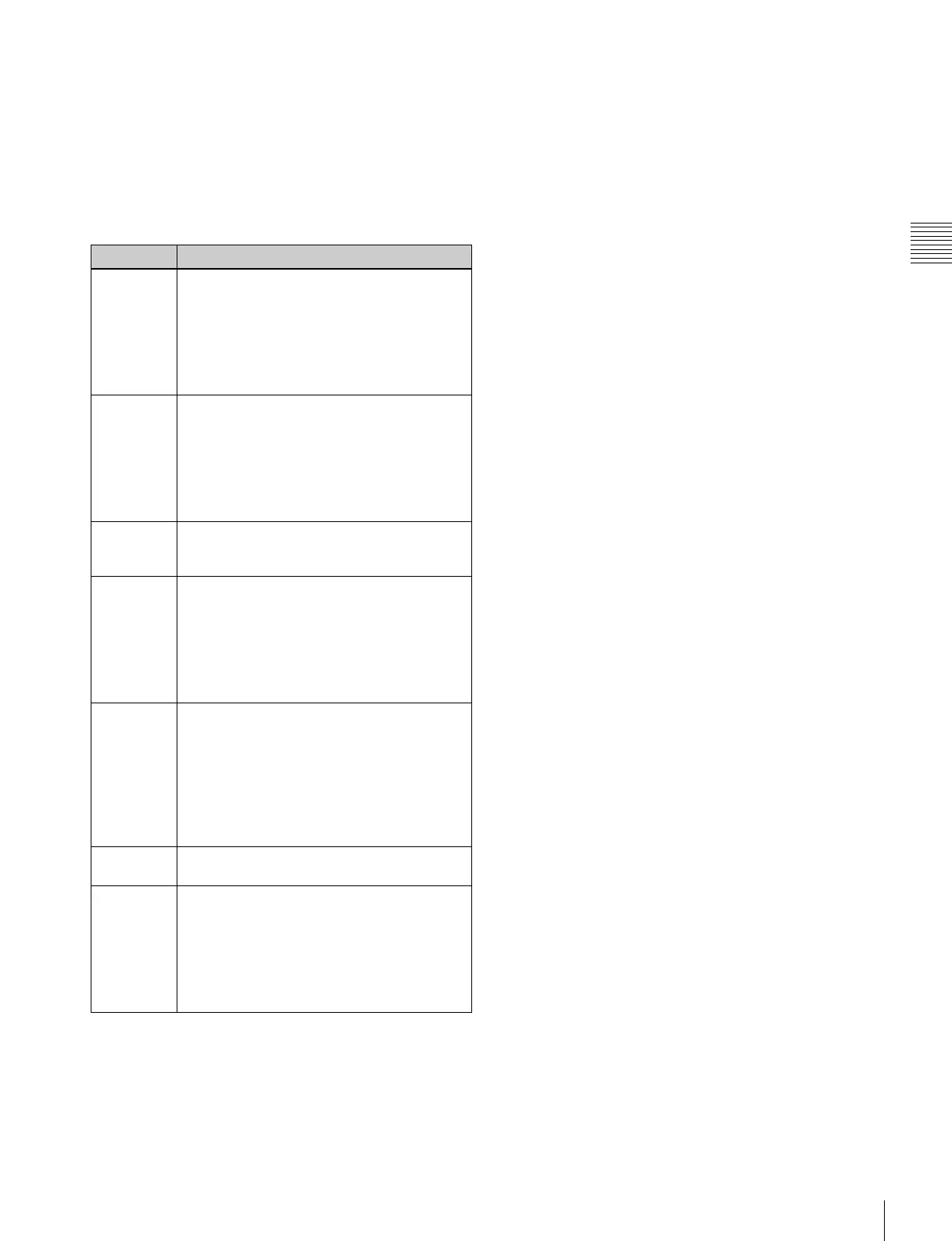45
Names and Functions of Parts of the Control Panel
Chapter 2 Menus and Control Panel
When the VTR/disk recorder/frame memory operation
mode is enabled
The buttons are used for VTR control or playback of frame
memory clips.
For details, see “Controlling the Tape/Disk Transport” in
Chapter 12 (Volume 2).
When the resizer control mode is enabled
c Trackball
The effect of operation depends on the operating mode as
follows.
When the positioner operation mode is enabled
By moving this, you can move the pattern in the x-axis and
y-axis directions.
When the three-dimensional transform operation
mode is enabled
Move the trackball to control the x- and y-axes in a three-
dimensional transform.
When the [SRC] or [TRGT] button is held down, the
trackball operation is switched to a finer control. (fine
mode)
When the resizer control mode is enabled
By turning the trackball, you can move in the x and y
directions of the key to which the resize is applied, change
the aspect ratio, and rotate around the x-axis and y-axis.
When the [LOC SIZE], [LOC XYZ], or [ASP PS] button
is held down, the trackball operation is switched to a finer
control. (fine mode)
d Z-ring
The effect of operation depends on the operating mode as
follows.
When the positioner operation mode is enabled
When the [USER] button is selected, by turning the ring
you can adjust the size of the pattern.
When the three-dimensional transform operation
mode is enabled
Turn this ring to control the z-axis in a three-dimensional
transform.
When the [SRC] or [TRGT] button is held down, the Z-
ring operation is switched to a finer control. (fine mode)
When the effect run control mode is enabled
By turning the Z-ring, you can run the keyframe effect,
independent of the STOP NEXT KF, EFF LOOP and
similar settings in the keyframe control block. Turn
clockwise to run the effect in the normal direction, and
counterclockwise for the reverse direction.
When the VTR/disk recorder/frame memory operation
mode is enabled
Turning the Z-ring controls the tape transport/disk drive/
frame memory clip operations, at a speed determined by
the operating buttons. Turn clockwise for the normal
direction, and counterclockwise for the reverse direction.
When the resizer control mode is enabled
By turning the ring, you can zoom the key to which the
resizer is applied, and change the aspect ratio and
perspective.
When the [LOC SIZE], [LOC XYZ], or [ASP PS] button
is held down, the trackball operation is switched to a finer
control. (fine mode)
Name Description
LOC SIZE
(ASP:
aspect)
• Pressing this button and operating the
trackball or Z-ring changes the aspect ratio
of a key to which the resizer function is
applied to.
• When this button is held down, the trackball
or Z-ring operation is switched to a finer
control. (fine mode)
LOC XYZ
(LOC:
location)
• Pressing this button and operating the
trackball or Z-ring moves, shrinks, or
magnifies a key to which the resizer
function is applied.
• When this button is held down, the trackball
or Z-ring operation is switched to a finer
control. (fine mode)
ROT
(RSZR:
resizer)
Press this button, turning it on, to enable the
resizer.
ASP PS
(ROT:
Rotation)
• Pressing this button and operating the
trackball or Z-ring rotates the key to which
the resizer function is applied or adjusts
perspective.
• When this button is held down, the trackball
or Z-ring operation is switched to a finer
control. (fine mode)
SHIFT/CLR
WORK
BUFR (clear
work buffer)
• Pressing this button once returns the two-
dimensional transformation settings to the
defaults.
• Pressing the [CLR WORK BUFR] button
twice, or holding down [SHIFT] and
pressing the [CLR WORK BUFR] button
returns all resizer parameter values to the
defaults.
X, Y, Z These restrict the axes affected by the
trackball and Z-ring to the x-, y- or z-axis.
SHIFT/CTR
(center)
• Pressing this button once changes the two-
dimensional transformation settings to the
closest detent values.
• Pressing the [CTR] button twice, or holding
down [SHIFT] and pressing the [CTR]
button returns the two-dimensional
transformation values to the defaults.
