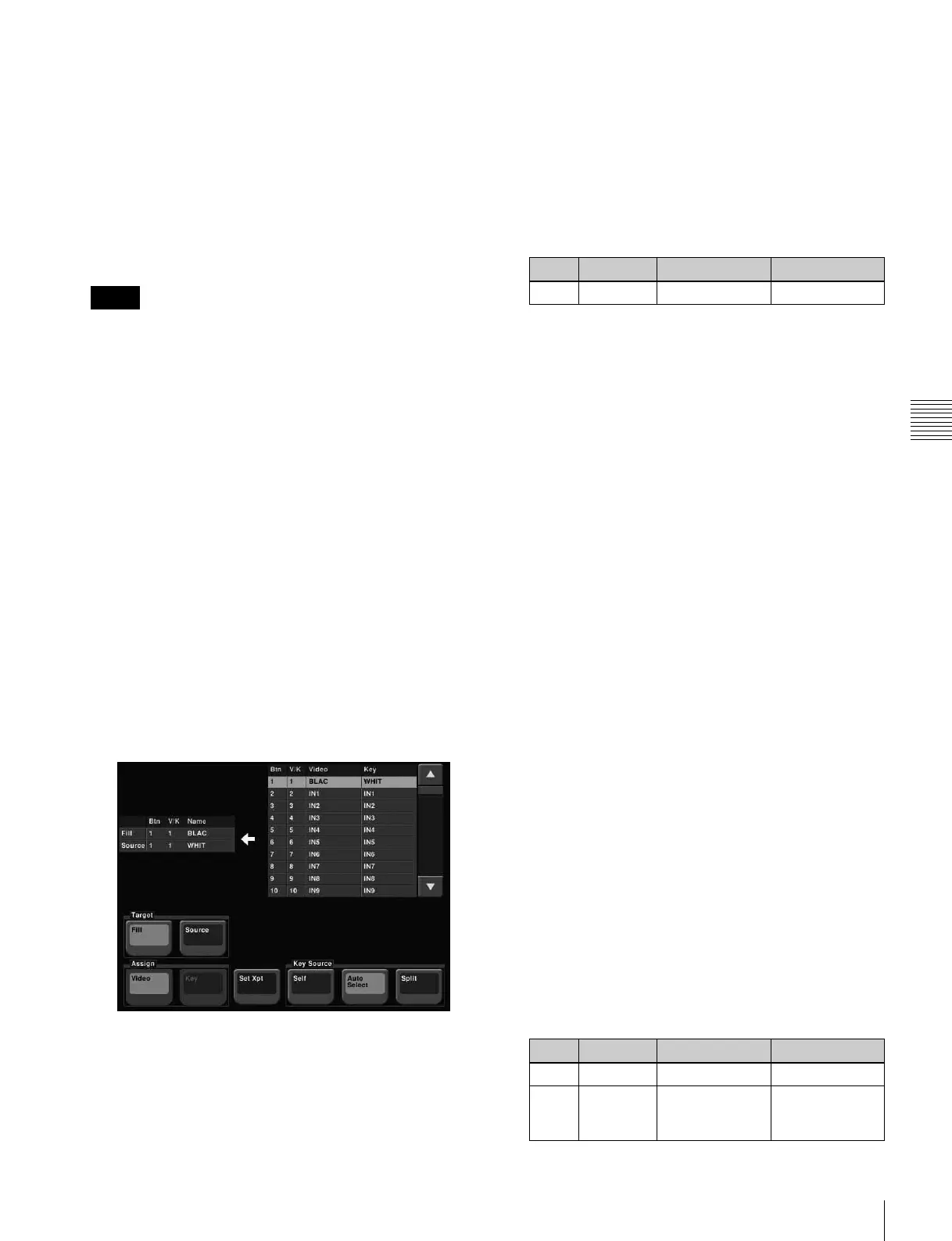95
Key Setting Operations Using Menus
Chapter 4 Keys
• When [Split] is selected, the key memory function
(see page 91) is disabled.
To select a video signal assigned to a cross-point
button
By selecting the key source bus with an auxiliary bus
control block AUX delegation button, and pressing the
cross-point button, it is possible to select the video signal
assigned to the cross-point button.
(If you press the cross-point button with holding down
[KEY], the key signal assigned to the cross-point button.)
In the above operation, the following settings must have
been made.
• Assigning the key source bus to an AUX delegation
button
For details, see “Auxiliary Bus Control Block Settings
(Aux Assign Menu)” in Chapter 19 (Volume 2).
• Setting the [KEY] button operating mode
For details, see “Setting the Button Operation Mode” in
Chapter 19 (Volume 2).
Selecting key source and key fill in the
menu
Selecting key source
For example, to select the key source for M/E-1 key 1, use
the following procedure.
1
In the <Key Fill> group of the M/E-1 >Key1 >Type
menu, hold down [Key Bus].
2
Press [Signal Select].
The Signal Select menu appears.
3
In the <Target> group, press [Source].
4
In the <Key Source> group, select the key source
selection mode (Self, Auto Select, or Split).
See step 5 in “Selecting Key Fill and Key Source”
(page 94).
5
If you selected [Split], using any of the following
methods, select the key source signal.
• Press directly on the list on the right.
• Press the arrow keys to scroll the reverse video
cursor.
• Turn the knob.
6
In the <Assign> group, select the video signal or key
signal from the V/K pair to assign to the key source.
7
Press [Set Xpt].
This selects the key source signal.
Selecting key fill
For example, to select the key fill for M/E-1 key 1, use the
following procedure.
1
In the M/E-1 >Key1 >Type menu status area, press
“Fill.”
The Signal Select menu appears.
2
In the <Target> group, press [Fill].
3
Select the fill signal from the list on the right.
4
Press [Set Xpt].
This selects the key fill signal.
Carrying out a color mix for key fill
When [Matte] is selected for key fill, you can combine
color 1 and color 2. For the combination, you can use not
only a key wipe generator pattern, but also the dedicated
pattern for key edge color mix.
1
In the <Key Fill> group of the Type menu, select
[Matte] and press [Matte Adjust].
The Matte Adjust menu appears.
2
Select [Mix Color] in the <Fill Matte> group.
3
Adjust the following parameters.
Notes
Knob Parameter Setting Values
1 No Button number 1 to 300
Knob Parameter Adjustment Setting values
1 Size Pattern size 0.00 to 100.00
2 Soft Softness of the
edge of the
pattern
0.00 to 100.00
