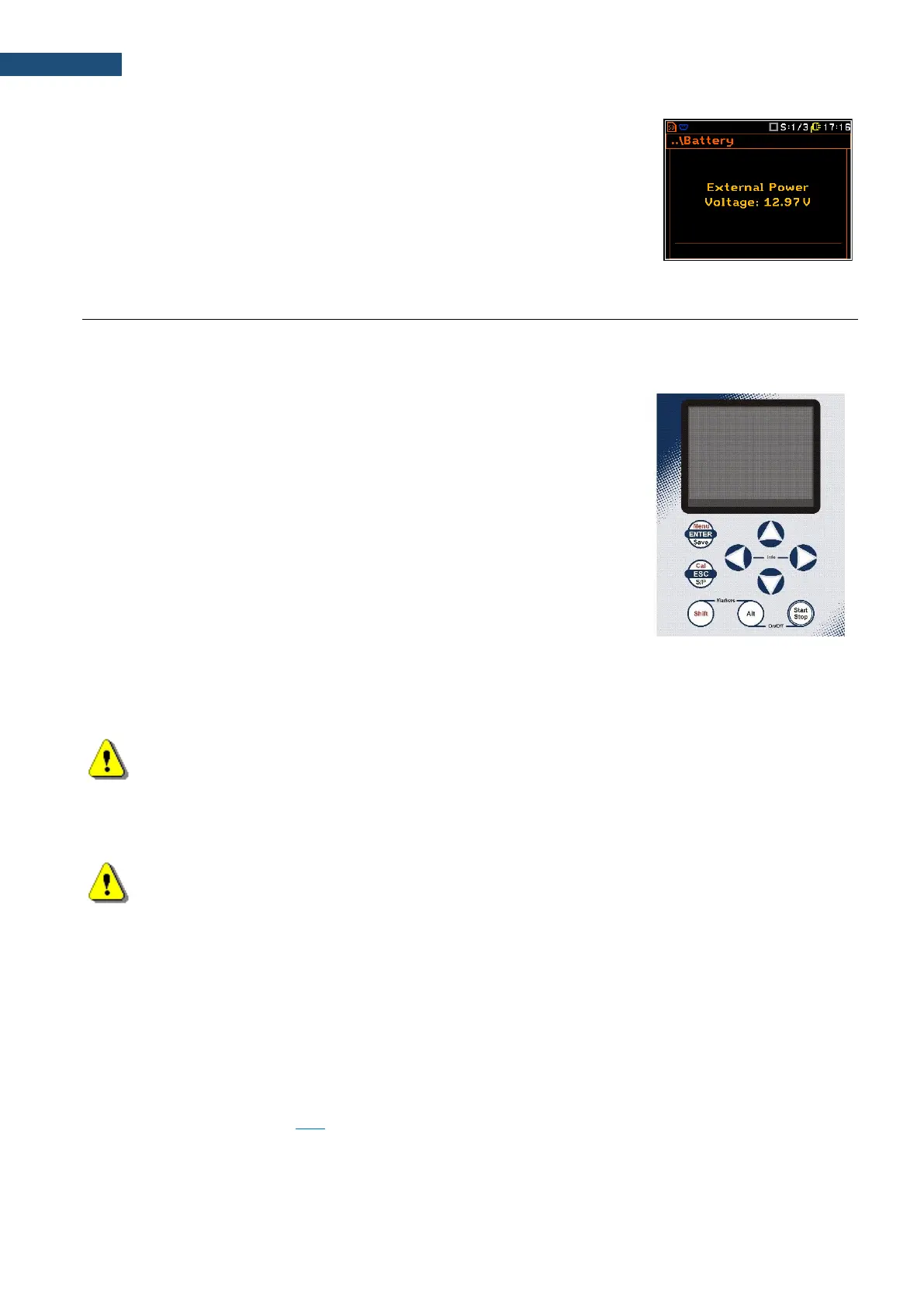When there is a connection to the 7–16V socket the “plug” icon appears, and
the Battery screen displays the voltage of the External Power.
Control of the instrument has been developed in a fully interactive manner. Convenient and intuitive menu is
used for device configuration Thanks to that, the number of keys has been reduced to nine for ease of use and
convenience.
The following control keys are located on the front panel of the instrument:
• <ENTER>, (<Menu>), [<Save>],
• <ESC>, (<Cal>), [<S/P>],
• <Shift>,
• <Alt>,
• ▲, ◄, ►, ▼
• <Start/Stop>.
Functions of these keys are described below. The name given in (...)
brackets denotes the second key function which is available after pressing it
in conjunction (or in sequence) with the <Shift> key. For the first two keys,
the name given in square brackets […] denotes also the third key function
which is available after pressing it in conjunction (or in sequence) with the
<Alt> key.
Enables the second function of some keys (for example, <Menu>).
Enables the third function of some keys (for example, <S/P>).
Note: These keys can be used in two different modes, which are configured in the Keyboard screen
(path: <Menu> / Instrument / Keyboard):
• like in a computer keyboard, when both the <Shift>/<Alt> key and the second key must be
pressed simultaneously (Direct mode);
• like in a smartphone keyboard, when the first <Shift>/<Alt> key should be pressed and
released and then the second key pressed (2nd Function mode).
Note: Simultaneous pressing of the <Alt> and <Start/Stop> keys turning the instrument on or off.
This key starts or stops the measurement. You can set the mode of this key so that to start
or stop the measurements you should press <Start/Stop> simultaneously with <Shift>.
This can prevent accidentally starting or stopping a measurement.
This key opens the selected position in the list and confirms selected settings. Some
additional functions of this key will be described in the following chapters of this manual.
This key (<Shift> + <ENTER>) opens the main Menu in the configuration mode. Double
press of the <Menu> key opens the list containing last opened configuration screens. It
gives faster access to the frequently used screens for easy navigation.
This key (<Alt> + <ENTER>) enables saving of measurement results (see description in
Chapter 2.11).
This key escapes from the lists of parameters, menu lists or other screens and return to the
previous screen without saving changes. It acts in an opposite way to the <ENTER> key.
This key (<Shift> + <ESC>) opens the Calibration menu.