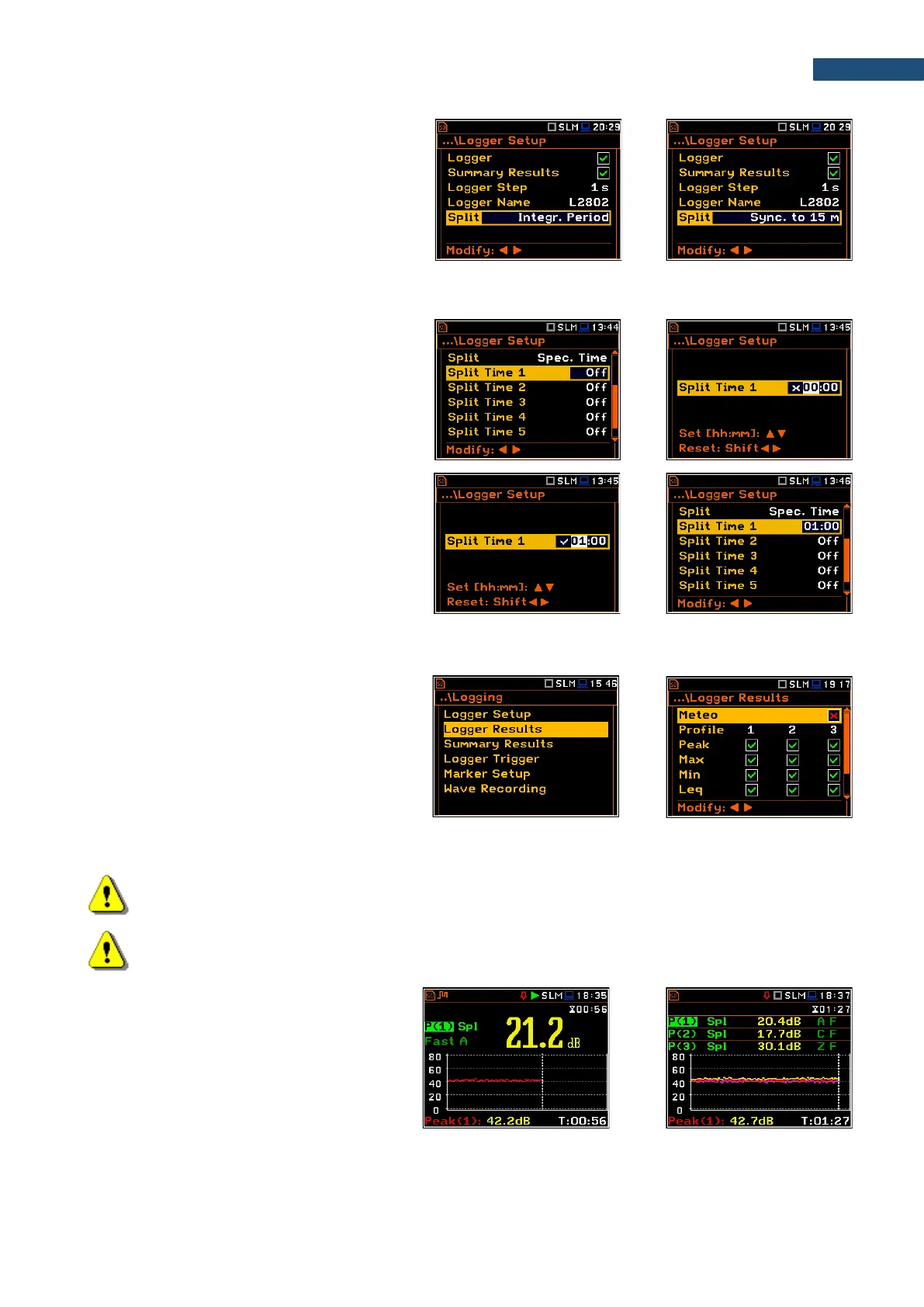In other cases, registration will be carried out
in separate files and the registration in the new
file will start after expiration of integration
period (Integr. Period), or at every quarter of
the RTC (Sync. to 15m), or at every half an
hour of the RTC (Sync. to 30m), or at every
hour of the RTC (Sync. to 1h), or at the
specified by the user times (Spec. Time).
Whenever the split time is achieved the logger file is closed and the new file with the increased by one number
is opened for subsequent measurement data.
If Spec. Time is selected, six additional
positions appear in the end of the
Logger Setup list (Split Time X).
After opening each line, you can define the
time of the day when splitting should occur.
The special screen with time editor is opened
after pressing the ► key.
In the time edition line, you may define hour
and minute of the split operation and switch on
(
) or off () the current split.
After pressing <ENTER> the Split Time X list
will show the active times of the day when the
logger will be split.
4.4.2 Selecting results for logging – Logger Results
In the Logger Results list, you can select
results for three independent profiles (Peak,
Max, Min, Leq, LXY, LR1 and LR2 for Sound
measurements and Peak, P-P, Max and RMS
for Vibration measurements) and results taken
from the weather station (Meteo), which will
be logged in a logger file with the Logger
Step.
Activation / deactivation can be done with the
◄ / ► key pressed together with <Alt>.
Note: For logger steps smaller than 1s, the running Leq results (LR1 and LR2) are not saved to the
logger file.
Note: When Logger is disabled or no Logger results were selected, the logger plot cannot be
activated in Display Modes and therefore doesn’t appear on the display.
When Logger is enabled and results for
logging selected, the logger plot will be
available in measurement views.