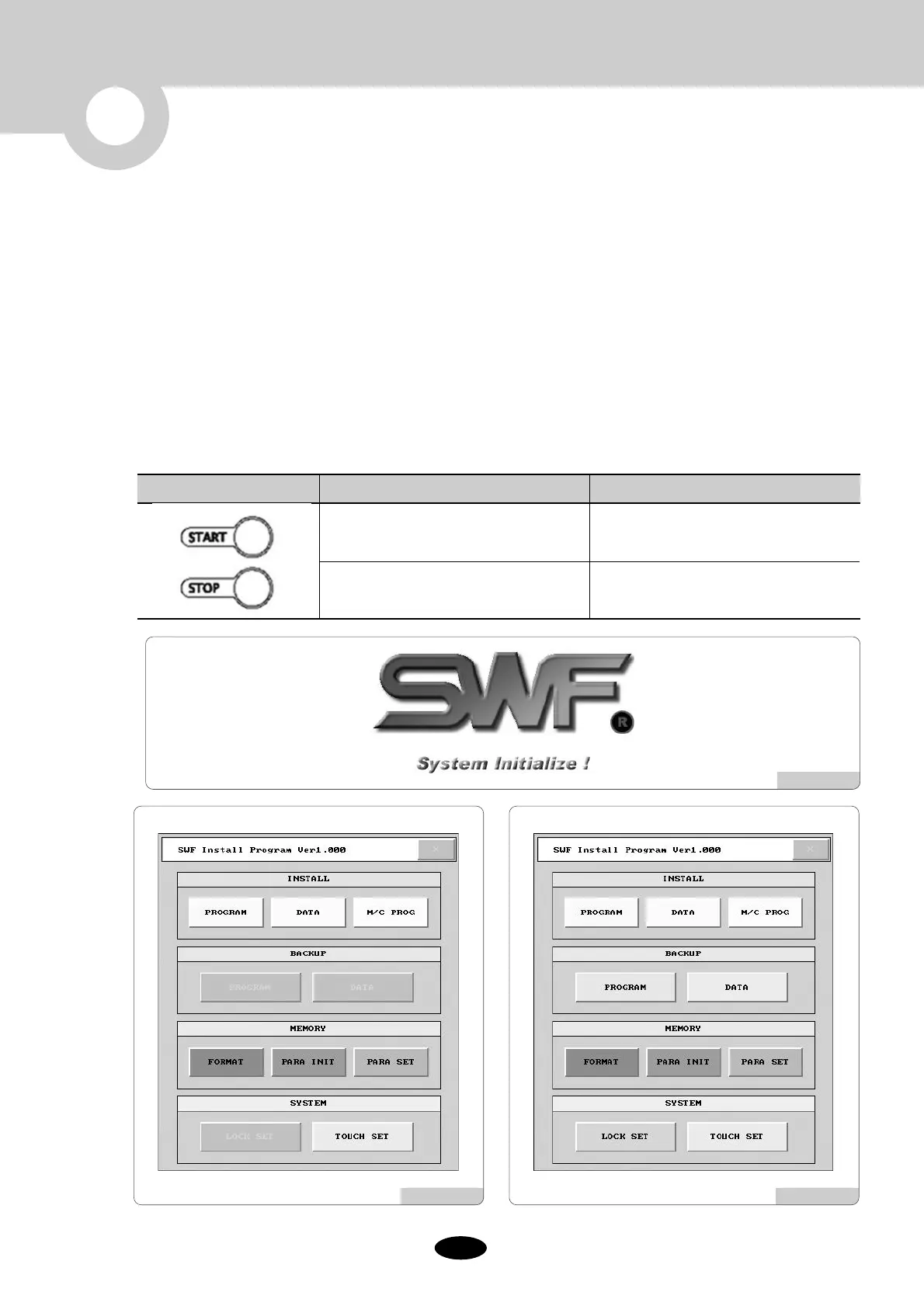3
Installing Machine Operating Program
Program is factory-installed and set. However, you might need to change the setting or upgrade the program according
to your requirements. You can re-install the program or initialize the setting.
Going into the SWF Install Program
1. Automatically enters if machine operating program is not installed [Fig 3.0-2].
2. Logo screen will show for 2 seconds while booting (see [Fig.3.0-1]). If you press left or right start button, you will see the
screen like [Fig.3.0-3].
3. When the touch point is not controlled properly, turn off the power and turn it on again. Press the STOP button on the left or
right side, and the screen for monitor position setup appears.
MachinePress Frame Movement on logo screenFrame Movement Key
Move to SWF Install Program
Move to set touch monitor location
(refer to 3.1.4 System)
Press left or right start button
Press left or right stop button
[Fig. 3.0-3][Fig. 3.0-2]
[Fig. 3.0-1]